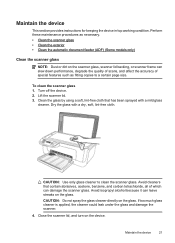HP Officejet 4500 Support Question
Find answers below for this question about HP Officejet 4500 - All-in-One Printer - G510.Need a HP Officejet 4500 manual? We have 3 online manuals for this item!
Question posted by Rezaannmar on October 18th, 2013
Will Officejet 4500 Wireless Scan With Lid Open?
The person who posted this question about this HP product did not include a detailed explanation. Please use the "Request More Information" button to the right if more details would help you to answer this question.
Current Answers
Related HP Officejet 4500 Manual Pages
Similar Questions
Fax Function In Hp Officejet 4500 Wireless Printer Works With Voice Over Ip Netw
Does FAX Function in HP officejet 4500 wireless Printer work with Voice Over IP networks like Comcas...
Does FAX Function in HP officejet 4500 wireless Printer work with Voice Over IP networks like Comcas...
(Posted by atimmapuri 9 years ago)
Whats Is My Ip Address For My Hp Officejet 4500 Wireless
(Posted by rollehas19 10 years ago)
Hp Officejet 4500 Wireless How To Open Up For Paper Jam
(Posted by SKHUmrkm 10 years ago)
Hp Officejet 4500 Wireless
Please pardon my ignorance; but where do you plug in the power cord?? I really cannot find it. Ma...
Please pardon my ignorance; but where do you plug in the power cord?? I really cannot find it. Ma...
(Posted by Britishmail625 11 years ago)
How To Increase Font Size On Prints From Hp Officejet 4500 Wireless Printer
I Can't Find Anyplace Explaining How To Get Larger Fonts From My Printer. I Have Called Several Numb...
I Can't Find Anyplace Explaining How To Get Larger Fonts From My Printer. I Have Called Several Numb...
(Posted by OCALAREBEL 11 years ago)