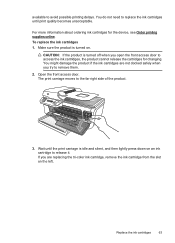HP Officejet 4500 Support Question
Find answers below for this question about HP Officejet 4500 - All-in-One Printer - G510.Need a HP Officejet 4500 manual? We have 3 online manuals for this item!
Question posted by jacksjjm on November 25th, 2013
Officejet 4500 G510n-z Won't Print With Black Ink
The person who posted this question about this HP product did not include a detailed explanation. Please use the "Request More Information" button to the right if more details would help you to answer this question.
Current Answers
Related HP Officejet 4500 Manual Pages
Similar Questions
Hp Officejet 4500 G510n-z How To Print Black And White
(Posted by tonymLgC 10 years ago)
Hp 4500 Wireless Printer Won't Print Black Ink But Prints Color
(Posted by HAIvirang 10 years ago)
Hp Officejet 4500 G510n-z Won't Print
(Posted by IDIxite 10 years ago)
Will Not Print Black Ink
I changed my cartridge and now it will not print black ink
I changed my cartridge and now it will not print black ink
(Posted by nsmart80 11 years ago)
A Problem At My Printer Hp 6500 /709 Without Printing Black Ink.
After A Check
where can i find pump color unit ? adresse & prise
where can i find pump color unit ? adresse & prise
(Posted by naftaliv 11 years ago)