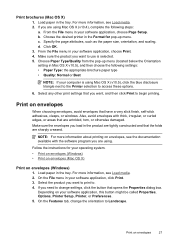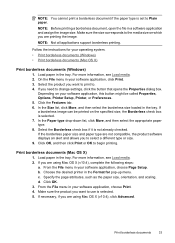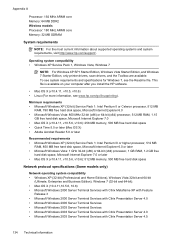HP Officejet 4500 Support Question
Find answers below for this question about HP Officejet 4500 - All-in-One Printer - G510.Need a HP Officejet 4500 manual? We have 3 online manuals for this item!
Question posted by mikblac on August 8th, 2013
My Office Jet 4500 Will Not Scan It Says I Have No Scan Options
The person who posted this question about this HP product did not include a detailed explanation. Please use the "Request More Information" button to the right if more details would help you to answer this question.
Current Answers
Related HP Officejet 4500 Manual Pages
Similar Questions
Hp Office Jet 4500 Printer
everytime I cut my HP office jet 4500 printer on my red light blinking on saying clear paper jam I c...
everytime I cut my HP office jet 4500 printer on my red light blinking on saying clear paper jam I c...
(Posted by lilthick1986 9 years ago)
Hp Office Jet 6600 Scan To Email App Says Temporarily Out Of Service Why?
(Posted by llekentm 10 years ago)
How To Scan And Enlarge A Picture On Hp Office Jet 4500 G510a Printer
(Posted by soundlmgale 10 years ago)
How To Scan With An Office Jet 4500 Printer
(Posted by Msparche 10 years ago)
I Cannot Get My My Hp Office Jet 4500 To Print Off My Computer. It Will Scan.
(Posted by freelandlisa 11 years ago)