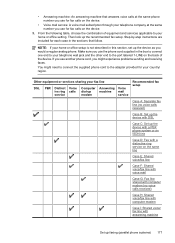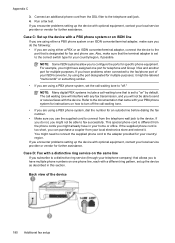HP Officejet 4500 Support Question
Find answers below for this question about HP Officejet 4500 - All-in-One Printer - G510.Need a HP Officejet 4500 manual? We have 3 online manuals for this item!
Question posted by jerryorefranci on December 6th, 2013
Office Jet 4500 How To Make Font Larger
The person who posted this question about this HP product did not include a detailed explanation. Please use the "Request More Information" button to the right if more details would help you to answer this question.
Current Answers
Related HP Officejet 4500 Manual Pages
Similar Questions
Hp Office Jet 4500 Printer
everytime I cut my HP office jet 4500 printer on my red light blinking on saying clear paper jam I c...
everytime I cut my HP office jet 4500 printer on my red light blinking on saying clear paper jam I c...
(Posted by lilthick1986 9 years ago)
How Can I Make My Hp Office Jet 6700 Print A Larger Font
(Posted by bosubash 9 years ago)
How To Reset Font Size On A Hp Office Jet 4500 All In One Printer
(Posted by PHaer 10 years ago)
How Do I Make My Hp Office Jet 4500 Print Only In Black And White
(Posted by maoiweru 10 years ago)
How To Make My Hp Office Jet 4500 Desktop Printer Print Black And White
(Posted by iwiPo 10 years ago)