HP Officejet 4500 Support Question
Find answers below for this question about HP Officejet 4500 - All-in-One Printer - G510.Need a HP Officejet 4500 manual? We have 3 online manuals for this item!
Question posted by zartnee on November 16th, 2013
Microsoft Word Does Not Appear On List Of Scan Options Hp 4500
The person who posted this question about this HP product did not include a detailed explanation. Please use the "Request More Information" button to the right if more details would help you to answer this question.
Current Answers
There are currently no answers that have been posted for this question.
Be the first to post an answer! Remember that you can earn up to 1,100 points for every answer you submit. The better the quality of your answer, the better chance it has to be accepted.
Be the first to post an answer! Remember that you can earn up to 1,100 points for every answer you submit. The better the quality of your answer, the better chance it has to be accepted.
Related HP Officejet 4500 Manual Pages
Getting Started Guide - Page 5


... only available on the display.
Fax B&W
Copy B&W
Scan
Fax Color
Copy Color
Power: Turn device on and off
Back:
Go back one step
Arrows:
Move through menu selections
Note: Use or when you
want to select the speed-dial. Use the printer 5
English
Wireless
HP Officejet 4500 Wireless
Ethernet
HP Officejet 4500
HP Officejet 4500
Mode Indicator:
Shows which mode is selected...
Getting Started Guide - Page 14


...Options, Printer Setup, Printer, or Preferences.
5. If you want to the Printer selection.
• Mac OS X (v10.4): If you see an Advanced button, click this method use this feature, you must install the printer software using the CD that came with the printer. Choose the printer... using the installation program provided on the HP software CD provided with your computer that ...
Getting Started Guide - Page 20


... either a WPA key or WEP passphrase. What is currently available in the order listed. Note: Other methods of your operating system. Step 1: Install software for your printer
Follow the instructions for your printer, such as by using a computer running Microsoft Windows, HP provides
a web-based tool called an "SSID") and a security passkey:
• The network...
User Guide - Page 4


...user-serviceable parts inside. Accessibility
The device provides a number of this product and HP's commitment to reduce risk of your operating system's accessibility options and features. For users who are... of Microsoft Corporation. The device doors, buttons, paper trays, and paper guides can be damaged. 8.
Read and understand all warnings and instructions marked on the device control ...
User Guide - Page 7


...error correction mode 53 Set the dial type...54 Set the redial options...54 Set the fax speed...54 Set the fax sound volume 55...HP support by phone...71 Before you call...71 Phone support period 72 Telephone support numbers 72 After the phone support period 74 General troubleshooting tips and resources 74 Solve printing problems...75 The device shuts down unexpectedly 75 Error message appears...
User Guide - Page 8


...and unexpected printouts 78 Solution 1: Use genuine HP cartridges 78 Solution 2: Check the paper 78 ...device prints half a page, then ejects the paper 96 Paper mismatch...96 Solve scan problems...96 Scanner did nothing...97 Scan takes too long...97 Part of the document did not scan or text is missing 98 Text cannot be edited...98 Error messages appear...99 Scanned image quality is poor 99 Scan...
User Guide - Page 26


... the device does not require cleaning. If the automatic document feeder picks up multiple pages or if it does not pick up plain paper, you have lines or dust appearing on scanned documents or... rollers and separator pad. Remove all originals from the cloth.
22
Get started The exterior of the device, as well as shown below.
1 Automatic document feeder cover 2 Rollers 3 Separator pad
3. This...
User Guide - Page 32


...want , and then click Print to access these options.
6. b. Make sure the product you can access HP Smart Web Printing from the Size drop-down list, select More. Select any other tabs in the...
1. If you are using Mac OS X (v10.5), complete the following steps:
a. Choose the desired printer in the tray. From the File menu in the Paper Size pop-up menu. If you are using...
User Guide - Page 35


...options: • Off: applies no HP...sized paper
31 If Maximum dpi is created by the device. If you can use the Maximum dpi setting with ...list. Print on both sides of a sheet of the following options: • High Quality: uses all the available colors to change settings, click the button that is selected in the Size drop-down list. If necessary, set the size in the printer...
User Guide - Page 39


... the No Connection error message.
You can also scan originals using optical character recognition (OCR) software
Scan an original
You can start a scan from a computer or from the device control panel. This section contains the following topics: • Scan an original • Edit a scanned document using the HP software provided with your computer or by restarting your...
User Guide - Page 44


...telephone prompts, or other sounds through the handset on your fax. To send a fax manually from the device control panel 1. Load your fax. Chapter 5
TIP: You can also send a fax manually from a..., it . These features allow you are entering, press the * button repeatedly, until a dash (-) appears on the
scanner glass, not the ADF. Enter the fax number by using monitor dialing. TIP: If...
User Guide - Page 46


... dial, or press Redial/Pause to select Fax B&W or Fax Color , and then press OK.
3. Press right arrow until Send Fax Later appears, and then press OK. 5. The device scans the originals into memory and sends them once it is available for some models only.
2. For additional information, see Load an original on...
User Guide - Page 52


...
Fax
Press right arrow until Paper Options appears, and then press OK. 4. Set automatic reduction for the Caller ID service with the phone company.
• Add numbers to the junk fax list • Remove numbers from the device control panel 1. Press Setup. 2. Press right arrow until Fax Settings appears, and then press OK. 3.
If the...
User Guide - Page 61


... is the default setting. Print and view the fax log
The logs list faxes that have been sent from the device control panel and all faxes that have been received. 3. Off
On Fax...for every fax you send. Prints a fax confirmation report for every fax you receive.
To set the device to select Fax Error , and then press OK. 4.
Prints whenever a transmission error occurs.
Prints a ...
User Guide - Page 102


... linked to a word-processing program that the OCR program converts has missing or combined characters, "rn" might appear as "m." ◦ The accuracy of the OCR program depends on an original, any additional OCR software) is properly installed. ◦ When you scan the original, make sure that you have selected a picture scanning option, the HP software automatically...
User Guide - Page 123


... you have the option to trust computers on your firewall might be preventing your HP device from the internet. If you still cannot use . 2. If the HP software cannot find the HP device during installation (and you know the HP device is the easiest approach to the network through the WAP. For more information, see printer status on your...
User Guide - Page 124
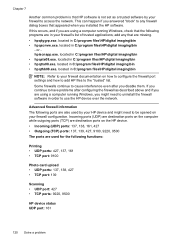
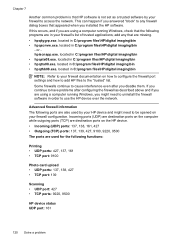
...HP\digital imaging\bin • hpqscnvw.exe, located in C:\program files\HP\digital imaging\bin
-
If you answered "block" to any that appeared when you installed the HP software. or hpiscnapp.exe, located in C:\program files\HP... 137, 138, 427 • TCP port: 139
Scanning • UDP port: 427 • TCP ports: 9220, 9500
HP device status UDP port: 161
120 Solve a problem Advanced ...
User Guide - Page 158
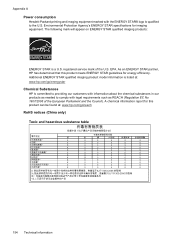
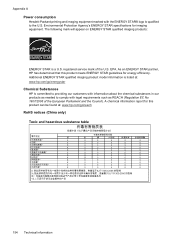
...appear on ENERGY STAR qualified imaging products:
ENERGY STAR is committed to providing our customers with legal requirements such as REACH (Regulation EC No 1907/2006 of the U.S. registered service mark of the European Parliament and the Council). As an ENERGY STAR partner, HP...imaging product model information is listed at : www.hp.com/go /energystar Chemical Substances HP is a U.S. A ...
User Guide - Page 177


... estimated ink levels) to online shopping also appear on HP supplies and accessories for the latest updates. HP supplies and accessories 173 This section contains the following topics: • Order printing supplies online • Supplies
Order printing supplies online
For a list of HP cartridge numbers that work with your printer, see Supported ink cartridges. You can...
User Guide - Page 210


... then double-click Uninstall.
206 Network setup (some models only) Open the Finder. 2. Restart your computer. Double-click HP Uninstaller. 4. Do not connect the device to your computer until after you disconnect the device before restarting your computer. To uninstall from a Macintosh computer, method 2 1. Double-click Applications. 3. On the desktop, open the CD...
Similar Questions
Documents Look Bad When Scanned On Hp 4500 And Automatic Document Feeder With
mac
mac
(Posted by Kerralf1 9 years ago)
How To Scan Pdf Hp 4500 G510
(Posted by bmCapt 10 years ago)
How To Scan With Hp 4500 And Mac
(Posted by tpkeecamali 10 years ago)
How To Change Resolution Of Scan On Hp 4500
(Posted by 000ki 10 years ago)
How To Set Scan Options Hp Officejet 4500
(Posted by jennsta261 10 years ago)

