HP Officejet 4500 Support Question
Find answers below for this question about HP Officejet 4500 - All-in-One Printer - G510.Need a HP Officejet 4500 manual? We have 3 online manuals for this item!
Question posted by prpar4 on December 14th, 2011
Lost The Installation Info...need Help
Need installation instructions
Current Answers
There are currently no answers that have been posted for this question.
Be the first to post an answer! Remember that you can earn up to 1,100 points for every answer you submit. The better the quality of your answer, the better chance it has to be accepted.
Be the first to post an answer! Remember that you can earn up to 1,100 points for every answer you submit. The better the quality of your answer, the better chance it has to be accepted.
Related HP Officejet 4500 Manual Pages
Getting Started Guide - Page 4


... settings, print reports, or get help for this printer, you can print documents and photos, scan documents to a computer, you can also change the printer settings using software tools available on your computer while the installation program is available on HP's support Web site (www.hp.com/support).
4 Use the printer OFFICEJET 4500
1.
Instead, it is not...
Getting Started Guide - Page 8


...printer. box with the printer, connect one end to
For more information, see the user guide. CAUTION: If you do not use a coupler to extend the length.
You also need...printer with other telephone equipment or devices, complete the following :
• Installed ink cartridges • Loaded A4- To connect the printer and any other end to the port labeled 1-LINE
services with the printer...
Getting Started Guide - Page 11


..., you can configure fax settings using these incoming calls after you have installed the HP software on the printer's control panel, select Fax Settings, and then select the setting you want...following tools:
Printer's control panel Press the (Setup) button on your needs.
1. Select Answer Options, and select Auto
Answer. 3. Fax 11 Select the setting you want the printer to automatically ...
Getting Started Guide - Page 14


... has "(Fax)" in your software application, choose Print.
3. Choose the printer that has "fax" in your software application, click Print.
3.
After you have installed the software using the installation program provided on your software application, this feature, you need to fax.
2. From the File menu in the name.
4. Note: Faxes sent from a computer
You...
Getting Started Guide - Page 18


...install the HP software provided with reports and logs
You can automatically receive faxes and save faxes directly to Mac). To print a report
1.
The faxes are printed in memory, press the (Cancel) button. If you want to select Print Report, and then press OK.
18 Fax Working with the printer... Log
• Image on paper and ink, as well as helping reduce paper consumption and waste.
Getting Started Guide - Page 20


...(also called the Wireless Network Assistant that can help retrieve this information, contact your wireless network, you install the software). For more information, see the user... systems. To use either a WPA key or WEP passphrase.
Step 1: Install software for your printer
Follow the instructions for your printer, such as by using a computer running Microsoft Windows, HP provides
a ...
Getting Started Guide - Page 23


... loaded correctly in the Windows Device Manager. first turned on, it takes approximately 45 • Make sure that no other programs are in the printer. are lit or blinking, see the user guide (which is not jammed in good working properly.
drive letter.
• If you need more help with plain, white, unused A4...
Getting Started Guide - Page 30


... is connected to a network, you install the software).
30 Embedded Web server
No special software needs to select Print Report, and then press OK. 5. Obtain the IP address for the printer:
a. To open and use the printer's home page (called an "embedded Web server" or "EWS") to the device.
For example, if the IP address...
User Guide - Page 30


.... c. d. Print brochures
Follow the instructions for the print job by using Mac OS X (v10.4), complete the following steps:
a. Select the product you are displayed. 6. Make sure the product you need to . 4.
If you want to print to change more information about the features of the Windows printer driver, see Load media. 2. Borderless in...
User Guide - Page 32


... want to Landscape. For more information, see the help file provided with control over what you want , and... in the dialog box.
7. Select one of paper, you might need to set your computer is selected. 5.
Select any other tabs in...
1. Follow the instructions for the print job by using Mac OS X (v10.5), click the blue disclosure triangle next to the Printer selection to ensure ...
User Guide - Page 64


...instructions for an extended period of the cartridges.
60
Work with ink cartridges
To ensure the best print quality from the HP All-in-One, you need...following tips help maintain HP ink cartridges and ensure consistent print quality.
• If you will need to install before ...device. • Store ink cartridges at room temperature (15-35° C or 59-95° F). • You do not need...
User Guide - Page 82


...installed and the ink cartridges are designed and tested with the most likely solution first. If the first solution does not solve the problem, continue trying the remaining solutions until the issue is recommended that you see Device...documentation, or contact the software manufacturer for specific help you are listed in order, with HP printers to fix vertical streaks.
78
Solve a ...
User Guide - Page 100


... and change it to enhance text or photographs, if needed .
The device prints half a page, then ejects the paper
Check the ink cartridges Make sure the correct ink cartridges are installed and the ink cartridges are starting the scan from a computer, see the software Help for troubleshooting information.
• Scanner did nothing • Scan...
User Guide - Page 101


... device reaches the READY state.
• Check the software Make sure the software is higher than needed. Solve scan problems
97 To obtain good results when scanning or copying, do not use a resolution that is properly installed. You can change the settings so that the original scans in larger files.
See the onscreen Help...
User Guide - Page 122


... persist as the Port description, next to use the HP device over the network. Click Start, point to the next section for the version of the printer driver that is connected wirelessly has Standard TCP/IP Port as you install the software again, the installer might be interfering. b. NOTE: If there is more than...
User Guide - Page 123


...firewall might be preventing your firewall might be found when installing HP software • Unable to print, print job ...device access to the
list of services, right click HP Network Devices Support, and then click Restart.
5. 4. If this step in which is security software running Windows, in the firewall configuration utility, look
for help. For more information, see printer...
User Guide - Page 128


...Printer Status Report". Understand the Printer Status Report and Self-Test Report
Use the Printer Status Report or Self-Test Report to: • View current device information and ink cartridge status • Help troubleshoot problems The Printer Status Report and the Self-Test Report also contain a log of the device...have not been disabled. • If you need to call HP, it is called the "...
User Guide - Page 129


... that have occurred. Color bars and boxes: Uneven, faded, or faint color bars or boxes indicate low ink. You do not need to avoid possible printing delays. Printer Information: Shows device information (such as the estimated ink levels. Nozzle test pattern: Missing lines indicate problems with the ink cartridges. Try cleaning the cartridges...
User Guide - Page 179


...(Mac OS X) to help you quickly set up some countries/regions that use .
The instructions for fax setup differ ...device to the telephone wall jack. You might need to connect the supplied phone cord to the adapter provided for faxing, determine which kind of the device... to set up the device so that came with the device.
NOTE: If you installed with the device might already have a...
User Guide - Page 208
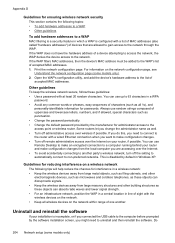
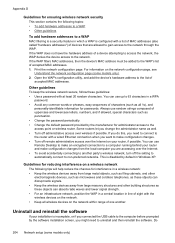
...by the software installation screen, you might need to connect to the router with a wired Ethernet connection when you change the administrator name as all wireless devices on the network ...network security This section contains the following tips will help reduce the chances for interference in a wireless network: • Keep the wireless devices away from large metal objects, such as filing ...
Similar Questions
Hp 4620 Printer Lost Installation Cartriges How Do I Use New Ones?
(Posted by totonol 10 years ago)
I Loss The Phone Cord That Came With My Officejet 4500 All In One Printer. G510
Can I use a regular phone cord instead of the one that came with the printer/Fax?
Can I use a regular phone cord instead of the one that came with the printer/Fax?
(Posted by birdwatcher 10 years ago)
Can't Install Printer Driver For Hp Officejet 4500 On Xp
(Posted by kinco 10 years ago)
How Can I Set Printer Margens On Hp Officejet 4500
(Posted by Lynlmeh 10 years ago)
Lost Installation Cd
I lost the installation CD for Windows. How can I install so I can print.
I lost the installation CD for Windows. How can I install so I can print.
(Posted by meaganmcdaniel 12 years ago)

