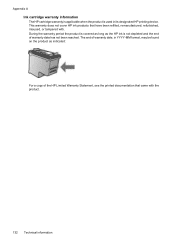HP Officejet 4500 Support Question
Find answers below for this question about HP Officejet 4500 - All-in-One Printer - G510.Need a HP Officejet 4500 manual? We have 3 online manuals for this item!
Question posted by arrow425 on September 8th, 2012
How Long It Takes To Align Hp Office Jet 4500? I Replaced The Black Cartridge
The person who posted this question about this HP product did not include a detailed explanation. Please use the "Request More Information" button to the right if more details would help you to answer this question.
Current Answers
Answer #1: Posted by hzplj9 on September 8th, 2012 2:04 PM
Have you checked you have removed the tapes from the cartridge before installing?
This is the HP link to troubleshooting and support.
There is also a down-loadable troubleshooter program available.
Related HP Officejet 4500 Manual Pages
Similar Questions
Hp Office Jet 4500 Printer
everytime I cut my HP office jet 4500 printer on my red light blinking on saying clear paper jam I c...
everytime I cut my HP office jet 4500 printer on my red light blinking on saying clear paper jam I c...
(Posted by lilthick1986 9 years ago)
How To Print An Envelope Hp Office Jet 4500
(Posted by timamojtaba 10 years ago)
Hp Office Jet 4500 G510n-z Will Nt Take Paper In Scan Mode
(Posted by noondwlu 10 years ago)
How Do I Adjust The Date Of Mode Indicater-hp Office Jet 4500
I have HP Officejet 4500 Wireless Printer. When I turn on the poer, Mode Indicater shows the Date. H...
I have HP Officejet 4500 Wireless Printer. When I turn on the poer, Mode Indicater shows the Date. H...
(Posted by johnsama 11 years ago)
I Cannot Get My My Hp Office Jet 4500 To Print Off My Computer. It Will Scan.
(Posted by freelandlisa 11 years ago)