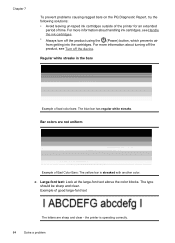HP Officejet 4500 Support Question
Find answers below for this question about HP Officejet 4500 - All-in-One Printer - G510.Need a HP Officejet 4500 manual? We have 3 online manuals for this item!
Question posted by kakingda on September 8th, 2014
How Do I Know How Low The Ink Levels Are On 4500 G510n-z
The person who posted this question about this HP product did not include a detailed explanation. Please use the "Request More Information" button to the right if more details would help you to answer this question.
Current Answers
Related HP Officejet 4500 Manual Pages
Similar Questions
How So I Check Ink Level?
I am unable to find how to check the ink levels of my cartridges.
I am unable to find how to check the ink levels of my cartridges.
(Posted by cbmagnus 9 years ago)
How To Know The Ink Level In Hp M1005 Printer
(Posted by hannaRGR 9 years ago)
Will Low Ink Levels Cause An Hp Envy D410b Printer To Be Offline
(Posted by Latom3 10 years ago)
Hp Officejet 4500 Color Ink Levels Low And Will Not Print Black
(Posted by wmcecc 10 years ago)
Where Can I Get An Email Address For My Officejet 4500 G510n-z Printer
To make my Chrome Book and my 4500 G510n-z work together i need the printers email address. Where do...
To make my Chrome Book and my 4500 G510n-z work together i need the printers email address. Where do...
(Posted by jantrev5 10 years ago)