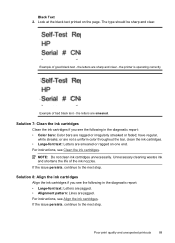HP Officejet 4500 Support Question
Find answers below for this question about HP Officejet 4500 - All-in-One Printer - G510.Need a HP Officejet 4500 manual? We have 3 online manuals for this item!
Question posted by JimSDOW on February 25th, 2014
Hp4500 Won't Print Black
The person who posted this question about this HP product did not include a detailed explanation. Please use the "Request More Information" button to the right if more details would help you to answer this question.
Current Answers
Related HP Officejet 4500 Manual Pages
Similar Questions
Hp Officejet 4620 Won't Print Black Printer Is Recognizing The Black But Wont'
print
(Posted by tamaroxi 10 years ago)
How To Set Hp 4500 G510g-m Printer To Print Black And White
(Posted by AvrVac 10 years ago)
How To Print Black And White On Hp Officejet 8600
(Posted by longjwhitep 10 years ago)
My Printer Will Not Print Black Ink Hp Officejet 4500
(Posted by chLART 10 years ago)
How To Print Black And White On Office Jet 4500
(Posted by Briepsyl 10 years ago)