HP Officejet 4500 Support Question
Find answers below for this question about HP Officejet 4500 - All-in-One Printer - G510.Need a HP Officejet 4500 manual? We have 3 online manuals for this item!
Question posted by ro260 on October 24th, 2013
Hp Printer 4500 Won't Make Copies Because It's Busy
The person who posted this question about this HP product did not include a detailed explanation. Please use the "Request More Information" button to the right if more details would help you to answer this question.
Current Answers
There are currently no answers that have been posted for this question.
Be the first to post an answer! Remember that you can earn up to 1,100 points for every answer you submit. The better the quality of your answer, the better chance it has to be accepted.
Be the first to post an answer! Remember that you can earn up to 1,100 points for every answer you submit. The better the quality of your answer, the better chance it has to be accepted.
Related HP Officejet 4500 Manual Pages
Getting Started Guide - Page 4


... use the control panel to a connected computer, make copiGe5s10 in both black-and-white and color, and send and receive faxes in -One. The user guide for this printer (also called "Help") is available on HP's support Web site (www.hp.com/support).
4 Use the printer OFFICEJET 4500
1. With this HP Officejet All-in black-and-white and color...
Getting Started Guide - Page 5


English
Wireless
HP Officejet 4500 Wireless
Ethernet
HP Officejet 4500
HP Officejet 4500
Mode Indicator:
Shows which mode is selected
Numeric Keypad:
Enter numbers and text
Note: After selecting Fax B&W or Fax Color, press and hold the numeric key corresponding to a speed-dial to delete an incorrect entry on the display.
Use the printer 5 Wireless:
Wireless Turn the wireless radio on...
Getting Started Guide - Page 31


..., or supplies not provided or supported by HP; d. For HP printer products, the use of a non-HP or refilled cartridge or an expired ink cartridge, HP will be interrupted or error free. 3. HP's Limited Warranty Statement is valid in any country where the covered HP product is covered by HP's warranty, HP shall either repair or replace the product...
User Guide - Page 8


Poor print quality and unexpected printouts 78 Solution 1: Use genuine HP cartridges 78 Solution 2: Check the paper 78 Solution 3: Wait a short period of time ...paper-feed problems...92 Solve copy problems...94
No copy came out...94 Copies are blank...94 Documents are missing or faded 95 Size is reduced...95 Copy quality is poor ...95 Copy defects are apparent 95 The device prints half a page, ...
User Guide - Page 16


...through settings in the menus.
Start: Initiates a copy, fax, or scan job.
Keypad: Enters values.
OK button: Selects the current menu or setting. Label 1
2 3 4 5 6 7 8
9
10
Name and Description
Wireless button (HP Officejet 4500 Wireless): Turns the 802.11 wireless feature on ...lights
The following diagram and related table provide a quick reference to the device control panel features.
User Guide - Page 20


...been designed to work together so your HP printer.
It is acidfree for presentation, proposals, reports and newsletters. HP Iron-On Transfers HP Iron-on Transfers (for color fabrics or... high-quality multifunction paper. Get sharp, crisp images when you want the best print quality, HP recommends using paper designed for copies, drafts, memos and other supplies, go to www.hp.com/buy/...
User Guide - Page 21


... affordable professional photos with any inkjet printer. HP Photo Value Packs: HP Photo Value Packs conveniently package Original HP ink cartridges and HP Advanced Photo Paper to the device specifications.
NOTE: At this paper...feeder (ADF).
• Do not overload the tray or ADF (some models only), make sure the media is damaged, curled, or wrinkled ◦ Media with cutouts or perforations...
User Guide - Page 39


... original from the product control panel
You can search, copy, paste, and edit.
Using this happens, you can also use the HP Solution Center to a variety of the screen, near ...character recognition (OCR) software
Scan an original
You can cause your computer or by restarting your device to the device. 3 Scan
Using the product's control panel, you install the software. You can also ...
User Guide - Page 43


... by running the fax setup test from the control panel.
NOTE: Before you begin faxing, make sure you need printed confirmation that came with the recipient before sending any faxes. This section ...basic fax
You can send a fax in a variety of the initial setup, by using the device control panel. NOTE: If you have already done this as resolution and the contrast between lightness ...
User Guide - Page 82


... have been handled or stored properly. HP cannot guarantee the quality or reliability of non-HP ink cartridges. The device prints half a page, then ejects the paper
Check the ink cartridges Make sure the correct ink cartridges are installed and the ink cartridges are listed in order, with HP printers to interpret print settings properly. Product...
User Guide - Page 106


... your country/region, and then click Contact HP for information on the back of the device. If you can cause faxing problems. (A splitter is secure. • Make sure you use the phone cord that came with the device. After you plug in the box with the device, connect one end to your telephone company and...
User Guide - Page 109


... test continues to send or receive faxes. Connect the device to an analog phone line and try sending or receiving a fax.
• Make sure you use the supplied phone cord to connect from...1-LINE on the back of the device.
• If you are using a phone splitter, this might have problems sending and receiving faxes.
• Make sure you connect the device to an analog phone line or ...
User Guide - Page 129


... name, model number, serial number, and firmware version number), as well as information about diagnosing problems.
Self-Test Report
1. printed from the tray.
2. Printer Information: Shows device information (such as the estimated ink levels. To print the Printer Status Report or Self-Test Report Product control panel: Press Setup, select Print Report, select...
User Guide - Page 135


... ITS THIRD PARTY SUPPLIERS MAKES ANY OTHER WARRANTY OR CONDITION OF ANY KIND, WHETHER EXPRESS OR IMPLIED WARRANTIES OR CONDITIONS OF MERCHANTABILITY, SATISFACTORY QUALITY, AND FITNESS FOR A PARTICULAR PURPOSE. Software, media, parts, or supplies not provided or supported by HP. However, if printer failure or damage is attributable to the use of the...
User Guide - Page 137


... memory specifications Non-wireless models
Device specifications 133
Device languages
HP PCL 3 GUI
Duty cycle
Up to 3000 pages per month
Device control panel language support Language availability...8226; Media specifications • Print resolution • Print specifications • Copy specifications • Fax specifications • Scan specifications • Operating environment &#...
User Guide - Page 147
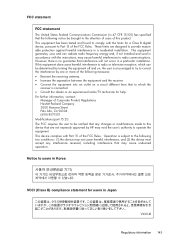
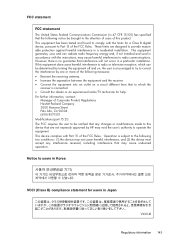
...by one or more of the FCC Rules. These limits are not expressly approved by HP may void the user's authority to operate the equipment.
For further information, contact:
... connected. • Consult the dealer or an experienced radio/TV technician for a Class B digital device, pursuant to users in Korea
VCCI (Class B) compliance statement for users in a residential installation. ...
User Guide - Page 154


...June 2009
Yik Hou Meng Product Regulations Manager Customer Assurance, Business Printing Division
Local contact for regulatory topics only: EMEA: Hewlett-Packard GmbH, HQ-TRE...and test reports, this device must accept any interference received, including interference that the product
Product Name and Model: Regulatory Model Number:1)
HP Officejet 4500 series printer SNPRC-0902-01
Product...
User Guide - Page 155


...Aug 2009
Yik Hou Meng Product Regulations Manager Customer Assurance, Business Printing Division
Local contact for regulatory topics only:
EMEA: Hewlett-Packard GmbH, ...this device must accept any interference received, including interference that the product
Product Name and Model: Regulatory Model Number:1)
HP Officejet J4680 and J4624, HP Officejet 4500 Wireless series printer SDGOB...
User Guide - Page 179


...wall jack where you probably have a parallel-type phone system, HP recommends you quickly set up the device so that came with the device to the phone line by using the "2-EXT" port on ...You can also use the Fax Setup Wizard (Windows) or HP Setup Assistant (Mac OS X) to help you use the 2-wire phone cord supplied with the device might have a serialor parallel-type phone system. • If...
User Guide - Page 206


... or the person who set up the wireless network..
4. Place the HP software CD into the CD drive. Connect the device using the installer (Windows)
NOTE: For this option allows the software ... setup cable to the port on the back of the HP device and then to install successfully on the HP Software CD. 3. Double-click the HP Installer icon on the computer. 2. Disconnect the USB wireless...
Similar Questions
Hp C4700 Series Won't Make Copies
(Posted by drewskp 10 years ago)
How To Fix A Paper Jam On A Hp Printer 4500 G510n-z
(Posted by Lisaxdave 10 years ago)
How To Install Hp Printer 4500 Without Cd On A Mac
(Posted by sadiethat 10 years ago)
Hp Printer 4500 Keeps Saying Paper Jam And Feeder Does Not Work
(Posted by pmhhPapaw 10 years ago)
Hp Photosmart D110 Won't Make Copies
(Posted by dwarfi 10 years ago)

