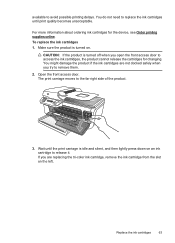HP Officejet 4500 Support Question
Find answers below for this question about HP Officejet 4500 - All-in-One Printer - G510.Need a HP Officejet 4500 manual? We have 3 online manuals for this item!
Question posted by jmmd11 on April 5th, 2014
Hp Photosmart Ink Advantage K510 Printer Always Says Offline And Wont Print
The person who posted this question about this HP product did not include a detailed explanation. Please use the "Request More Information" button to the right if more details would help you to answer this question.
Requests for more information
Request from wjoneswj2003 on August 21st, 2016 9:05 PM
Did you receive the answer to the question?
Did you receive the answer to the question?
Printer is reading "Offline and will not print."
Current Answers
Related HP Officejet 4500 Manual Pages
Similar Questions
Hp Printer Says Attention Wont Turn On
(Posted by trawakan 9 years ago)
Hp Photosmart Ink Advantage K510 Mac Cannot Scan
(Posted by bigfG4 10 years ago)
How To Install Driver For Hp Photosmart Ink Advantage K510
(Posted by artom 10 years ago)
Hp Jet Officejet 4500 G510g-m Wireless Says Offline When Laptop Is Removed Then
re add
re add
(Posted by ramontmin 10 years ago)
Hp Officejet 4500 G510n-z Wont Print From Web Says Offline
(Posted by kohpra 10 years ago)