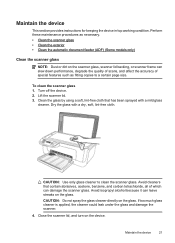HP Officejet 4500 Support Question
Find answers below for this question about HP Officejet 4500 - All-in-One Printer - G510.Need a HP Officejet 4500 manual? We have 3 online manuals for this item!
Question posted by atste on July 3rd, 2014
How To Fix Officejet 4500 Scanner Mechanism Not Moving
The person who posted this question about this HP product did not include a detailed explanation. Please use the "Request More Information" button to the right if more details would help you to answer this question.
Current Answers
Related HP Officejet 4500 Manual Pages
Similar Questions
How To Fix Officejet 4500 G510 Failure To Scan
(Posted by rajuGroo 10 years ago)
How To Fix Officejet 4500 Redial O Problem
(Posted by echegree 10 years ago)
How To Fix Officejet 4500 Paper Jam Back Door Wont Open
(Posted by HiFjavalo 10 years ago)
Why Will My Computer Not Recognize My Officejet 4500 Scanner
(Posted by bhojus 10 years ago)
I Have Hp Officejet 4500 Scanner And When Scanning Photos It Is Only In The Uppe
It shows up too small in the upper outer corner of the page
It shows up too small in the upper outer corner of the page
(Posted by brgillespie 11 years ago)