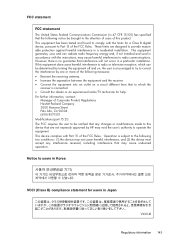HP Officejet 4500 Support Question
Find answers below for this question about HP Officejet 4500 - All-in-One Printer - G510.Need a HP Officejet 4500 manual? We have 3 online manuals for this item!
Question posted by dpsalmon on July 11th, 2012
Connecting Wireless Printer To Laptop
I want to connect my HP Officejet 4500 Wireless Printer to my Dell laptop. How do I do that. I had it connected, but my scanner wasn't working on my printer, so I uninstalled it and reinstalled it. Now my laptop doesn't work at all.
Current Answers
Related HP Officejet 4500 Manual Pages
Similar Questions
How To Print Wirelessly From Dell Laptop To Hp Deskjet 4500
(Posted by xbedau1g 10 years ago)
The scanner does not work In Wind 7, Only The Printer
The scanner does not work In Wind 7, Only The Printer I wonder if there is any drive scanner 3052 ...
The scanner does not work In Wind 7, Only The Printer I wonder if there is any drive scanner 3052 ...
(Posted by clubecbr 10 years ago)
Hp Printer 4500 Keeps Saying Paper Jam And Feeder Does Not Work
(Posted by pmhhPapaw 10 years ago)
Product Name: Hp Officejet 4500 Wireless Scanner Won't Work
(Posted by markajoan 10 years ago)
Printer Is Working But Scanner Is Not
Working( In One Pc Scanner Is Work & Othe
PRINTER IS WORKING BUT SCANNER IS NOT WORKING IN ONE PC SCANNER IS WORKING AND ANOTHER PC NOT WORK...
PRINTER IS WORKING BUT SCANNER IS NOT WORKING IN ONE PC SCANNER IS WORKING AND ANOTHER PC NOT WORK...
(Posted by prrcomputers 11 years ago)