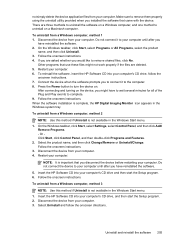HP Officejet 4500 Support Question
Find answers below for this question about HP Officejet 4500 - All-in-One Printer - G510.Need a HP Officejet 4500 manual? We have 3 online manuals for this item!
Question posted by nabilEg302 on December 21st, 2013
How To Change Wireless Key On Hp 4500
The person who posted this question about this HP product did not include a detailed explanation. Please use the "Request More Information" button to the right if more details would help you to answer this question.
Current Answers
Related HP Officejet 4500 Manual Pages
Similar Questions
Incompatible Cartridge Hp 4500
HP 4500 says cartridge is incompatible, how do I reset it?
HP 4500 says cartridge is incompatible, how do I reset it?
(Posted by vcca1995 9 years ago)
Setting Up Wireless On Hp 4502 Printer
How do I find wpa/wep to set up the wireless connection on HP4502 printer?
How do I find wpa/wep to set up the wireless connection on HP4502 printer?
(Posted by flyingw70 10 years ago)
How To Change Wireless Network Hp Deskjet 3050
(Posted by Frfly 10 years ago)
How To Do Letters Wep Key Hp 4500
(Posted by gigabsja 10 years ago)
Turning Wireless Off Hp 4500 Printer Will Stop It From Going Into Power Save
mode
mode
(Posted by JenMaddo 10 years ago)