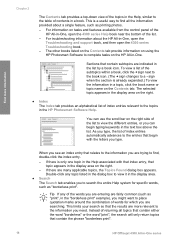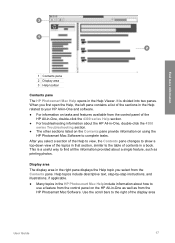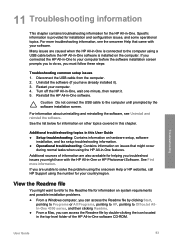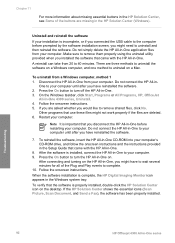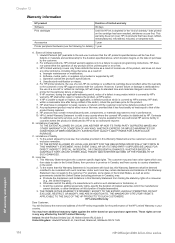HP Officejet 4300 Support Question
Find answers below for this question about HP Officejet 4300 - All-in-One Printer.Need a HP Officejet 4300 manual? We have 2 online manuals for this item!
Question posted by co1san2 on February 28th, 2013
My 4300 Series Won'y Print
Current Answers
Answer #1: Posted by prateekk007 on February 28th, 2013 8:41 AM
Please click on the link mentioned below that might help you:
Please reply if you have any further questions.
Thanks & Regards
Prateek K
#iworkfordell
Thanks & Regards
Prateek K