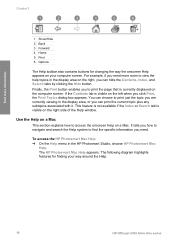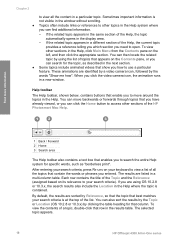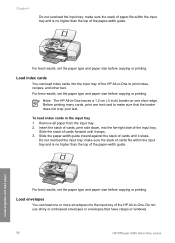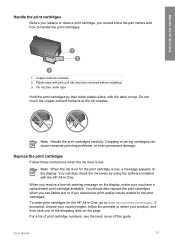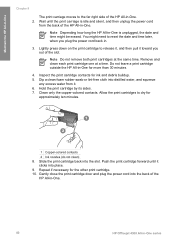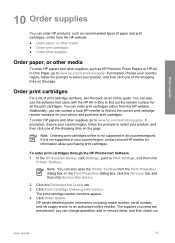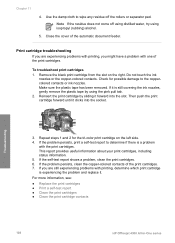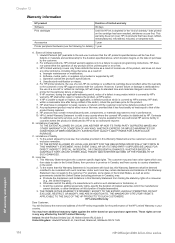HP Officejet 4300 Support Question
Find answers below for this question about HP Officejet 4300 - All-in-One Printer.Need a HP Officejet 4300 manual? We have 2 online manuals for this item!
Question posted by ssacharle on May 22nd, 2014
How To See Ink Levels Officejet 4300 Windows 7
The person who posted this question about this HP product did not include a detailed explanation. Please use the "Request More Information" button to the right if more details would help you to answer this question.
Current Answers
Related HP Officejet 4300 Manual Pages
Similar Questions
Hp Officejet 4300 How To Check Ink Level
(Posted by Rt35shar 9 years ago)
Can I Check Ink Levels On Display Window Of Hp Officejet 6310
(Posted by ppapop 9 years ago)
How To Check Ink Level On Hp Window 8 With Hp Officejet 4500 Wireless
(Posted by shyjoly 10 years ago)
We Seem To Have Lost The Facility To See The Ink Levels And Clean The Cartridges
We used to be able to access cartridge status but are unable to do so now We don't appear to have an...
We used to be able to access cartridge status but are unable to do so now We don't appear to have an...
(Posted by ijferg 11 years ago)