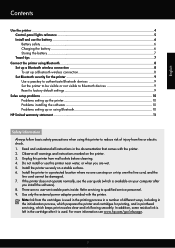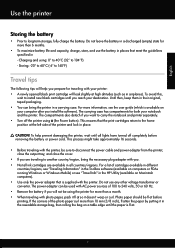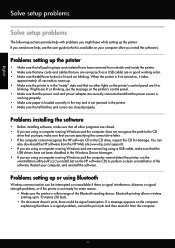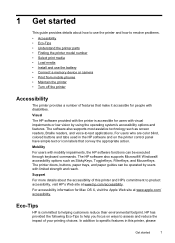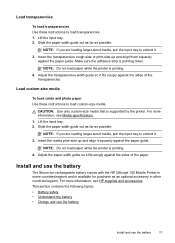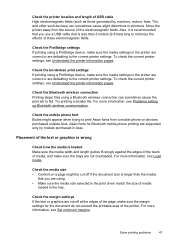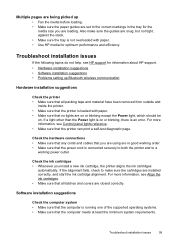HP Officejet 100 Support Question
Find answers below for this question about HP Officejet 100.Need a HP Officejet 100 manual? We have 3 online manuals for this item!
Question posted by kmruth on September 1st, 2013
I Can't Get The Paper Width Guide To Move To The Left Of The B5 Position, It Sti
The paper width guide seems to be stuck at the B5 position, I cannot move it to the left to the A4 or legal paper width. I can move it to the right, but no farther left than B5
Current Answers
Related HP Officejet 100 Manual Pages
Similar Questions
Paper Won't Feed, Says Out Of Paper, Paper Tray Full
Printer has paper. Won't print, says out of paper. It is not out of paper. It will print a test shee...
Printer has paper. Won't print, says out of paper. It is not out of paper. It will print a test shee...
(Posted by bwhite38316 7 years ago)
How To Fix Hp Officejet 100 Mobile Printer Due To Paper Jam
(Posted by enalreed 9 years ago)
What To Do If Paper Gets Jammed In Hp Officejet 100 Mobile Printer
(Posted by clsibb 10 years ago)
How Do I Re-install The Paper Media Guide?
(Posted by gslewis 12 years ago)