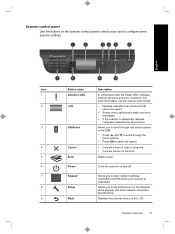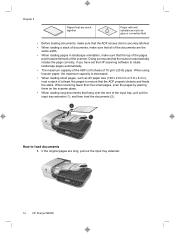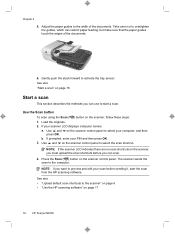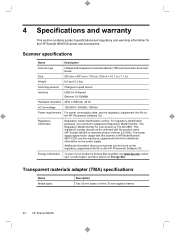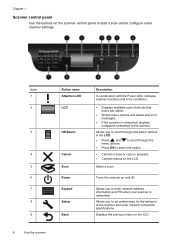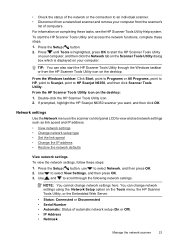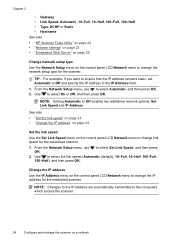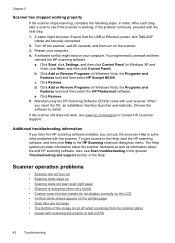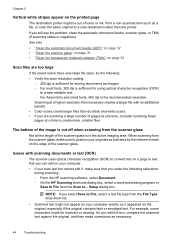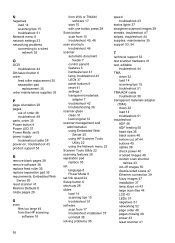HP N6350 Support Question
Find answers below for this question about HP N6350 - ScanJet Networked Document Flatbed Scanner.Need a HP N6350 manual? We have 2 online manuals for this item!
Question posted by kunioowwl on July 8th, 2014
What Is The Web Interface Password For Scanjet N6350
The person who posted this question about this HP product did not include a detailed explanation. Please use the "Request More Information" button to the right if more details would help you to answer this question.
Current Answers
Related HP N6350 Manual Pages
Similar Questions
Web Server Password
I have purchased HP SCANJET N6350 in used condition. The scanner webserver is protected with passwor...
I have purchased HP SCANJET N6350 in used condition. The scanner webserver is protected with passwor...
(Posted by ssachwani 6 years ago)
How To Clean Hp Scanjet 7650 Document Flatbed Scanner Glass?
(Posted by yirnakevin 9 years ago)
How T O Web Into Hp Scanjet Enterprise 8500 Fnl
(Posted by kharmrashid 10 years ago)
How To Reset Hp N6350 Web Admin Password
(Posted by Aghgarryle 10 years ago)
Cannot Add Computer Tohp Scanjet N6350 Networked Document Flatbed Scanner
(Posted by dontkc68 10 years ago)