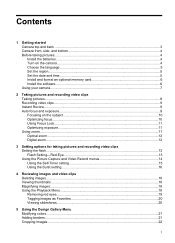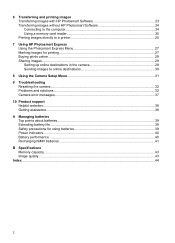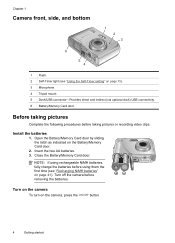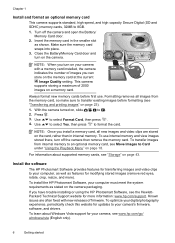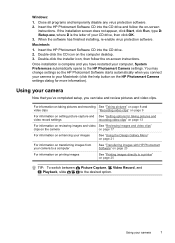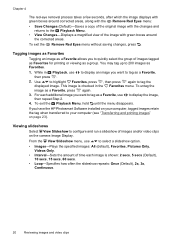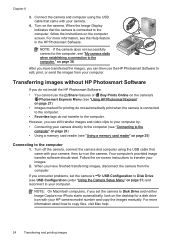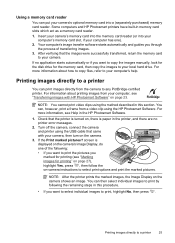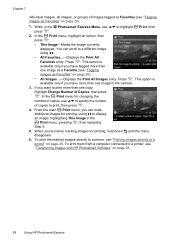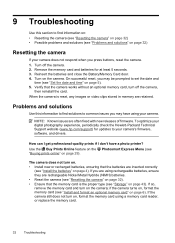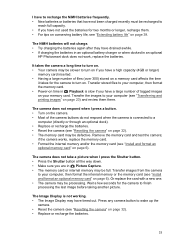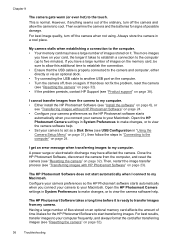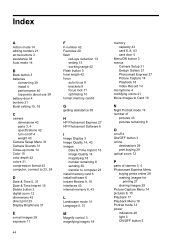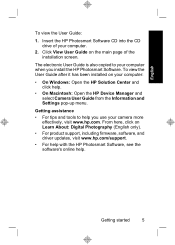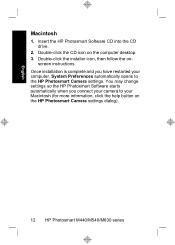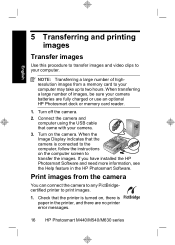HP M547 Support Question
Find answers below for this question about HP M547 - Photosmart 6.2MP Digital Camera.Need a HP M547 manual? We have 2 online manuals for this item!
Question posted by insara on June 3rd, 2012
Computer Not Opening M547 Memory Card
I am able to view or print pics form the memory on my computer
Current Answers
Related HP M547 Manual Pages
Similar Questions
Can You Buy A Replacement Cover For The Batteries On A Photosmart M547 Camera
(Posted by maryeucheria 1 year ago)
How Can I Download A Picture From The Camera To My Dell Inspiron B120?
(Posted by florabell42 10 years ago)
Memory Cards For Photo Smart 435 Camera/
Where can I get memory cards for hp photo smart 435and prices?Thanks
Where can I get memory cards for hp photo smart 435and prices?Thanks
(Posted by guitargalo 10 years ago)
Hp Photosmart M547 Can't Take Pictures The Button When Pressed Is Not Working
when I move the slide switch over to take pictures it only stays on the view even if I move the slid...
when I move the slide switch over to take pictures it only stays on the view even if I move the slid...
(Posted by kmmiller5 10 years ago)
Seeking To Find A Replacemnt Multimedia Memory Card For My Hp 435 Camera.
Everytim I FIND ONE TH SALES CLERK SAYS IT SHOULD WORK AND YET THE CARD ONCE PUT IN CAMERA SAYS "UNS...
Everytim I FIND ONE TH SALES CLERK SAYS IT SHOULD WORK AND YET THE CARD ONCE PUT IN CAMERA SAYS "UNS...
(Posted by lton 11 years ago)