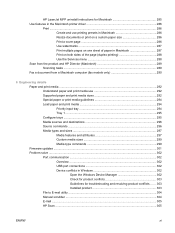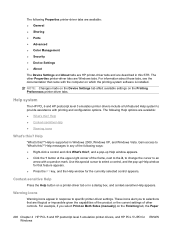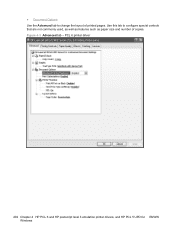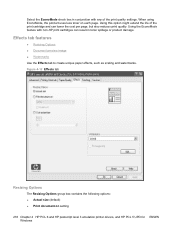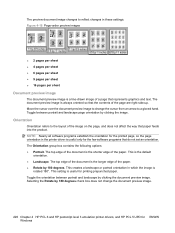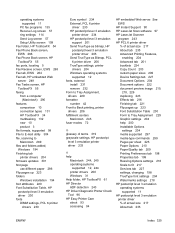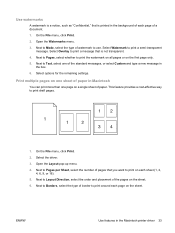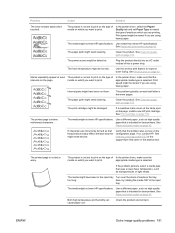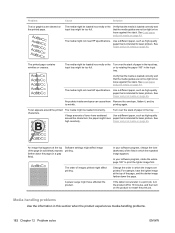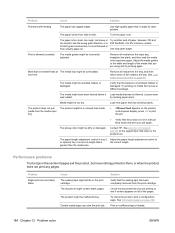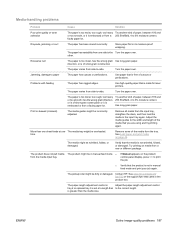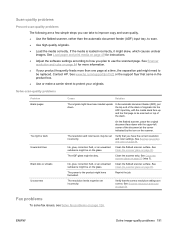HP M1522nf Support Question
Find answers below for this question about HP M1522nf - LaserJet MFP B/W Laser.Need a HP M1522nf manual? We have 16 online manuals for this item!
Question posted by Borahlion61 on June 14th, 2023
Document Not Printing On Paper
Current Answers
Answer #1: Posted by SonuKumar on June 14th, 2023 9:46 PM
- Check the ink or toner levels: Make sure that there is sufficient ink or toner in the printer cartridges. Low or empty cartridges can result in blank pages. Replace any cartridges that are low or empty.
- Verify the print settings: Ensure that the print settings are correct for your print job. Check that the correct printer is selected, the paper size and type are appropriate, and the print quality settings are suitable for your needs. Also, make sure that the print job is not set to print in grayscale or black-only mode.
- Clean the print heads: If your printer has a removable print head, clean it according to the manufacturer's instructions. This can help resolve issues related to clogged or blocked print heads that may be causing the blank pages.
- Update or reinstall printer drivers: Outdated or corrupted printer drivers can lead to printing problems. Visit the HP support website, enter your printer model, and download the latest drivers for your operating system. Install the drivers and try printing again.
- Restart the printer and computer: Turn off the printer and unplug it from the power source. Also, restart your computer. After a few minutes, plug in the printer and turn it on. Once the printer has fully initialized, try printing again.
- Test with a different document: Try printing a different document or file to see if the issue persists. It could be a specific file or document causing the problem.
- Reset the printer: Consult the printer's user manual or HP's support website for instructions on how to perform a reset or factory default settings restoration. This can help resolve any software-related issues that may be causing the problem.
- Contact HP support: If the issue continues after trying the above steps, it may be necessary to contact HP support for further assistance. They can provide additional troubleshooting steps or recommend repair options if needed.
It's important to note that these steps are general recommendations, and the specific steps or options may vary depending on your printer model or software.
Please respond to my effort to provide you with the best possible solution by using the "Acceptable Solution" and/or the "Helpful" buttons when the answer has proven to be helpful.
Regards,
Sonu
Your search handyman for all e-support needs!!