HP LaserJet Pro M1530 Support Question
Find answers below for this question about HP LaserJet Pro M1530 - Multifunction Printer.Need a HP LaserJet Pro M1530 manual? We have 5 online manuals for this item!
Question posted by Anonymous-93397 on January 10th, 2013
Can't Receive Fax
I can't receive incoming fax.
Current Answers
There are currently no answers that have been posted for this question.
Be the first to post an answer! Remember that you can earn up to 1,100 points for every answer you submit. The better the quality of your answer, the better chance it has to be accepted.
Be the first to post an answer! Remember that you can earn up to 1,100 points for every answer you submit. The better the quality of your answer, the better chance it has to be accepted.
Related HP LaserJet Pro M1530 Manual Pages
HP LaserJet Pro M1530 - Software Technical Reference - Page 8
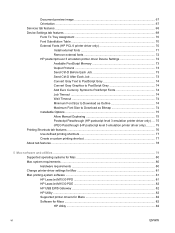
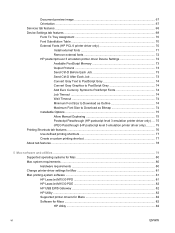
...70 External Fonts (HP PCL 6 printer driver only 70
Install external fonts 71 Remove external fonts 72 HP postscript level 3 emulation printer driver Device Settings 72 Available PostScript Memory 73...Change printer-driver settings for Mac 81 Mac printing-system software ...81 HP LaserJet M1530 PPD 81 HP LaserJet M1530 PDE 82 HP USB EWS Gateway ...82 HP Utility ...82 Supported printer drivers...
HP LaserJet Pro M1530 - Software Technical Reference - Page 13
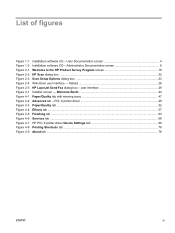
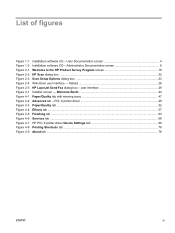
... Send Fax dialog box - List of figures
Figure 1-1 Figure 1-2 Figure 2-1 Figure 2-2 Figure 2-3 Figure 2-4 Figure 2-5 Figure 3-1 Figure 4-1 Figure 4-2 Figure 4-3 Figure 4-4 Figure 4-5 Figure 4-6 Figure 4-7 Figure 4-8 Figure 4-9
Installation software CD - PCL 6 printer driver 48 Paper/Quality tab ...52 Effects tab ...57 Finishing tab ...63 Services tab ...68 HP PCL 6 printer driver Device Settings...
HP LaserJet Pro M1530 - Software Technical Reference - Page 83
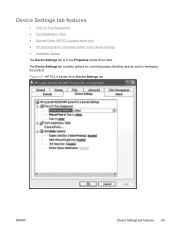
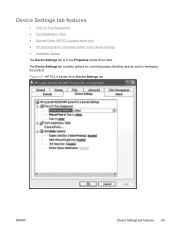
... Font Substitution Table ● External Fonts (HP PCL 6 printer driver only) ● HP postscript level 3 emulation printer driver Device Settings ● Installable Options
The Device Settings tab is in the Properties printer-driver tabs. Figure 4-7 HP PCL 6 printer driver Device Settings tab
ENWW
Device Settings tab features 69 The Device Settings tab contains options for controlling paper...
HP LaserJet Pro M1530 - Software Technical Reference - Page 86


... one of the following:
For Windows 7: Click Devices and Printers. -orFor Windows Server 2003, Windows Server 2008 and Windows XP Professional: Select Settings, and then click Printers and Faxes. -orFor Windows XP Home: Click Control Panel, double-click the Printers and Other Hardware icon, and then click Printers and Faxes. -orFor Windows Vista: Click the Control Panel...
HP LaserJet Pro M1530 - Software Technical Reference - Page 104
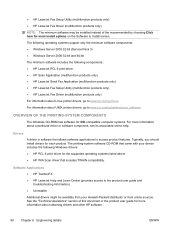
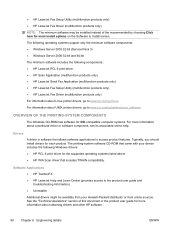
...systems. For more information about Linux printer drivers, go to www.hp....device includes the following components:: ● HP LaserJet PCL 6 print driver ● HP Scan Application (multifunction products only) ● HP LaserJet Send Fax Application (multifunction products only) ● HP LaserJet Fax Setup Utility (multifunction products only) ● HP LaserJet Fax Driver (multifunction...
HP LaserJet Pro M1530 - Software Technical Reference - Page 106
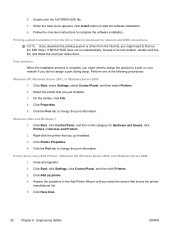
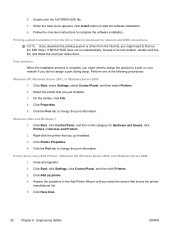
..., select Settings, select Control Panel, and then select Printers. 2. Right-click the printer that shows the printer manufacturer list. 5. Click Start, click Settings, click Control Panel, and then click Printers. 3. 6. Printing-system installation from the CD or Internet download for Hardware and Sound, click Printers or Devices and Printers. 2. If SETUP.EXE does not run the EXE...
HP LaserJet Pro M1530 - Software Technical Reference - Page 107
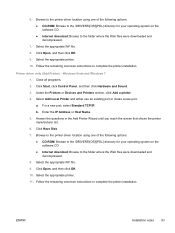
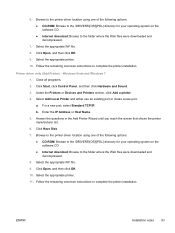
...onscreen instructions to complete the printer installation. 6. a. Click Open, and then click OK. 9. Select the appropriate INF file. 9.
Select the appropriate printer. 10. Printer driver only (Add Printer) - Click Open, ... folder where the Web files were downloaded and decompressed. 8. Browse to the printer driver location using one of the following options: ● CD-ROM: Browse...
HP LaserJet Pro M1530 - User Guide - Page 28
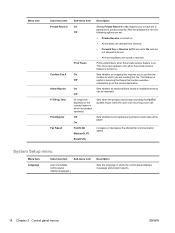
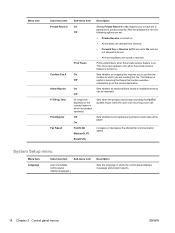
... notify the user of the
paper. Prints stored faxes when the private-receive feature is turned on .
Off
Sets whether incoming faxes are printed on both sides of an incoming voice call. On
Sets whether an outgoing fax requires you are stored in memory.
On
Sets whether all received faxes stored in product security. Off
(A range that contain...
HP LaserJet Pro M1530 - User Guide - Page 30
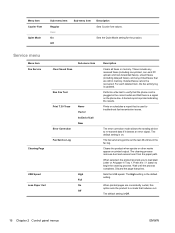
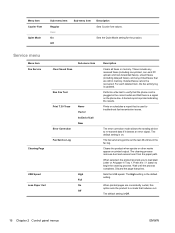
.... When selected, the product prompts you to troubleshoot fax transmission issues. These include any received faxes (including non-printed, non-sent PC upload, and non-forwarded faxes), unsent faxes (including delayed faxes), and any printed faxes that prints.
Service menu
Menu item Fax Service
Clear Saved Faxs
Sub-menu item
Run Fax Test
Print T.30 Trace Error Correction
Never If...
HP LaserJet Pro M1530 - User Guide - Page 33
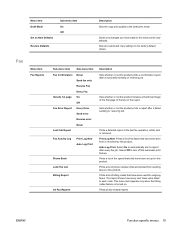
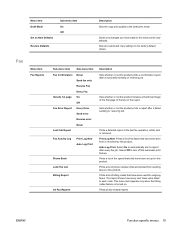
... codes that are blocked from or received by this product. ENWW
Function specific menus 19 Fax
Menu Item Fax Reports
Sub-menu item
Sub-menu item
Fax Confirmation Never
Send fax only
Receive Fax
Every Fax
Include 1st page On
Off
Fax Error Report Every Error
Send error
Receive error
Never
Last Call Report
Fax Activity Log
Print Log Now Auto...
HP LaserJet Pro M1530 - User Guide - Page 34
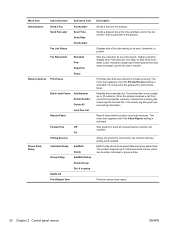
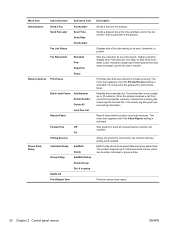
..., but the file size is activated. Edits the fax phone book speed dials and group-dial entries. Displays lists of the blocked fax numbers, it deletes the incoming fax. Reprint faxes that were stored for sent documents. Sets the resolution for private receiving. When the product receives a call another fax machine. This menu item appears only if the...
HP LaserJet Pro M1530 - User Guide - Page 126
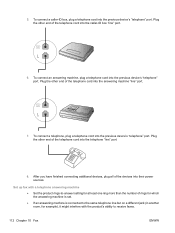
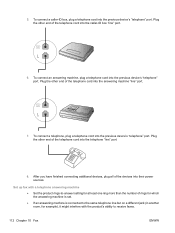
..." port. To connect an answering machine, plug a telephone cord into the previous device's "telephone" port. Set up fax with a telephone answering machine ● Set the product rings-to receive faxes.
112 Chapter 10 Fax
ENWW After you have finished connecting additional devices, plug all of the telephone cord into the caller-ID box "line" port.
6. To...
HP LaserJet Pro M1530 - User Guide - Page 135


... OK button. 5. On the control panel, press the Setup button. 2. Set autoredial and the time between redials
If the product was unable to send a fax because the receiving fax machine did not answer or was busy, the product attempts to turn these options on -busy option is Off. 1. Use the arrow buttons to...
HP LaserJet Pro M1530 - User Guide - Page 137
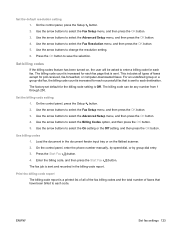
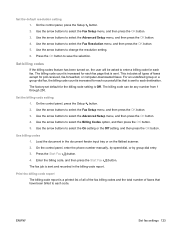
... to select the Advanced Setup menu, and then press the OK button. 4.
Press the Start Fax button. 4. Use the arrow buttons to select the Advanced Setup menu, and then press the ... ENWW
Set fax settings 123 The billing code count is sent to each fax page that have been billed to each fax. The factory-set default for poll-received, fax-forwarded, or computer-downloaded faxes. On the ...
HP LaserJet Pro M1530 - User Guide - Page 139
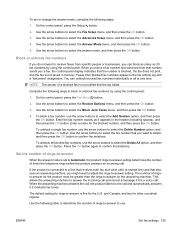
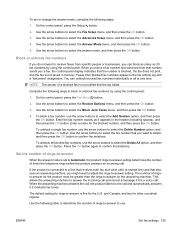
... product rings-to-answer setting determines the number of times the telephone rings before the product answers an incoming call. Block or unblock fax numbers
If you want to receive faxes from blocked fax numbers appear in the fax activity log with a "discarded" designation. You can block as many as it appears in memory.
To unblock...
HP LaserJet Pro M1530 - User Guide - Page 140


... for the other than the default, All Rings, the product might not be able to receive faxes. The settings are as follows: ● All Rings: The product answers any calls that... through some local telephone companies. Type of telephone line
Recommended rings-to-answer setting
Dedicated fax line (receiving only fax calls)
Set to a number of rings within the range shown on a single line...
HP LaserJet Pro M1530 - User Guide - Page 141


... press the OK button. 5. To receive faxes to your computer, turn the receive-to PC item, and then press the OK button. To receive faxes to PC feature can use the following procedure to turn on the receive-to a computer
NOTE: Receiving faxes by using a computer is On. The factory-set for incoming fax autoreduction is not supported for any...
HP LaserJet Pro M1530 - User Guide - Page 143


... then press the OK button. 4. ENWW
Set fax settings 129 Set stamp-received faxes
The product prints the sender identification information at the top of each received fax. Use the arrow buttons to select the On ... Press the OK button to save the selection. You can also choose to stamp the incoming fax with your own header information to print a second page. Use the arrow buttons to enter...
HP LaserJet Pro M1530 - User Guide - Page 155
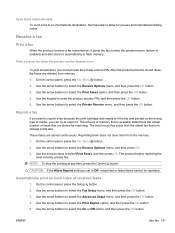
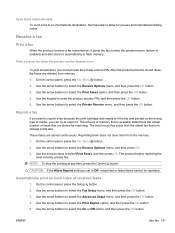
... the Advanced Setup menu, and then press the OK button. 4. Use the arrow buttons to flash memory.
On the control panel, press the Setup button. 2. Receive a fax
Print a fax
When the product receives a fax transmission, it prints the fax (unless the private-receive feature is available determines the actual number of media, you must provide the private...
HP LaserJet Pro M1530 - User Guide - Page 156


... press the OK button. Select the product. 3.
Turn off from one of the fax that you can start the receiving process in one computer. Click Fax. 4. Click Fax Tasks. 5. Click Fax Receive Log. 5. Receive faxes when fax tones are close to the product, press the Start Fax button on the control panel. ● If not, press 1-2-3 in sequence on the...
Similar Questions
Where To Get Staples For A Hp Laserjet M4345mfp Multifunction Device
(Posted by jrodrarmand 9 years ago)
Why Am I Not Receiving Faxes On My Laserjet Pro M1530
(Posted by soviemr 10 years ago)
How To Remove The Printer Cartridge Hp Laserjet M1212nf Mfp
(Posted by Pagrai 10 years ago)
Receiving Fax While Printer Is Off?
My office just purchased this printer/fax. When we retire for the night and turn the printer off, wi...
My office just purchased this printer/fax. When we retire for the night and turn the printer off, wi...
(Posted by ibt 11 years ago)
How To Get The Hp Laserjet M1530 To Automatically Receive Faxes?
We installed the new machine. The settings is on AUTO, the phone line is a designated fax line, we h...
We installed the new machine. The settings is on AUTO, the phone line is a designated fax line, we h...
(Posted by doradidum 12 years ago)

