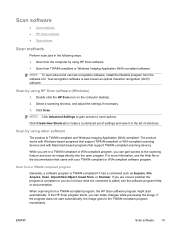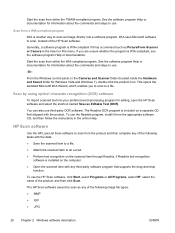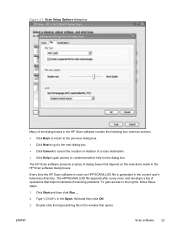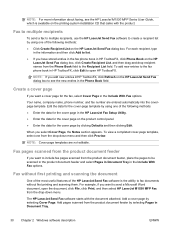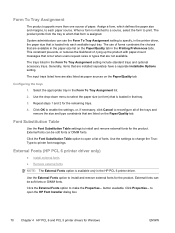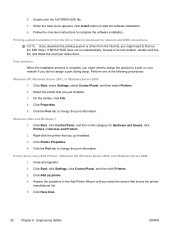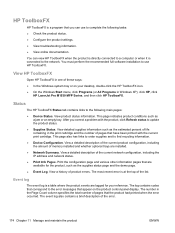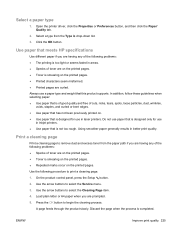HP LaserJet Pro M1530 Support Question
Find answers below for this question about HP LaserJet Pro M1530 - Multifunction Printer.Need a HP LaserJet Pro M1530 manual? We have 5 online manuals for this item!
Question posted by ksandeepreddy1990 on July 10th, 2012
I Cannot Install My Hp Printer Drivers There Is An Error Called 'fatal Error '
when i am intalling hp printer drivers suddenly i am facing a problem called "fatal error windows cannot install the driver,please click cancel to cancel installation"
Requests for more information
Request from hzplj9 on July 10th, 2012 9:06 AM
How are you connecting your printer? USB or wireless? Have you downloaded the correct drivers or have you the CD? We need more info to help.
How are you connecting your printer? USB or wireless? Have you downloaded the correct drivers or have you the CD? We need more info to help.
Current Answers
Related HP LaserJet Pro M1530 Manual Pages
Similar Questions
How To Install Hp Photosmart C7200 All In One Series Software In Windows 7
(Posted by jkl49jiwn 9 years ago)
How To Install Hp Laserjet Pro M1530 Mfp Fax Driver
(Posted by Zareece 9 years ago)
How To Instal Hp Color Laser Jet Cm1312 Nfi Mfp Scanner Into Windows Xp
(Posted by dinlsh 10 years ago)
How To Install Hp Laserjet Pro M1530 Scanner On Windows Server 2003 64
(Posted by splegr 10 years ago)
Installing Hp Laserjet Pro M1530
cannot installing HP laserjet Pro M1530 software, as it keeps stopping mid way and reports an error....
cannot installing HP laserjet Pro M1530 software, as it keeps stopping mid way and reports an error....
(Posted by sheetal 11 years ago)