HP LaserJet Pro M1212nf Support Question
Find answers below for this question about HP LaserJet Pro M1212nf - Multifunction Printer.Need a HP LaserJet Pro M1212nf manual? We have 6 online manuals for this item!
Question posted by windjw99 on November 2nd, 2013
Laserjet M1212nf How To Set Speed Dial
The person who posted this question about this HP product did not include a detailed explanation. Please use the "Request More Information" button to the right if more details would help you to answer this question.
Current Answers
There are currently no answers that have been posted for this question.
Be the first to post an answer! Remember that you can earn up to 1,100 points for every answer you submit. The better the quality of your answer, the better chance it has to be accepted.
Be the first to post an answer! Remember that you can earn up to 1,100 points for every answer you submit. The better the quality of your answer, the better chance it has to be accepted.
Related HP LaserJet Pro M1212nf Manual Pages
HP LaserJet M1319 MFP Series - Software Technical Reference - Page 56
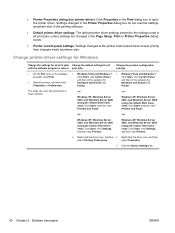
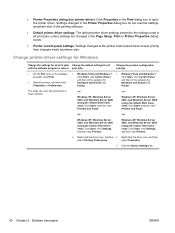
....
Windows XP, Windows Server 2003, and Windows Server 2008 (using the Classic Start menu view): Click Start, click Settings, and then click Printers.
2.
select Properties.
3. Click the Device Settings tab.
40 Chapter 2 Software description
ENWW
Printer.
-or-
-or- Windows XP, Windows Server 2003, and Windows Server 2008 (using the default Start menu view): Click Start...
HP LaserJet M1319 MFP Series - Software Technical Reference - Page 59
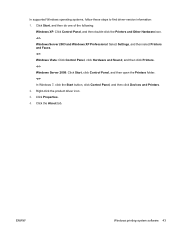
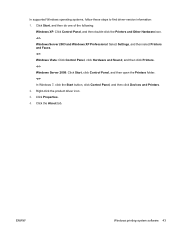
... Windows XP Professional: Select Settings, and then select Printers and Faxes. -orWindows Vista: Click Control Panel, click Hardware and Sound, and then click Printers. -orWindows Server 2008: Click Start, click Control Panel, and then open the Printers folder. -orIn Windows 7, click the Start button, click Control Panel, and then click Devices and Printers. 2. ENWW
Windows printing...
HP LaserJet M1319 MFP Series - Software Technical Reference - Page 67
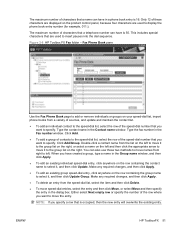
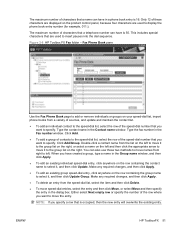
...any required changes, and then click Apply.
● To edit an existing group speed-dial entry, click anywhere on your speed-dial list, import phone books from a variety of sources, and update and maintain the...in the Group name window, and then click Apply.
● To edit an existing individual speed-dial entry, click anywhere on the row containing the contact name to the group list on the ...
HP LaserJet M1319 MFP Series - Software Technical Reference - Page 120
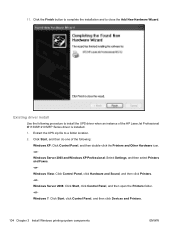
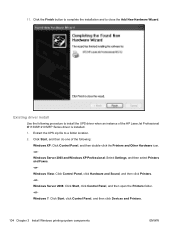
...Settings, and then select Printers and Faxes. -orWindows Vista: Click Control Panel, click Hardware and Sound, and then click Printers. -orWindows Server 2008: Click Start, click Control Panel, and then open the Printers folder. -orWindows 7: Click Start, click Control Panel, and then click Devices and Printers... of the HP LaserJet Professional M1130/M1210 MFP Series driver is installed. 1.
HP LaserJet M1319 MFP Series - Software Technical Reference - Page 129


... XP Home).
Windows 7: Click Start, click Control Panel, and then click Devices and Printers.
2. ENWW
Detailed MS Windows installation instructions 113 A check mark appears next to set as the default printer.
3. Set a default printer
1. Right-click the product that you want to the menu option. In Windows Vista, click the Start button, click Control Panel, and...
HP LaserJet M1319 MFP Series - Software Technical Reference - Page 134
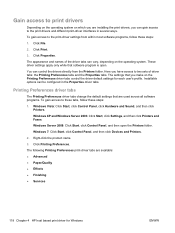
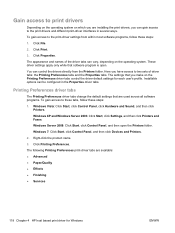
...3. Windows 7: Click Start, click Control Panel, and then click Devices and Printers.
2. Here you have access to two sets of the driver tabs can be configured in several ways. Installable ...based print driver for each user's profile.
To gain access to the print-driver settings from the Printers folder. Click File.
2.
The appearance and names of driver tabs: the Printing Preferences...
HP LaserJet M1319 MFP Series - Software Technical Reference - Page 135
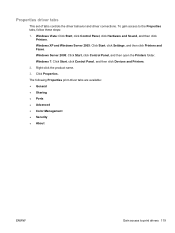
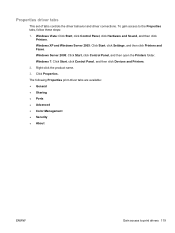
... click Devices and Printers.
2.
Right-click the product name.
3. The following Properties print-driver tabs are available: ● General ● Sharing ● Ports ● Advanced ● Color Management ● Security ● About
ENWW
Gain access to the Properties tabs, follow these steps:
1. Windows XP and Windows Server 2003: Click Start, click Settings, and...
HP LaserJet M1319 MFP Series - Software Technical Reference - Page 162


...M1212nf model shown
The following these steps.
1.
Windows XP, Windows Server 2003, and Windows Server 2008 (using the default Start menu view): Click Start, and then click Printers..., click Settings, and then click Printers.
2. Figure 4-13 Device Settings tab - Device Settings
Gain access to the product's Device Settings by following settings can be configured on the Device Settings tab. ...
HP LaserJet M1319 MFP Series - Software Technical Reference - Page 166
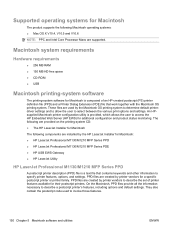
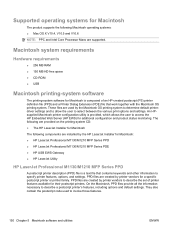
... select between the various print options and settings. PPD files are created by printer vendors to describe a postscript printer's features, including options and default settings. They also contain the postscript code used by the HP LaserJet Installer for Macintosh: ● HP LaserJet Professional M1130/M1210 MFP Series PPD ● HP LaserJet Professional M1130/M1210 MFP Series PDE...
HP LaserJet M1319 MFP Series - Software Technical Reference - Page 167
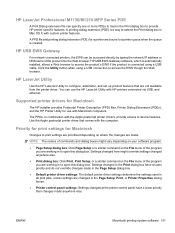
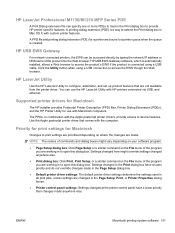
... drivers for Macintosh
The HP installer provides Postscript Printer Description (PPD) files, Printer Dialog Extensions (PDEs), and the HP Printer Utility for use the HP LaserJet Utility with the Apple postscript printer drivers, provide access to device features. Priority for print settings for a printer are not available from the printer driver. HP USB EWS Gateway
For network connected...
HP LaserJet M1130/M1210 MFP User Guide - Page 36
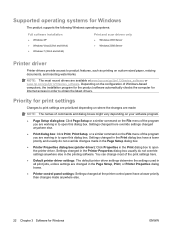
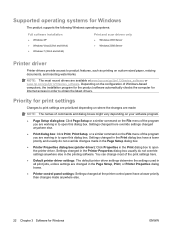
... change most recent drivers are working in the Page Setup, Print, or Printer Properties dialog boxes.
● Printer control panel settings: Settings changed in the Printer Properties dialog box usually do not override changes made anywhere else.
22 Chapter 3 Software for Windows
ENWW Settings changed at www.hp.com/go/ljm1130series_software or www.hp.com/go...
HP LaserJet M1130/M1210 MFP User Guide - Page 37
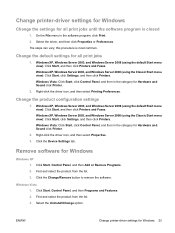
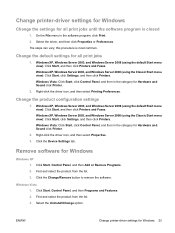
..., and Windows Server 2008 (using the Classic Start menu view): Click Start, click Settings, and then click Printers.
Click Start, Control Panel, and then Add or Remove Programs. 2. Click Start,... Start menu view): Click Start, click Settings, and then click Printers. Right-click the driver icon, and then select Properties. 3. Click the Device Settings tab. Remove software for all print jobs...
HP LaserJet M1130/M1210 MFP User Guide - Page 40
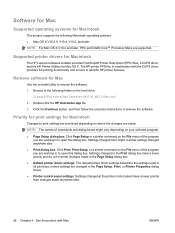
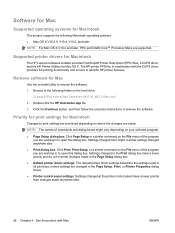
... file, in combination with Mac
ENWW
Priority for print settings for Macintosh
Changes to print settings are prioritized depending on the hard drive: Library/Printers/hp/laserjet/M1130_M1210Series/
2. Remove software for Mac OS X. Supported printer drivers for Macintosh
The HP LaserJet software installer provides PostScript® Printer Description (PPD) files, a CUPS driver, and the HP...
HP LaserJet M1130/M1210 MFP User Guide - Page 64
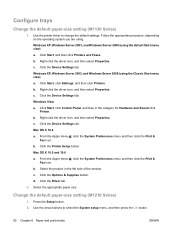
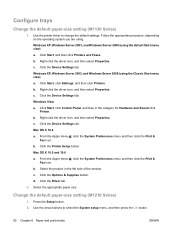
... c. Windows XP, Windows Server 2003, and Windows Server 2008 (using the Classic Start menu view) a. Click Start, click Settings, and then click Printers. Right-click the driver icon, and then select Properties. c. b. c. Click the Device Settings tab. From the Apple menu , click the System Preferences menu and then click the Print & Fax icon. Click...
HP LaserJet M1130/M1210 MFP User Guide - Page 68
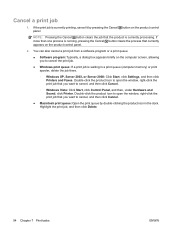
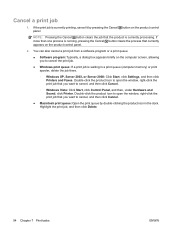
... and then click Cancel.
◦ Windows Vista: Click Start, click Control Panel, and then, under Hardware and Sound, click Printer. Highlight the print job, and then click Delete.
54 Chapter 7 Print tasks
ENWW NOTE: Pressing the Cancel button clears the..., delete the job there.
◦ Windows XP, Server 2003, or Server 2008: Click Start, click Settings, and then click Printers and Faxes.
HP LaserJet M1130/M1210 MFP User Guide - Page 94
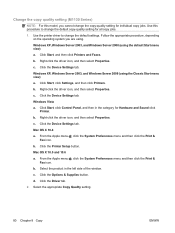
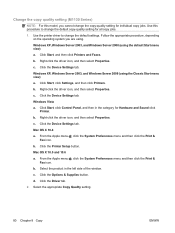
... (using the Classic Start menu view) a. Click Start, click Settings, and then click Printers. Click the Device Settings tab. Mac OS X 10.4 a. Click the Printer Setup button. b. Select the product in the category for Hardware and Sound click
Printer. Click the Driver tab. 2. Click Start, and then click Printers and Faxes. c. b. From the Apple menu , click the...
HP LaserJet M1130/M1210 MFP User Guide - Page 116
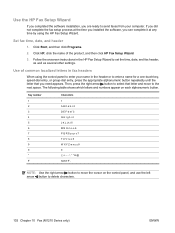
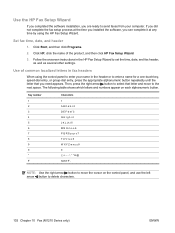
... onscreen instructions in the header or to enter a name for a one-touch key, speed-dial entry, or group-dial entry, press the appropriate alphanumeric button repeatedly until the letter that letter and move the cursor... the next space. Then, press the right arrow button to set the time, date, and fax header, as well as several other settings. If you did not complete the fax setup process at the...
HP LaserJet M1130/M1210 MFP User Guide - Page 119
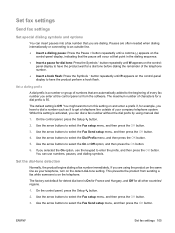
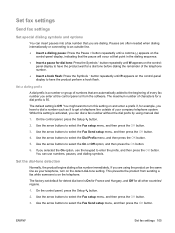
....
4. Use the arrow buttons to select the Fax Send setup menu, and then press the OK button. Set the dial-tone detection
Normally, the product begins dialing a fax number immediately. Set a dialing prefix
A dial prefix is 50. ENWW
Set fax settings 105 On the control panel, press the Setup button.
2. Use the arrow buttons to enter the prefix...
HP LaserJet M1130/M1210 MFP User Guide - Page 120
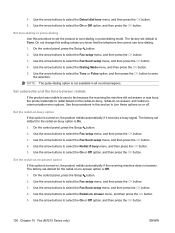
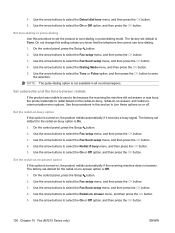
...the OK button. 3. Use the arrow buttons to select the Detect dial tone menu, and then press the OK button. 5. Set autoredial and the time between redials
If the product was unable to send...the OK button. 3. Use the arrow buttons to select the Dialing Mode menu, and then press the OK button. 5.
Set tone-dialing or pulse-dialing Use this procedure to redial based on the redial-on-busy, ...
HP LaserJet M1130/M1210 MFP User Guide - Page 168
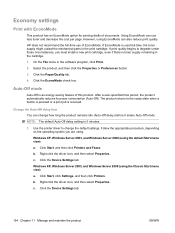
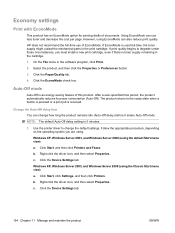
..., the toner supply might outlast the mechanical parts in the print cartridge. Click Start, click Settings, and then click Printers. Using EconoMode can use of EconoMode. Click the Paper/Quality tab.
4. Click the EconoMode check box. Click the Device Settings tab. Right-click the driver icon, and then select Properties. However, using . HP does...
Similar Questions
How To Set Speed Dials On Laserjet M3035xs Mfp
(Posted by jfdche 9 years ago)
How To Set Speed Dial Hp M1212nf
(Posted by wis70cor 10 years ago)
Hp Laserjet M1212nf How To Dial A Stored Speed Dial
(Posted by Kascjh 10 years ago)
How To Set Speed Dial On A Hp Officejet 4500
(Posted by kacr 10 years ago)
How Do I Program Speed Dialing Numbers?
How do i set up speed dialing numbers in fax machine?
How do i set up speed dialing numbers in fax machine?
(Posted by shukokobayashi 13 years ago)

