HP LaserJet P2050 Support Question
Find answers below for this question about HP LaserJet P2050.Need a HP LaserJet P2050 manual? We have 19 online manuals for this item!
Question posted by JDMcsd on October 18th, 2013
How To Print On A6 Paper Using Hp Laserjet P2050 Series Pcl6
The person who posted this question about this HP product did not include a detailed explanation. Please use the "Request More Information" button to the right if more details would help you to answer this question.
Current Answers
There are currently no answers that have been posted for this question.
Be the first to post an answer! Remember that you can earn up to 1,100 points for every answer you submit. The better the quality of your answer, the better chance it has to be accepted.
Be the first to post an answer! Remember that you can earn up to 1,100 points for every answer you submit. The better the quality of your answer, the better chance it has to be accepted.
Related HP LaserJet P2050 Manual Pages
HP LaserJet P2050 Series - Manage and Maintain - Page 1


HP LaserJet P2050 Series Printer - Media guides ensure that the media is correctly fed into the product and that you are using.
1 www.hp.com
Manage and Maintain
Fill paper trays
How do I? When loading media, adjust the media guides to perform
Tray 1
● Face-up ● Top edge leading into the printer
● Tray 1 is not skewed (crooked on...
HP LaserJet P2050 Series - Manage and Maintain - Page 2


...correctly into the printer and that the print is not ...using. Load trays (continued)
Tray 2 and optional Tray 3
Load A6-size paper
Steps to match the length and width of media from the input tray and straighten the stack of the rear media guide.
© 2008 Copyright Hewlett-Packard Development Company, L.P.
2 www.hp.com Manage and Maintain
How do I? HP LaserJet P2050 Series Printer...
HP LaserJet P2050 Series - Print Tasks - Page 4


HP LaserJet P2050 Series Printer - Print tasks
Print on both sides. Print on both sides (Duplex)
How do I? At the back of the product, lift the duplex jam release door, and locate the blue paper-width selection lever. ● Letter and Legal-size paper: Push the lever in one of paper that you are loading special paper such as letterhead, load it in...
HP LaserJet P2050 Series - Print Tasks - Page 10
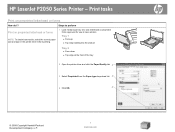
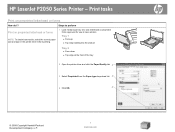
HP LaserJet P2050 Series Printer - Steps to perform
Print on preprinted letterhead or forms
How do I? Tray 1
● Face-up
● Top edge leading into the product
Tray 2
● Face down ● Top edge at the front of the tray
2 Open the printer driver and click the Paper/Quality tab. 2
3 Select Preprinted from the Paper type drop-down list. 3
4 Click...
HP LaserJet P2050 Series - Print Tasks - Page 11
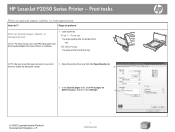
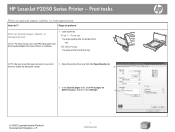
...Print tasks
Print on
different paper, and then click Settings.
3
© 2008 Copyright Hewlett-Packard Development Company, L.P.
1 www.hp.com Tray 1 - Steps to obtain the best print results.
2 Open the printer driver and click the Paper/Quality tab.
2
3 In the Special pages area, click Print pages on special paper, labels, or transparencies
How do I? HP LaserJet P2050 Series Printer...
HP LaserJet P2050 Series - Print Tasks - Page 13
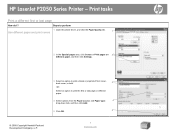
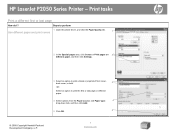
..., and then click Settings.
3 Select an option to print the first or last page on different paper.
4 Select options from the Paper source: and Paper type:
4
drop-down lists, and then click Add.
5 Click OK.
5
© 2008 Copyright Hewlett-Packard Development Company, L.P.
1 www.hp.com
HP LaserJet P2050 Series Printer - Print tasks
Print a different first or last page
How do I? Steps...
Service Manual - Page 6
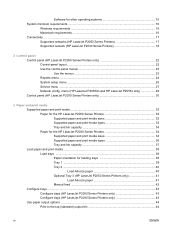
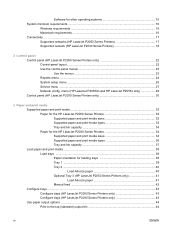
... for loading trays 38 Tray 1 ...39 Tray 2 ...40 Load A6-size paper 40 Optional Tray 3 (HP LaserJet P2050 Series Printers only 41 Load A6-size paper 41 Manual feed ...42 Configure trays ...43 Configure trays (HP LaserJet P2050 Series Printers only 43 Configure trays (HP LaserJet P2030 Series Printers only 43 Use paper output options ...44 Print to the top (standard) output bin 44
iv
ENWW...
Service Manual - Page 7
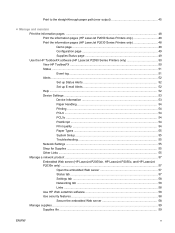
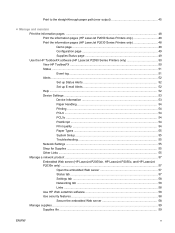
... (HP LaserJet P2030 Series Printers only 48 Demo page ...48 Configuration page 49 Supplies Status page 49 Use the HP ToolboxFX software (HP LaserJet P2050 Series Printers only 50 View HP ToolboxFX ...50 Status ...51 Event log ...51 Alerts ...52 Set up Status Alerts 52 Set up E-mail Alerts 52 Help ...52 Device Settings ...53 Device Information 53 Paper Handling 54 Printing ...54 PCL6 ...54...
Service Manual - Page 8
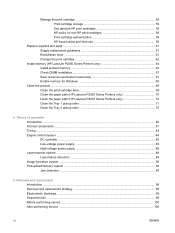
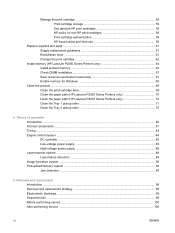
... DIMM installation ...67 Save resources (permanent resources 67 Enable memory for Windows 68
Clean the product ...69 Clean the print-cartridge area 69 Clean the paper path (HP LaserJet P2050 Series Printers only 70 Clean the paper path (HP LaserJet P2030 Series Printers only 70 Clean the Tray 1 pickup roller 71 Clean the Tray 2 pickup roller 75
5 Theory of operation Introduction ...80...
Service Manual - Page 10
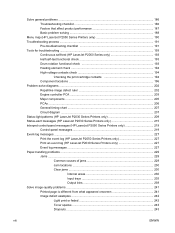
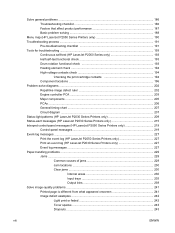
...LaserJet P2030 Series Printers only 209 Status-alert messages (HP LaserJet P2030 Series Printers only 215 Interpret control-panel messages (HP LaserJet P2050 Series Printers only 219 Control-panel messages 219 Event-log messages ...227 Print the event log (HP LaserJet P2050 Series Printers only 227 Print an event log (HP LaserJet P2030 Series Printers only 227 Event log messages ...227 Paper...
Service Manual - Page 11
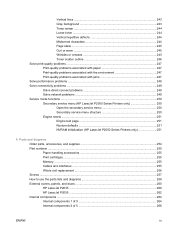
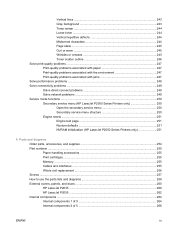
... test page 251 Restore defaults 251 NVRAM initialization (HP LaserJet P2050 Series Printers only 251
8 Parts and diagrams Order parts, accessories, and supplies 254 Part numbers ...255 Paper-handling accessories 255 Print cartridges ...255 Memory ...255 Cables and interfaces ...255 Whole unit replacement 256 Screws ...257 How to use the parts lists and diagrams 258 External covers, panels...
Service Manual - Page 16
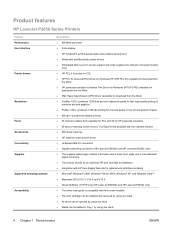
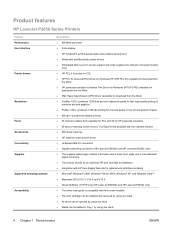
Product features
HP LaserJet P2050 Series Printers
Feature Performance User interface
Printer drivers
Resolution
Fonts Accessories Connectivity Supplies
Supported operating systems Accessibility
Description
● 600 MHz processor ● 2-line display ● HP ToolboxFX (a Web-based status and problem-solving tool) ● Windows® and Macintosh printer drivers ● Embedded Web ...
Service Manual - Page 25
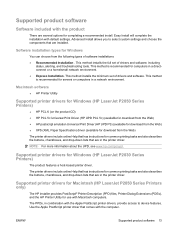
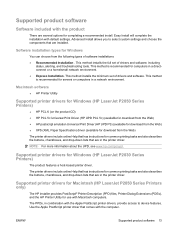
... software
● HP Printer Utility
Supported printer drivers for Windows (HP LaserJet P2050 Series Printers)
● HP PCL 6 (on the product CD) ● HP PCL 5c Universal Print Driver (HP UPD PCL 5c) (available for download from the Web) ● HP postscript emulation Universal Print Driver (HP UPD PS) (available for download from the Web) ● XPS (XML Paper Specification) driver...
Service Manual - Page 53
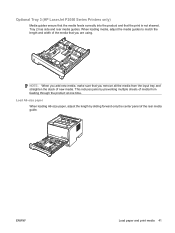
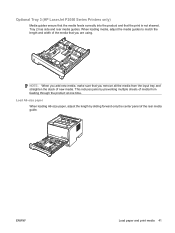
Optional Tray 3 (HP LaserJet P2050 Series Printers only)
Media guides ensure that the media feeds correctly into the product and that ...match the length and width of the rear media guide. Load A6-size paper When loading A6-size paper, adjust the length by preventing multiple sheets of new media.
ENWW
Load paper and print media 41 This reduces jams by sliding forward only the center panel...
Service Manual - Page 60
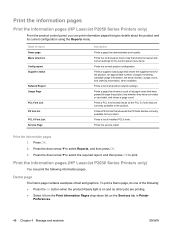
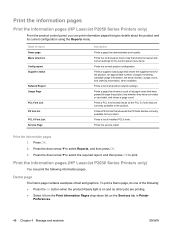
...
The Demo page contains examples of installed PCL6 fonts. To print a Demo page, do one -sided or two-sided, and shows a page count.
Prints a page that have passed through the product, lists whether they were one of all product network settings.
Print the information pages
Print the information pages (HP LaserJet P2050 Series Printers only)
From the product control panel...
Service Manual - Page 67
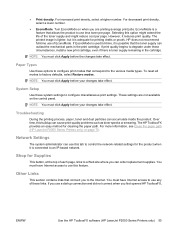
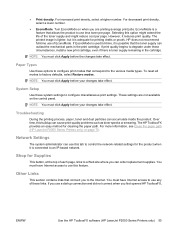
... are not available on when you first opened HP ToolboxFX,
ENWW
Use the HP ToolboxFX software (HP LaserJet P2050 Series Printers only) 55 Network Settings
The system administrator can use a dial-up connection and did not connect when you are printing average print jobs. For more information, see Clean the paper path (HP LaserJet P2050 Series Printers only) on page 70. NOTE: You must...
Service Manual - Page 82
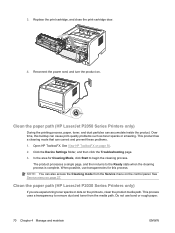
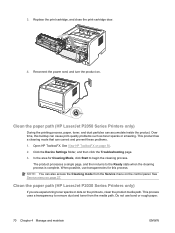
... that can accumulate inside the product.
Clean the paper path (HP LaserJet P2050 Series Printers only)
During the printing process, paper, toner, and dust particles can correct and prevent these problems.
1. Open HP ToolboxFX. NOTE: You can cause print-quality problems such as toner specks or smearing. When possible, use bond or rough paper.
70 Chapter 4 Manage and maintain
ENWW...
Service Manual - Page 239
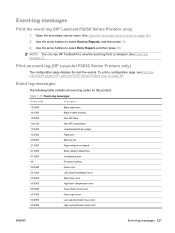
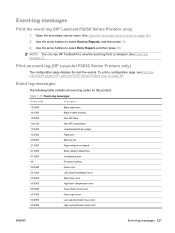
...Event-log messages
Print the event log (HP LaserJet P2050 Series Printers only)
1. Use the arrow buttons to select Service Reports, and then press OK. 3. Print an event log (HP LaserJet P2030 Series Printers only)
The configuration...
Black e-label missing
10.3000
Non-HP black
10.3100
Non-HP cloned black
10.3200
Unauthorized black supply
13.0000
Paper jam
20.0000
Memory out
21.0000...
Service Manual - Page 244


At the front of the product.
6. If jammed paper is visible, grasp it with both hands and slowly pull it out of the product, remove Tray 2.
232 Chapter 7 Solve problems
ENWW Duplex paper path (HP LaserJet P2050 Series Printers only) 1. 5. Close the jam-release door.
Service Manual - Page 259
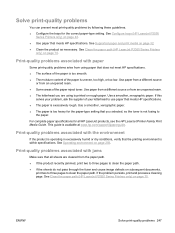
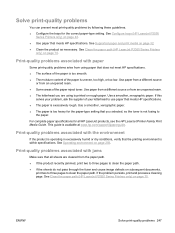
... uneven, too high, or too low. This guide is printed on page 43. ● Use paper that you are cleared from using is available at www.hp.com/support/ljpaperguide. See Operating environment on page 70. See Configure trays (HP LaserJet P2050
Series Printers only) on rough paper.
See Clean the paper path (HP LaserJet P2050 Series Printers only) on page 32. ● Clean the product...
Similar Questions
Hp Laserjet P2050 Series Pcl6 Sends Print Job But Wont Print
(Posted by snalupi1 9 years ago)
How Do I Find The Document My Hp Laserjet P2050 Series Pcl6 Is Ready To Print
(Posted by Workhsti 10 years ago)
How To Set Duplex Printing Hp Laserjet P2050 Series Pcl6
(Posted by mrmudpasto 10 years ago)
How To I Make An Hp Laserjet P2050 Series Pcl6 Print Double Sided Automatically
(Posted by skamianitah 10 years ago)

