HP LaserJet M4345 Support Question
Find answers below for this question about HP LaserJet M4345 - Multifunction Printer.Need a HP LaserJet M4345 manual? We have 27 online manuals for this item!
Question posted by Scformet on May 3rd, 2014
Hp Laserjet M9050 Mfp How To Refill Staples
The person who posted this question about this HP product did not include a detailed explanation. Please use the "Request More Information" button to the right if more details would help you to answer this question.
Current Answers
There are currently no answers that have been posted for this question.
Be the first to post an answer! Remember that you can earn up to 1,100 points for every answer you submit. The better the quality of your answer, the better chance it has to be accepted.
Be the first to post an answer! Remember that you can earn up to 1,100 points for every answer you submit. The better the quality of your answer, the better chance it has to be accepted.
Related HP LaserJet M4345 Manual Pages
HP LaserJet 4345 MFP - Job Aid - Copying - Page 1


... then touch Reduce/Enlarge. Load your originals. Touch OK, then touch Start Copy. Make a copy.
2. Make booklets.
7.
hp LaserJet m4345 mfp - Touch Copy, then touch Staple/Collate. Place a 2-sided document face up into the document ADF. Touch OK, then touch Start Copy. Touch Copy, then... touch Borders on the Home screen, then touch the Start Copy button. hp LaserJet 4345mfp -
HP LaserJet 4345 MFP - Job Aid - PCL 6 Print - Page 2
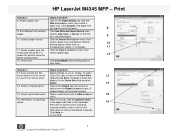
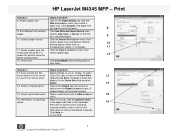
...9
10. Save toner. Select a destination from the Staple dropdown menu. Get help for any or all tabs...
Click EconoMode when printing drafts to perform
13. To add a
printer driver must be installed.
15.
Save a Quick Set (the
Adjust...do I :
Steps to
save toner.
Click again to perform
8. HP LaserJet M4345 MFP - Print
How do I :
Steps to remove the pop-up
...
HP LaserJet M4345 MFP - Software Technical Reference (external) - Page 25
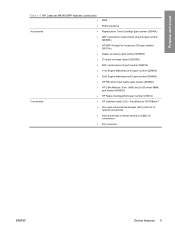
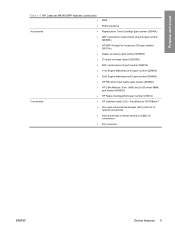
part number Q5692A) HP Staple Cartridge Refill (part number C8081A) HP Jetdirect inside (JDI)-Fast Ethernet 10/100Base-T One open enhanced input/output (EIO) card slot for optional connectivity Device and host universal serial bus (USB) 2.0 connections FIH connector
ENWW
Device features 5 Purpose and scope
Table 1-2 HP LaserJet M4345 MFP features (continued) ●
●
Accessories
&#...
HP LaserJet MFP - Analog Fax Accessory Guide - Page 5
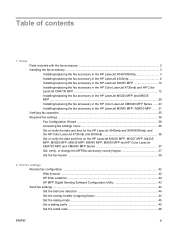
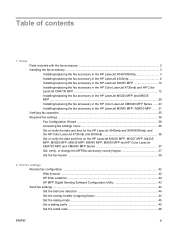
... verify the date and time for the HP LaserJet 4345mfp and 9040/9050mfp, and the HP Color LaserJet 4730mfp and 9500mfp 36 Set or verify the date and time on the HP LaserJet M3035 MFP, M3027 MFP, M4345 MFP, M5025 MFP, M5035 MFP, M9040 MFP, M9050 MFP and HP Color LaserJet CM4730 MFP and CM6040 MFP Series 37 Set, verify, or change the MFP/fax accessory country/region 37 Set...
HP LaserJet MFP - Analog Fax Accessory Guide - Page 6


... modem volume ...62 Set the ringer volume ...63
3 Use Fax Fax feature screen ...66 HP LaserJet 4345mfp and 9040/9050mfp, and HP Color LaserJet 4730mfp and 9500mfp fax feature screen 66 HP LaserJet M3035 MFP, M3027 MFP, M4345 MFP, M5025 MFP, M5035 MFP, M9040 MFP, M9050 MFP and HP Color LaserJet CM4730 MFP and CM6040 MFP Series fax feature screen ...67 Status message bar ...69 Send a fax ...70 Send...
HP LaserJet MFP - Analog Fax Accessory Guide - Page 11
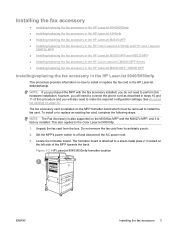
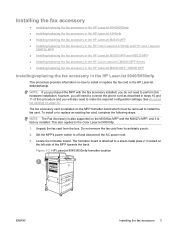
... LaserJet M4345 MFP ● Installing/replacing the fax accessory in the HP Color LaserJet 4730mfp and HP Color LaserJet
CM4730 MFP ● Installing/replacing the fax accessory in the HP LaserJet M5025 MFP and M5035 MFP ● Installing/replacing the fax accessory in the HP Color LaserJet CM6040 MFP Series ● Installing/replacing the fax accessory in the HP LaserJet M9040 MFP / M9050 MFP...
HP LaserJet MFP - Analog Fax Accessory Guide - Page 39
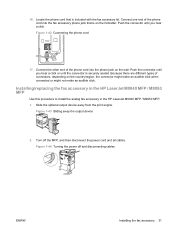
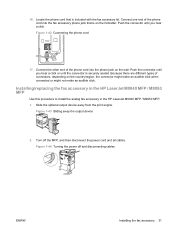
...device
2. Locate the phone cord that is on the formatter. Connect the other end of connectors, depending on the wall. Installing/replacing the fax accessory in the HP LaserJet M9040 MFP / M9050 MFP
Use this procedure to install the analog fax accessory in the HP LaserJet M9040 MFP / M9050 MFP...17. Figure 1-44 Turning the power off the MFP, and then disconnect the power cord and all ...
HP LaserJet MFP - Analog Fax Accessory Guide - Page 45
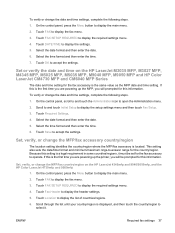
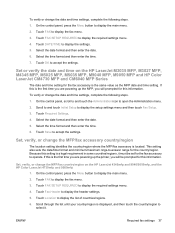
...enter the time. 6. Because this is the first time you are powering up the printer, you will be set for the fax accessory to
select it must be prompted for... 5. Set, verify, or change the MFP/fax country/region on the HP LaserJet M3035 MFP, M3027 MFP, M4345 MFP, M5025 MFP, M5035 MFP, M9040 MFP, M9050 MFP and HP Color LaserJet CM4730 MFP and CM6040 MFP Series
The date and time setting for ...
HP LaserJet MFP - Analog Fax Accessory Guide - Page 46


... the header information. 6. Touch Fax Header Information to open the Administration menu. 2. If the fax icon is displayed on the HP LaserJet M3025 MFP, M3027 MFP, M4345 MFP, M5025 MFP, M5035 MFP, M9040 MFP, M9050 MFP and HP Color LaserJet CM4730 MFP and CM6040 MFP Series
1. On the control panel, press the Menu button to the Fax Header menu. 7. Enter a phone number, and then touch...
HP LaserJet MFP - Analog Fax Accessory Guide - Page 52
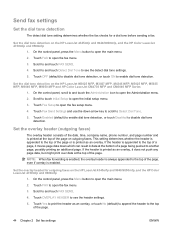
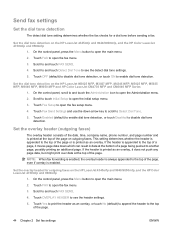
...
Set the dial tone detection
The detect dial tone setting determines whether the fax checks for outgoing faxes on the HP LaserJet M3025 MFP, M3027 MFP, M4345 MFP, M5025 MFP, M5035 MFP, M9040 MFP, M9050 MFP and HP Color LaserJet CM4730 MFP and CM6040 MFP Series
1. Touch OFF (default) to disable dial tone detection, or touch ON to open the fax setup menu.
4. Touch Fax...
HP LaserJet MFP - Analog Fax Accessory Guide - Page 53
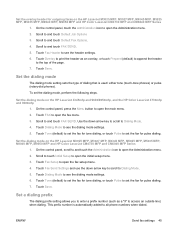
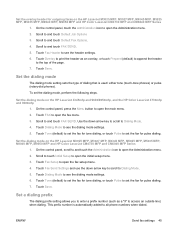
... Options 3. ENWW
Send fax settings 45 Scroll to set the fax for pulse dialing. 7.
Set the dialing mode on the HP LaserJet M3025 MFP, M3027 MFP, M4345 MFP, M5025 MFP, M5035 MFP, M9040 MFP, M9050 MFP and HP Color LaserJet CM4730 MFP and CM6040 MFP Series
1. Touch Fax Send Settings and use the down arrow key to scroll to open the initial setup menu. 3. This...
HP LaserJet MFP - Analog Fax Accessory Guide - Page 54
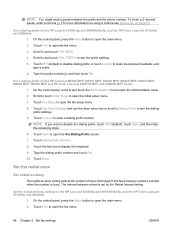
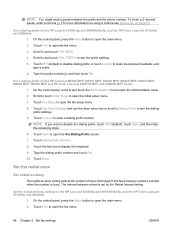
Set a dialing prefix on the HP LaserJet M3025 MFP, M3027 MFP, M4345 MFP, M5025 MFP, M5035 MFP, M9040 MFP, M9050 MFP and HP Color LaserJet CM4730 MFP and CM6040 MFP Series
1. Set a dialing prefix on the HP LaserJet 4345mfp and 9040/9050mfp, and the HP Color LaserJet 4730mfp and 9500mfp
1. NOTE: If you want to display the keyboard. 9. Touch the text box to disable the dialing prefix, touch...
HP LaserJet MFP - Analog Fax Accessory Guide - Page 55
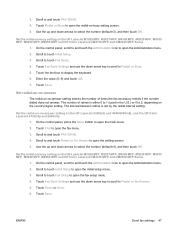
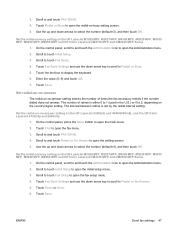
... the Administration menu. 2. Touch Never or Once. 6.
Touch Save.
Touch Redial on No Answer to open the redial-on the HP LaserJet M3025 MFP, M3027 MFP, M4345 MFP, M5025 MFP, M5035 MFP, M9040 MFP, M9050 MFP and HP Color LaserJet CM4730 MFP and CM6040 MFP Series
1. Scroll to open the initial setup menu. 3. 3. Scroll to open the fax menu. 3.
Set the redial-on-busy setting...
HP LaserJet MFP - Analog Fax Accessory Guide - Page 56
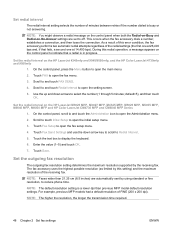
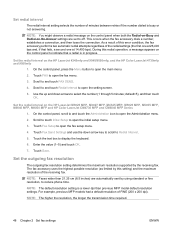
...the setting screen.
5.
Set the redial-interval on the HP LaserJet M3025 MFP, M3027 MFP, M4345 MFP, M5025 MFP, M5035 MFP, M9040 MFP, M9050 MFP and HP Color LaserJet CM4730 MFP and CM6040 MFP Series
1. Scroll to reduce phone time. Set the redial interval on the HP LaserJet 4345mfp and 9040/9050mfp, and the HP Color LaserJet 4730mfp and 9500mfp
1.
Set redial interval
The redial interval...
HP LaserJet MFP - Analog Fax Accessory Guide - Page 57
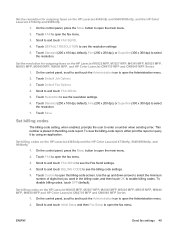
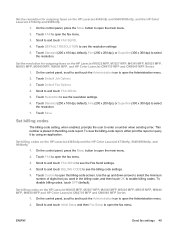
... see the resolution settings.
6. Scroll to and touch BILLING CODE to see the resolution settings.
5. Set billing codes on the HP LaserJet M3025 MFP, M3027 MFP, M4345 MFP, M5025 MFP, M5035 MFP, M9040 MFP, M9050 MFP, and HP Color LaserJet CM4730 MFP and CM6040 MFP Series
1. On the control panel, scroll to and touch the Administration icon to see the billing code settings.
5. ENWW
Send...
HP LaserJet MFP - Analog Fax Accessory Guide - Page 58
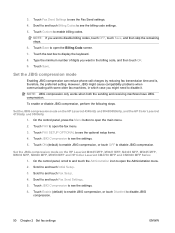
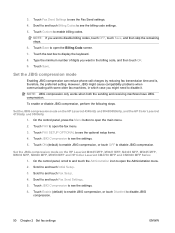
... and is, therefore, the preferred setting. However, JBIG might need to open the Administration menu. 2. Set the JBIG compression mode on the HP LaserJet M3025 MFP, M3027 MFP, M4345 MFP, M5025 MFP, M5035 MFP, M9040 MFP, M9050 MFP and HP Color LaserJet CM4730 MFP and CM6040 MFP Series
1. Touch FAX SETUP OPTIONAL to open the Billing Code screen. 7. Set the JBIG compression mode on the...
HP LaserJet MFP - Analog Fax Accessory Guide - Page 59
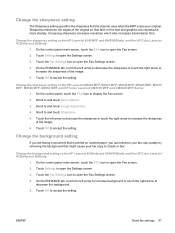
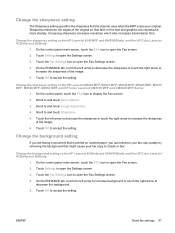
Change the sharpness setting on the HP LaserJet M3025 MFP, M3027 MFP, M4345 MFP, M5025 MFP, M5035 MFP, M9040 MFP, M9050 MFP and HP Color LaserJet CM4730 MFP and CM6040 MFP Series
1. Touch Settings to open the Fax screen.
2. Change the sharpness setting on the HP LaserJet 4345 MFP and 9040/9050mfp, and the HP Color LaserJet 4730mfp and 9500mfp
1. Scroll to accept the setting. Change the ...
HP LaserJet MFP - Analog Fax Accessory Guide - Page 60
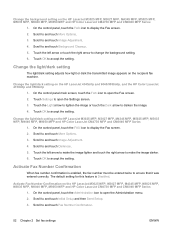
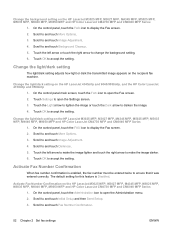
...HP LaserJet M3025 MFP, M3027 MFP, M4345 MFP, M5025 MFP, M5035 MFP, M9040 MFP, M9050 MFP and HP Color LaserJet CM4730 MFP and CM6040 MFP Series
1. Scroll to and touch Initial Setup and then Send Setup. 3. Scroll to change the background setting. 6.
Change the background setting on the HP LaserJet M3025 MFP, M3027 MFP, M4345 MFP, M5025 MFP, M5035 MFP, M9040 MFP, M9050 MFP and HP Color LaserJet...
HP LaserJet MFP - Analog Fax Accessory Guide - Page 61
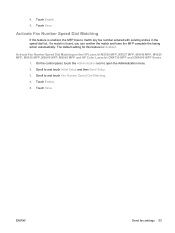
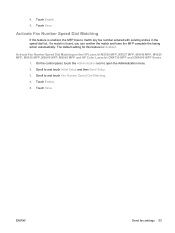
... Setup. 3.
Touch Save. 4.
The default setting for this feature is enabled, the MFP tries to open the Administration menu. 2. Activate Fax Number Speed Dial Matching on the HP LaserJet M3025 MFP, M3027 MFP, M4345 MFP, M5025 MFP, M5035 MFP, M9040 MFP, M9050 MFP and HP Color LaserJet CM4730 MFP and CM6040 MFP Series
1. ENWW
Send fax settings 53 Touch Save. Activate Fax Number Speed Dial...
HP LaserJet MFP - Analog Fax Accessory Guide - Page 62
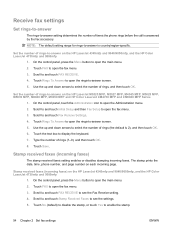
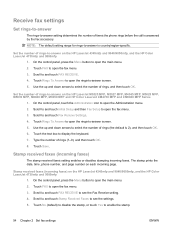
... the number of rings (1-9), and then touch OK. 8. On the control panel, press the Menu button to -answer on the HP LaserJet M3025 MFP, M3027 MFP, M4345 MFP, M5025 MFP, M5035 MFP, M9040 MFP, M9050 MFP and HP Color LaserJet CM4730 MFP and CM6040 MFP Series
1. On the control panel, touch the Administration icon to open the Administration menu. 2. Scroll to display the keyboard. 7. Touch...
Similar Questions
How To Enlarge/reduce From Copy Atop The Glass On Hp Laserjet M1212nf Mfp
How to enlarge/reduce from copy atop the glass on HP LaserJet M1212nf MFP
How to enlarge/reduce from copy atop the glass on HP LaserJet M1212nf MFP
(Posted by demslie1970 2 years ago)
How To Get Image Fax Confirmation On Hp Laserjet M9050 Mfp
(Posted by gamago 9 years ago)
How To Get A Confirmation Page On A Hp Laserjet M4345 Mfp
(Posted by jamSdit 9 years ago)
How To Set A Hp Laserjet M4345 Mfp Pcl Back To Factory Default
(Posted by Kabirfoxfur 10 years ago)
Download Software Hp Laserjet M1319f Mfp Cb536a
download software hp laserjet m1319f mfp cb536a
download software hp laserjet m1319f mfp cb536a
(Posted by paulista300 11 years ago)

