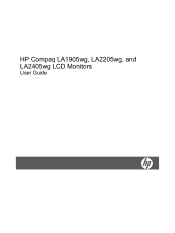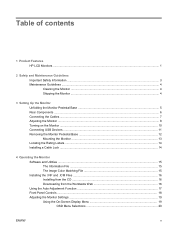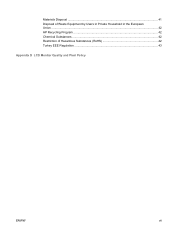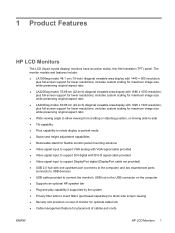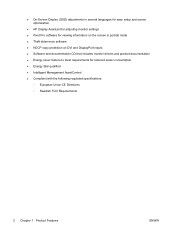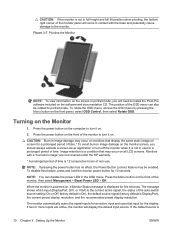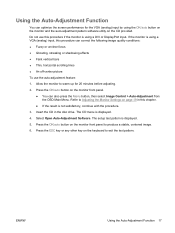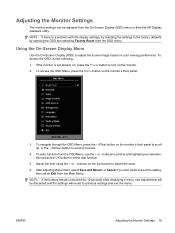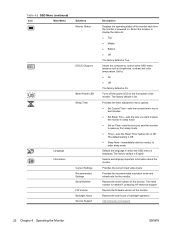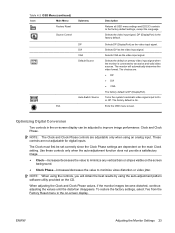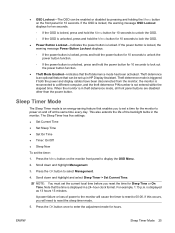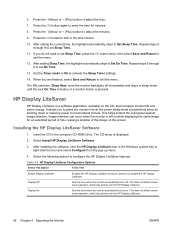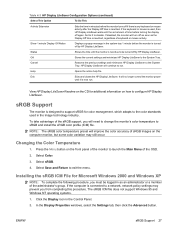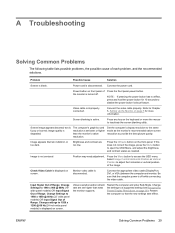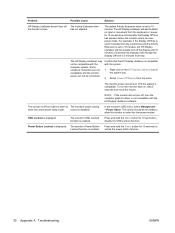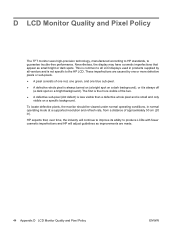HP LA2405wg Support Question
Find answers below for this question about HP LA2405wg - Widescreen LCD Monitor.Need a HP LA2405wg manual? We have 1 online manual for this item!
Question posted by andhiwv on August 18th, 2014
Osd Lockout Won't Turn Off
Current Answers
Answer #1: Posted by waelsaidani1 on August 18th, 2014 9:56 AM
2. Turn on the monitor and hold down the Menu button for 10-20 seconds. This should unlock the OSD.
3. Turn off the monitor, press down the Menu button and then turn on the monitor. Wait 10-20 seconds. This should unlock the OSD.
4. The Menu button may be stuck in a pressed in position. To get it “unstuck” you’ll usually need to open up the monitor. This could be tricky unless you know what you’re doing. Unfortunately there are too many models of monitor for me to provide detailed instructions. If you have warranty this is where you want to contact the manufacturer.
Related HP LA2405wg Manual Pages
Similar Questions
does HP v185e Widescreen LCD Monitor have in built speaker