HP L7680 Support Question
Find answers below for this question about HP L7680 - Officejet Pro All-in-One Color Inkjet.Need a HP L7680 manual? We have 3 online manuals for this item!
Question posted by caeloque on July 16th, 2014
Paper Will Not Feed Into Hp L7680
The person who posted this question about this HP product did not include a detailed explanation. Please use the "Request More Information" button to the right if more details would help you to answer this question.
Current Answers
There are currently no answers that have been posted for this question.
Be the first to post an answer! Remember that you can earn up to 1,100 points for every answer you submit. The better the quality of your answer, the better chance it has to be accepted.
Be the first to post an answer! Remember that you can earn up to 1,100 points for every answer you submit. The better the quality of your answer, the better chance it has to be accepted.
Related HP L7680 Manual Pages
HP Jetdirect External Print Server Products - External USB Compatibility - Page 2


...HP printers, AIO's, and MFP's:
HP Business Inkjet 2300, 2600, 2800, and 3000; HP Officejet Pro K8600, L7300, L7500, L7600, L7700, 6200, 8500, and 9100 series In this section, I will remain on HP JetDirects web scan capability and in Full-Speed. Many devices...scanning through the embedded web server for each HP USB Jetdirect print server. HP Color LaserJet CP1515, CP1518, CP2025, CP3505, ...
HP Jetdirect External Print Server Products - External USB Compatibility - Page 3


...*,3050*; HP Officejet 6100 series*; HP Color Inkjet cp1160 and cp1700; HP Photosmart 1100, 1200, 1300, 7000**, and 8000 series; HP Officejet D, G series, K80/K80xi, and 9100 series; HP Deskjet 1180c, 1220c, 1280, 5150, 5550, 5650, 6122, 9300c, 9600c, 9650, 9670, 9680, and 9800 series; HP Deskjet 895 Cse/Cxi; HP Color Inkjet cp1160 and cp1700; HP Officejet Pro K550, K850...
HP Jetdirect External Print Server Products - External USB Compatibility - Page 4


... trademarks of their respective companies. HP Officejet 6100 series*; HP CM 8060 Color MFP with these USB network-capable HP peripherals:
HP Color LaserJet 4730mfp*, 9500mfp*; HP Officejet 6100 series*; HP Photosmart 1100, 1200, 1300, 7000**, and 8000 series; HP Color Inkjet cp1160 and cp1700; no webscan ** except HP Photosmart 7200 series
HP Jetdirect 175x
Supported with Edgeline...
User Guide - Page 10


...printing supplies ...152 Store ink cartridges ...152 Store printheads ...152 Clean the device ...152 Clean the scanner glass 153 Clean the automatic document feeder (ADF...colored 164 Colors are printing as black and white 164 Wrong colors are printing 164 Printout shows bleeding colors 165 Colors do not line up properly 165 Lines or dots are missing from text or graphics 165 Solve paper-feed...
User Guide - Page 15


... you quickly identify, diagnose, and resolve printing problems.
For more information, see Use the HP photo and imaging software. For more information, see Monitor the device.
• Device information: • Product name • Model number
For more information, see HP Instant Support.
For more information, see To print the print quality diagnostic page. www...
User Guide - Page 30


... software (Mac OS) 1.
Select the page with a particular feature, then the icon for that are associated with the device. To correct this, use the HP photo and imaging software to completely uninstall the HP Photosmart Software, and then reinstall the software. To change . Change the setting and then click Apply. To change print...
User Guide - Page 31


... installed. NOTE: On a Windows computer, the features available in the Dock. To correct this, use the Control Panel in the HP Photosmart Studio software vary depending on your device from the Device drop-down menu.
If you can scan, send faxes, import documents, and perform maintenance procedures such as the launching pad for...
User Guide - Page 45
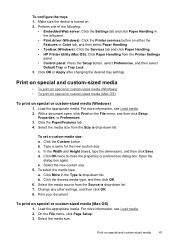
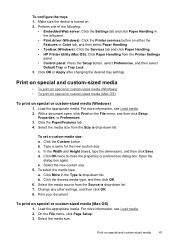
... sure the device is drop-down list. 7. Perform one of the following:
• Embedded Web server: Click the Settings tab and click Paper Handling in the Type is turned on either the Features or Color tab, and then select Paper Handling.
• Toolbox (Windows): Click the Services tab and click Paper Handling. • HP Printer Utility...
User Guide - Page 66


...Work with your device. You can print borderless photos (one per sheet of paper) or you can print multiple photos on the color display of paper. Print photos from your device. A proof ...HP Photosmart Software that came with memory devices (some models only) By default, View & Print is a simple and convenient way to the front USB port. 2. For more information, see the onscreen HP...
User Guide - Page 75


...not use a calling card to send your fax. Press START FAX Black or START FAX Color. • If the device detects an original loaded in the automatic document feeder, the Fax from glass? Send a ...prompts, or other sounds through the handset on your originals on the control panel of the device. Load your originals.
For additional information, see Load media. Enter the fax number by using...
User Guide - Page 76


..., press START FAX Black or START FAX Color.
For additional information, see Load media.
2.
Press START FAX Black or START FAX Color. • If the device detects an original loaded in a conversation before...sounds through the speakers on , or you will hear a dial tone. • If the device does not detect an original loaded in the document feeder tray. The telephone line is silent while...
User Guide - Page 144


... CD into your computer. 7. There are deleted. 6.
On the Windows taskbar, click Start, select Programs or All Programs, select
HP, select Officejet Pro L7XXX Series, and then click Uninstall. 4. Chapter 9
To set the device to be not visible from the embedded Web server ▲ Open the embedded Web server, click the Bluetooth tab, select...
User Guide - Page 147


....hp.com/go/inkusage. The ink cartridges might come in the following topics: • Supported ink cartridges • Replace the ink cartridges • Maintain the printheads • Store printing supplies • Clean the device • Troubleshooting tips and resources • Solve printing problems • Poor print quality and unexpected printouts • Solve paper-feed...
User Guide - Page 161


...and unplug the power cord from the electrical socket. When the device is not jammed in the device. • For paper-feed problems, such as the current or default printer. Press down ...in their correct color-coded slots. See your computer's documentation for wireless networking, and vice versa.
The exterior of the device does not require cleaning. Make sure the device is connected firmly ...
User Guide - Page 169


... shows bleeding colors
Check the ink cartridges Make sure ink cartridges have not been tampered with the device opening. • Check for a paper jam. HP does not ...device and the tray being used.
For more information, see HP supplies and accessories. Evaluate any problem areas, and perform the recommended actions. Solve paper-feed problems
For information on a clean sheet of white paper...
User Guide - Page 171
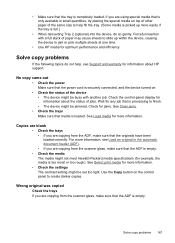
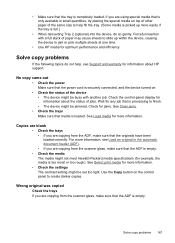
... processing to jam or pick multiple sheets at one time.
• Use HP media for optimum performance and efficiency. Use the Copy button on .
• Check the status of the device • The device might be busy with a full stack of paper may cause sheets to slide up more information.
• Check the settings...
User Guide - Page 201


... the automatic document feeder (ADF). • When reinserting Tray 2 (optional) into the device, do not crinkle or bend it to slide up within the device, causing it . Tips for
supported media. • Load paper properly and when the device is blocking the paper path. • Do not overload the trays. Clear jams 197 For more...
User Guide - Page 203
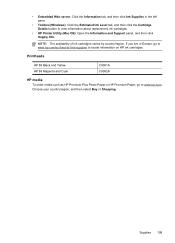
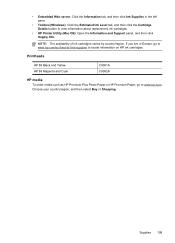
... cartridges. Choose your country/region, and then select Buy or Shopping.
Printheads
HP 88 Black and Yellow HP 88 Magenta and Cyan
C9381A C9382A
HP media To order media such as HP Premium Plus Photo Paper or HP Premium Paper, go to www.hp.com/eu/hard-to-find-supplies to view information about replacement ink cartridges.
•...
User Guide - Page 238
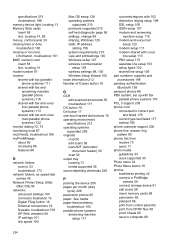
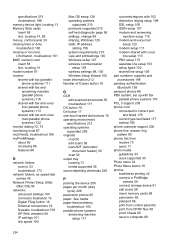
...100 connector illustration 15 Digital Filing button 16 Ethernet connections 19 firewalls, troubleshoot 159 HP Web Jetadmin 94 IP settings 101 link speed 100
Mac OS setup 128 operating...supported 36 ozone-depleting chemicals 228
P
packing the device 206 pages per month (duty
cycle) 208 panoramic photos 65 paper. See media paper-feed problems,
troubleshoot 165 parallel phone systems
answering machine...
User Guide - Page 241
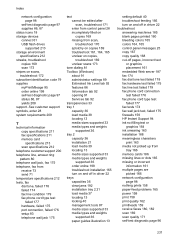
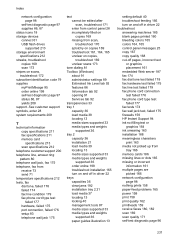
... network configuration page 98 nothing prints 158 paper-feed problems 165 power 158 print 158 print quality... supplies 86, 87 status icons 18 storage devices connect 61 USB flash drives
supported 213 storage... machines 185 blank pages printed 160 bleeding colors 165 colors 164, 165 control panel messages 25 copy...wall jack test, failed 175 firewalls 159 HP Instant Support 94 ink not filling text ...
Similar Questions
How To Remove Battery From Hp L7680 Cartridge Date
(Posted by majoeyb 10 years ago)
Hp L7680 How To Identify A Network Folder
(Posted by user2nuda 10 years ago)
Can You Manually Feed Label Paper Into Hp Office Jet Pro 8600 Plus Printer
(Posted by ALhacla 10 years ago)
How Do I Manual Paper Feed Hp Officejet Pro 8600
(Posted by jmonsherr 10 years ago)
Hp L7680 Printer
can i install anything to make this printer wireless
can i install anything to make this printer wireless
(Posted by michaelpierce 11 years ago)

