HP L7680 Support Question
Find answers below for this question about HP L7680 - Officejet Pro All-in-One Color Inkjet.Need a HP L7680 manual? We have 3 online manuals for this item!
Question posted by oredan on April 10th, 2014
Officejet Pro L7680 Won't Start
The person who posted this question about this HP product did not include a detailed explanation. Please use the "Request More Information" button to the right if more details would help you to answer this question.
Current Answers
There are currently no answers that have been posted for this question.
Be the first to post an answer! Remember that you can earn up to 1,100 points for every answer you submit. The better the quality of your answer, the better chance it has to be accepted.
Be the first to post an answer! Remember that you can earn up to 1,100 points for every answer you submit. The better the quality of your answer, the better chance it has to be accepted.
Related HP L7680 Manual Pages
HP Jetdirect External Print Server Products - External USB Compatibility - Page 2


... compatible with these USB network-capable HP printers, AIO's, and MFP's:
HP Business Inkjet 2300, 2600, 2800, and 3000;
HP Officejet Pro K550, K850, K5300, K5400 and 8000
Print and Windows based scanning:
HP Color LaserJet CM1015mfp and CM1017mfp
Print only:
HP Color LaserJet CM3530mfp, CM4730mfp, CM6030mfp, CM6040mfp, 4730mfp; Supported Printer lists
Due to various...
HP Jetdirect External Print Server Products - External USB Compatibility - Page 3


...; HP Officejet Pro K550, K850, K5300, K5400, K8600, L7300, L7500, L7600, L7700, 8000, and 8500
Also works with these USB network-capable HP printers:
HP Business Inkjet 1000, 1100, 1200, 2280, 2300, 2600, 2800, 3000; HP Officejet 6100 series*; HP PSC 2110*, 2210*, 2400*, 7350, and 7550 All-in-One
* printing only; HP Color LaserJet...
HP Jetdirect External Print Server Products - External USB Compatibility - Page 4


... Officejet D, G series, K80/K80xi, and 9100 series; HP Officejet Pro K550, K850, K5300, K5400, L7300, L7500, L7600, and L7700
Also works with these USB network-capable HP peripherals:
HP Color ...and 800; HP specifically disclaims the implied warranty of their respective companies. HP Color Inkjet cp1160 and cp1700; HP Color LaserJet CP4005, 1500, 2500, 2550, 3000, 3500, 3550, 3600, 3700...
Setup Guide - Page 7


...available port on , try a different port. c. NOTE: If the CD menu does not start automatically, double-click the setup icon on the Starter CD. This page contains information needed for ... following : • If your device has a two-line display, select Network Setup, select Print Network Settings, and then press OK. • If your device has a color display, select Network, select View Network...
Setup Guide - Page 9


...Tray 1 9 Tray 2 (available with some models) 10 Front universal serial bus (USB) port 11 Memory card slots 12 Memory device light 13 Document feeder tray 14 Width guides
1 Ink cartridge door 2 Ink cartridges 3 Print-carriage access door 4 Printheads 5 ... 3 xD 4 Memory Stick, Magic Gate Memory Stick,
Memory Stick Duo, and Memory Stick Pro 5 Front universal serial bus (USB) port (PictBridge-
Setup Guide - Page 20


...do not need any scanning software.
Direct Digital Filing... Recently, a small graphic design firm started to store the documents.
Also, you to scan documents directly to multiple shared folders (...for scanning (optional)
in -one of the computer where the folder is available with HP Officejet L7600/L7700 all -in action! The office manager asked one . Required information
To set...
User Guide - Page 18
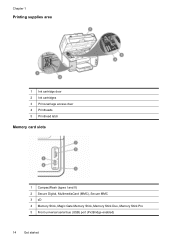
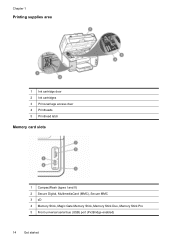
Chapter 1
Printing supplies area
1 Ink cartridge door 2 Ink cartridges 3 Print-carriage access door 4 Printheads 5 Printhead latch
Memory card slots
1 CompactFlash (types I and II) 2 Secure Digital, MultimediaCard (MMC), Secure MMC 3 xD 4 Memory Stick, Magic Gate Memory Stick, Memory Stick Duo, Memory Stick Pro 5 Front universal serial bus (USB) port (PictBridge-enabled)
14
Get started
User Guide - Page 31


... Software on your product's
name. In the HP Photosmart Studio task bar, click Devices. NOTE: On a Macintosh computer, the features available in the software. Click the...information, see the setup documentation that came with your device. For further information, see the Getting Started Guide that came with the selected device.
NOTE: On a Windows computer, the features available ...
User Guide - Page 58
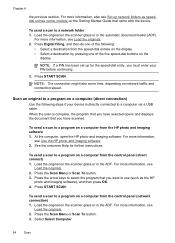
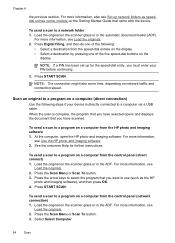
... you have scanned. See the onscreen Help for the speed-dial entry, you must enter your device is complete, the program that you want to a program on the scanner glass or in the...or Scan To button. 3.
NOTE: The connection might take some models) or the Getting Started Guide that came with the device. Press Digital Filing, and then do one of the five speed-dial buttons on network...
User Guide - Page 62


...topics: • Insert a memory card • Connect a digital camera • Connect a storage device • View photos • Print photos from these memory cards. Also, never insert more than ...), Secure MMC 3 xD 4 Memory Stick, MagicGate Memory Stick, Memory Stick Duo, and Memory Stick Pro
58
Work with a memory card reader that are stored on the memory cards. You can also damage files...
User Guide - Page 75


... originals.
This makes it sends the document to the number you to use the keypad on the control panel of the device when manually sending a fax. Press START FAX Black or START FAX Color. • If the device detects an original loaded in the automatic document feeder, it easy for you entered. • If the...
User Guide - Page 76


...sending your dialing. If you do not enter your calling card PIN fast enough, the device might start sending fax tones too soon and cause your originals. Load your PIN not to be ... by the calling card service. For additional information, see Load media. Press START FAX Black or START FAX Color. • If the device detects an original loaded in the automatic document feeder, the Fax from the ...
User Guide - Page 83


....
Change fax settings
After completing the steps in person to the incoming fax call or the device does not receive faxes. You can also set the answer mode to receive faxes manually.
To...; Press Auto Answer to answer faxes
automatically. You must
be available to respond in the getting started guide that you set or change the fax header via the embedded Web server 1.
When the...
User Guide - Page 140


...stand-alone copy and fax functions are still available. b.
Press Setup. d. Connect the device with Bluetooth
With a Bluetooth connection you have Windows XP and either the Microsoft Bluetooth Protocol... printing features as the name of "Officejet L7XXX Series." To set up the device for the device, press OK. For example, you can check the device status, as well as appropriate:
To...
User Guide - Page 144


... Apply. On the Windows taskbar, click Start, select Programs or All Programs, select
HP, select Officejet Pro L7XXX Series, and then click Uninstall. 4. To uninstall from a Windows computer, method 1 1. There are deleted. 6. Press the Power button to the factory defaults: 1.
Follow the onscreen instructions. 5. Chapter 9
To set the device to your computer. 9. Follow the...
User Guide - Page 145


... HP AiO Software from a Macintosh computer 1. Follow the onscreen instructions. 4. Uninstall and reinstall the software 141 To uninstall from the pull-down menu. Launch HP Device Manager. 2. Select HP Officejet Pro All-in the Windows Start menu. 1. Or Click Start, click Control Panel, and then double-click Programs and Features.
2. 1.
User Guide - Page 205


... the warranty period. Obtain the version number of the printer software, such as through USB or network connection.
5.
Note how the device is connected to your system, such as HP Officejet Pro L7500 Series Version: 60.52.213.0. (To find the version number of the support numbers listed below may not be toll...
User Guide - Page 217
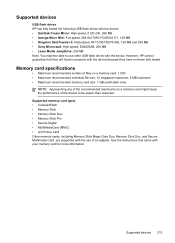
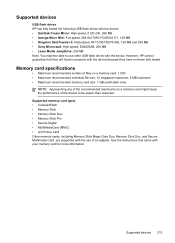
...8226; CompactFlash • Memory Stick • Memory Stick Duo • Memory Stick Pro • Secure Digital • MultiMediaCard (MMC) • xD-Picture Card Other ..., Memory Stick Duo, and Secure Multimedia Card, are supported with the use other USB flash drives with the device.
Memory card specifications
• Maximum recommended number of files on a memory card: 1,000 • Maximum...
User Guide - Page 223


... or returned to users in Italy • Notice to the supplier. Power cord statement The power cord cannot be confused with the marketing name (HP Officejet Pro L7300/ L7500/L7600/L7700) or product number (CB778A, C8157A, C8158A, C8159A). VCCI statement (Japan)
Regulatory model number For regulatory identification purposes, your product is SNPRC...
Similar Questions
Officejet Pro L7680 How To Scan To A Vista Computer
(Posted by tjpkTim 9 years ago)
Does An Hp Officejet Pro L7680 All-in-one Have Built In Wi-fi?
(Posted by raploded 10 years ago)
What Is Current Firmware Release For Hp Officejet Pro L7680 Printer
(Posted by agetkmarcow 10 years ago)
Hp Officejet Pro L7680, How To Scan Multiple Pictures
(Posted by pedrfran 10 years ago)
How To Save Incoming Faxes On Hp Officejet Pro L7680
(Posted by romar 10 years ago)


