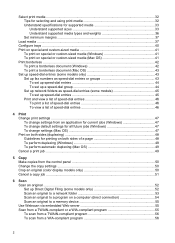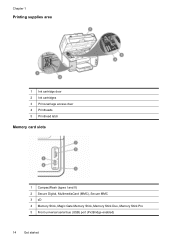HP L7680 Support Question
Find answers below for this question about HP L7680 - Officejet Pro All-in-One Color Inkjet.Need a HP L7680 manual? We have 3 online manuals for this item!
Question posted by tjpkTim on May 20th, 2014
Officejet Pro L7680 How To Scan To A Vista Computer
The person who posted this question about this HP product did not include a detailed explanation. Please use the "Request More Information" button to the right if more details would help you to answer this question.
Current Answers
Related HP L7680 Manual Pages
Similar Questions
How To Print Envelopes Hp Officejet Pro L7680
(Posted by outtas 10 years ago)
Does An Hp Officejet Pro L7680 All-in-one Have Built In Wi-fi?
(Posted by raploded 10 years ago)
What Is Current Firmware Release For Hp Officejet Pro L7680 Printer
(Posted by agetkmarcow 10 years ago)
Hp Officejet Pro L7680, How To Scan Multiple Pictures
(Posted by pedrfran 10 years ago)
Does The Hp Officejet Pro 8600 Scan To Both .jpeg & .pdf File
(Posted by Lnlee8 10 years ago)