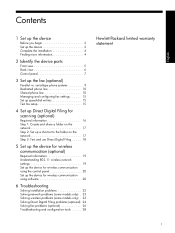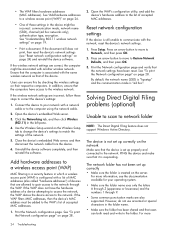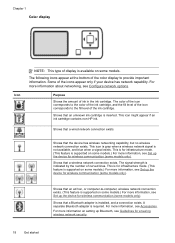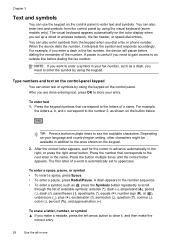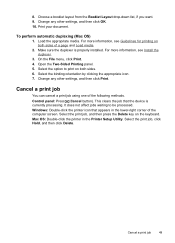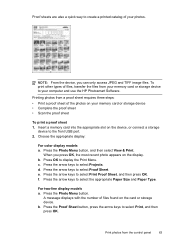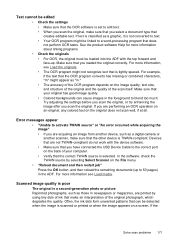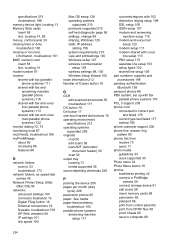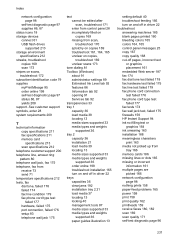HP L7590 Support Question
Find answers below for this question about HP L7590 - Officejet Pro All-in-One Color Inkjet.Need a HP L7590 manual? We have 3 online manuals for this item!
Question posted by danturner on January 21st, 2013
How Do I Scan From My Printer Into My Computer?
When I press the scan to button the printer states ther are no scan options? The printer is connected to the computer by the #3 USB port.
Current Answers
Related HP L7590 Manual Pages
Similar Questions
How To Find Scan Options For Hp Officejet Pro L7590
(Posted by Kshahgi 10 years ago)
How To Use The Usb Port On The Front Of A Hp Officejet Pro L7590
(Posted by edLemec 10 years ago)
Does A Hp Officejet 65000a Plus Printer Have A Usb Port
(Posted by jsgdmsi 10 years ago)
Hp L7590 - Officejet Pro All-in-one Color Inkjet.
how do i chance the header on my printer?
how do i chance the header on my printer?
(Posted by annette98254 11 years ago)
Printer Connect With Usb But Displays Not Connected Message
my new 7515 photosmart printer is connected with a usb cable to my imac which is running the latest ...
my new 7515 photosmart printer is connected with a usb cable to my imac which is running the latest ...
(Posted by sidneyschaffer 12 years ago)