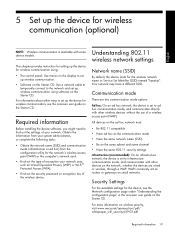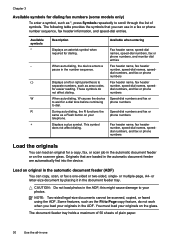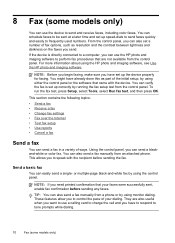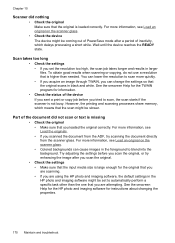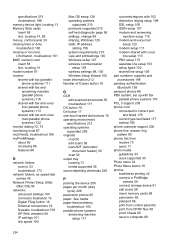HP L7590 Support Question
Find answers below for this question about HP L7590 - Officejet Pro All-in-One Color Inkjet.Need a HP L7590 manual? We have 3 online manuals for this item!
Question posted by bsharpcentury21 on October 1st, 2011
Scan With L7590
How can I scan a 8.5 x 11 document with the HP L7590. It does not let me do it without wanting having to reduce the size and then you can not read it very well. I have a L7680 and have no problem. I can adjust the paper size with my 7680 but can not figure out how to do this with the 7590. Do you know how to do this or is this not able to do this on this machine. I see it is able to do this but not sure how.
Current Answers
Related HP L7590 Manual Pages
Similar Questions
Image Black When Scanning L7590
(Posted by NEHosvivi 9 years ago)
Slow Document Feed When Scanning L7590
(Posted by jimelamor 10 years ago)
How To Scan Multiple Pages Into One Document Hp Officejet Pro 8600
(Posted by rachta 10 years ago)
How To Scan Multiple Pages Into One Document Hp Officejet 4620
(Posted by gezh 10 years ago)
Hp L7590 - Officejet Pro All-in-one Color Inkjet.
how do i chance the header on my printer?
how do i chance the header on my printer?
(Posted by annette98254 11 years ago)