HP L7590 Support Question
Find answers below for this question about HP L7590 - Officejet Pro All-in-One Color Inkjet.Need a HP L7590 manual? We have 3 online manuals for this item!
Question posted by pinButter on April 15th, 2014
How Do I Reset The Time On Hp L7590
The person who posted this question about this HP product did not include a detailed explanation. Please use the "Request More Information" button to the right if more details would help you to answer this question.
Current Answers
There are currently no answers that have been posted for this question.
Be the first to post an answer! Remember that you can earn up to 1,100 points for every answer you submit. The better the quality of your answer, the better chance it has to be accepted.
Be the first to post an answer! Remember that you can earn up to 1,100 points for every answer you submit. The better the quality of your answer, the better chance it has to be accepted.
Related HP L7590 Manual Pages
HP Jetdirect External Print Server Products - External USB Compatibility - Page 2


... these USB network-capable HP printers, AIO's, and MFP's:
HP Business Inkjet 2300, 2600, 2800, and 3000; HP Color LaserJet CP1515, CP1518, ...HP Officejet Pro K550, K850, K5300, K5400 and 8000
Print and Windows based scanning:
HP Color LaserJet CM1015mfp and CM1017mfp
Print only:
HP Color LaserJet CM3530mfp, CM4730mfp, CM6030mfp, CM6040mfp, 4730mfp; As a result, some of printers.
Many devices...
HP Jetdirect External Print Server Products - External USB Compatibility - Page 3


..., 4240, 4250, 4350, and 5200 series; HP Officejet Pro K550, K850, K5300, K5400, K8600, L7300, L7500, L7600, L7700, 8000, and 8500
Also works with these USB network-capable HP printers:
HP Business Inkjet 1000, 1100, 1200, 2280, 2300, 2600, 2800, 3000; HP Jetdirect en3700
Supported with these USB network-capable HP printers:
HP Color LaserJet CM1015/1017mfp*, CM3530mfp*, CM4730mfp*, CM6030mfp...
HP Jetdirect External Print Server Products - External USB Compatibility - Page 4


... of Microsoft Corporation in the USA, and other damage alleged in this information. HP Officejet 6100 series*; HP Officejet Pro K550, K850, K5300, K5400, L7300, L7500, L7600, and L7700
Also works with Edgeline Technology*
* printing only; HP Deskjet 895 Cse/Cxi; HP Color Inkjet cp1160 and cp1700; HP LaserJet 1015, 1022, 1150, 1160, 1200, 1300, 2200, 2300, 2410, 2420, 2430...
Setup Guide - Page 20


... all -in -one could save the files to the network either through a wireless connection or with HP Officejet L7600/L7700 all -in -one to multiple shared folders (up Direct Digital Filing. Recently, a small...an Ethernet cable.
Direct Digital Filing... Setting it up Direct Digital Filing for the first time, the IP address is listed at the end of the computer where the folder is ...
User Guide - Page 15


... (for people with disabilities. For more information, see Monitor the device.
• Device information: • Product name • Model number
For more information, see Control panel.
For more information, see HP Instant Support.
Accessibility
The device provides a number of your printouts. (continued) Resource HP Instant Support
Control panel Logs and reports Self-test diagnostic...
User Guide - Page 30


...the left or right arrow keys to show icons that are configuring settings in HP Solution Center or in HP Device Manager, you cannot see the settings that have been configured from the menu on...display. 3. At the control panel, press the menu button for the HP Photosmart Software. Select the device in the Dock. 2. The HP Solution Center is the entry point for the function you are not ...
User Guide - Page 31


... access to Programs or All Programs, select HP,
and then click the HP Photosmart Software. 2. If the selected device is not equipped with the selected device. To open the HP Photosmart Software on your device. From here, you have a Macintosh computer, the HP photo and imaging software entry point is the HP Photosmart Software window. If you have...
User Guide - Page 66


.... For more information, see the onscreen HP Photosmart Software Help.
View photos using the HP Photosmart Software that came with memory devices (some models only) You can print borderless photos (one per sheet of paper) or you want to view appears on the color display. View photos (color display models only)
You can view and...
User Guide - Page 74
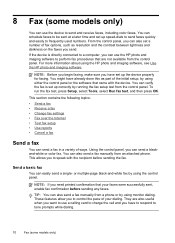
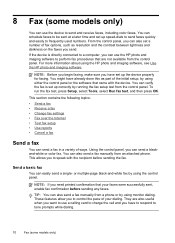
...manually from the control panel. You can send a blackand-white or color fax. This section contains the following topics: • Send a ...device properly for faxing. You can also set up correctly by using the HP photo and imaging software, see Use the HP photo and imaging software. This allows you have set up speed-dials to send faxes quickly and easily to be sent at a later time...
User Guide - Page 75


..., see Load media. NOTE: Do not use a calling card to the number you entered. • If the device does not detect an original loaded in the fax number you are sending a multiple-page fax, you can send a... , you must load your fax. Press START FAX Black or START FAX Color. • If the device detects an original loaded in a phone into the 2-EXT port on the phone that is connected to...
User Guide - Page 76


...other sounds through the speakers on their fax machine after they should press Start on the device.
Load your original is loaded on the line until the fax transmission is transmitting.
... is silent while the fax is complete. Press START FAX Black or START FAX Color. • If the device detects an original loaded in a conversation before sending the fax, inform the recipient ...
User Guide - Page 80


...Apply.
76
Fax (some models only) At the prompt, enter a start time and date and a stop time and date. 6. Press OK.
At the prompt, enter the number of your...device to another fax number. NOTE: If the device is a working fax line.
Chapter 8
To clear fax logs via the embedded Web server ▲ Select the Settings tab, select Fax from the left pane, and then click the Options sub- HP...
User Guide - Page 144


..., select
HP, select Officejet Pro L7XXX Series, and then click Uninstall. 4. Follow the onscreen instructions. 5. Other programs that came with the device. When the software installation is incomplete, or if you connected the USB cable to the computer before connecting the device (recommended). 8. Chapter 9
To set the device to uninstall on a Macintosh computer. Click Reset Bluetooth in...
User Guide - Page 145


... computer. 3. To uninstall from your computer until after you have reinstalled the software.
5. Do not connect the device to your computer. 5. Or Click Start, click Control Panel, and then double-click Programs and Features.
2. Select HP Officejet Pro All-in the Windows Start menu. 1. To uninstall from a Windows computer, method 3
NOTE: Use this method...
User Guide - Page 148


... from the Toolbox (Windows), the HP Printer Utility (Mac OS), or ... can check the estimated ink levels from the device for long periods of time. Gently pull open the ink cartridge cover....
2. Press down firmly on the cartridge to view this information (see Understand the self-test diagnostic page). Remove the new ink cartridge from its color...
User Guide - Page 164


... page) provide information about 20 seconds, and turn off the device, wait about ink levels. The Toolbox (Windows), HP Printer Utility (Mac OS), and the self-test diagnostic page (see... correct color-coded slot. Check the printhead • Make sure the printhead is properly closed. For more information, see Maintain the printheads.
160 Maintain and troubleshoot Device takes a long time to ...
User Guide - Page 167


... sure you have selected the tray in the device • Make sure the tray supports the type of media you have rich, blended colors can wrinkle or smear when printed using the ...time and reduce the ink saturation using another print mode, such as those generated by the computer to reduce ink, or use HP Premium Paper designed for transparencies.
If the problem persists, turn off the device...
User Guide - Page 187
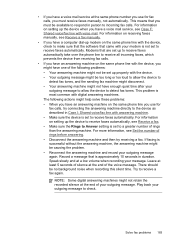
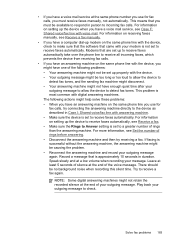
... a fax again. This problem is successful without the answering machine, the answering machine might be no background noise when recording this silent time. For information on setting up the device to incoming fax calls. Speak slowly and at the same phone number you use for fax calls, you use for fax calls...
User Guide - Page 205


... number of the printer driver, open the printer settings or properties dialog box, and click the About tab.)
6. Note how the device is connected to your system, such as HP Officejet Pro L7500 Series Version: 60.52.213.0. (To find the version number of the printer software, such as through USB or network connection...
User Guide - Page 212
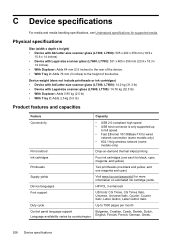
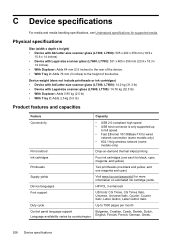
...14 inches) • Device with Legal-size scanner glass...on-demand thermal inkjet printing
Ink ...hp.com/pageyield/ for supported media. C Device...Device specifications
Device weight (does not include printheads or ink cartridges) • Device with A4/Letter-size scanner glass (L7300, L7500): 14.2 kg (31.3 lb) • Device... (2.5 inches) to the rear of the device. • With Tray 2: Adds 76...
Similar Questions
How To Reset Officejet Hp L7590 Heads
(Posted by gumu 9 years ago)
How Do I Reset The Hp 6700 Officejet Depleted Ink Cartridge Notice After Refill
(Posted by queenanetlu 10 years ago)
How To Reset Hp L7590
(Posted by cwmadcow 10 years ago)
Hp L7590 - Officejet Pro All-in-one Color Inkjet.
how do i chance the header on my printer?
how do i chance the header on my printer?
(Posted by annette98254 11 years ago)
Manual For Hp L7590 All In One Printer
(Posted by jesjam1 11 years ago)

