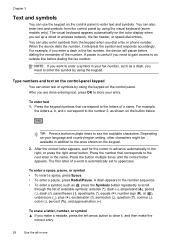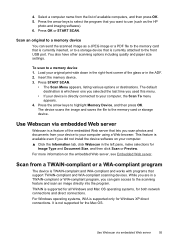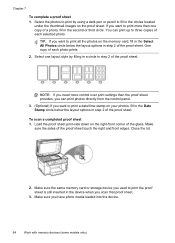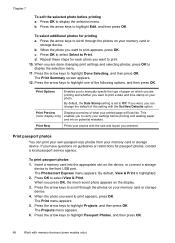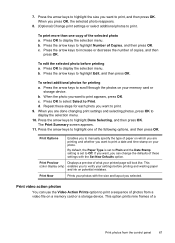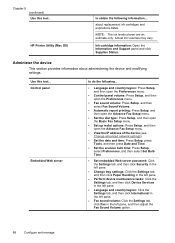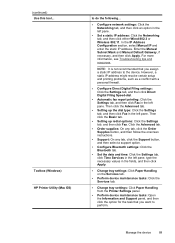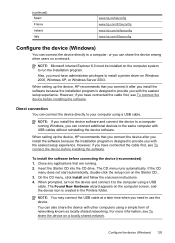HP L7590 Support Question
Find answers below for this question about HP L7590 - Officejet Pro All-in-One Color Inkjet.Need a HP L7590 manual? We have 3 online manuals for this item!
Question posted by WRY327 on April 7th, 2010
How Do You Reset Time & Date??
The person who posted this question about this HP product did not include a detailed explanation. Please use the "Request More Information" button to the right if more details would help you to answer this question.
Current Answers
Answer #1: Posted by Mets86 on April 7th, 2010 7:32 AM
According to the HP Officejet Pro L7590 support page found at https://support.hp.com/us-en/product/HP-Officejet-Pro-L7000-All-in-One-Printer-series/2511708/model/3643610/document/c01766319, these are the steps for setting the date/time:
Set the date and time
Use the Arrow buttons around the OK button on the control panel to navigate to your selections.
- Press Setup .
- Select Tools , and then press OK .
- Select Date and Time , and then press OK .
- Follow the prompts on the display to enter the correct date and time, using the keypad. Enter the hour in 24-hour format. Use the arrow buttons to move the cursor as necessary.
- Press OK , and then confirm, if prompted.
Related HP L7590 Manual Pages
Similar Questions
Officejet Pro L7590 Does Not Connect To Phone Line
(Posted by hurkel 10 years ago)
How To Clean A Printhead On A Hp Officejet Pro L7590
(Posted by dxPa 10 years ago)
Hp L7590 - Officejet Pro All-in-one Color Inkjet.
how do i chance the header on my printer?
how do i chance the header on my printer?
(Posted by annette98254 11 years ago)