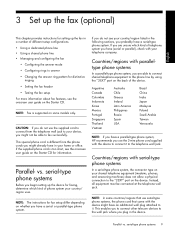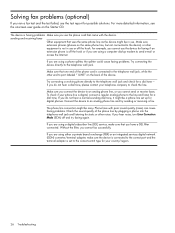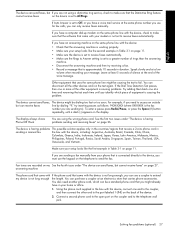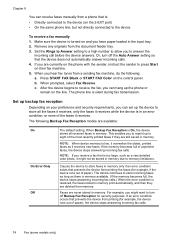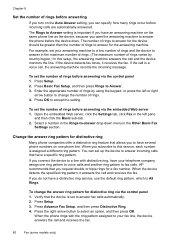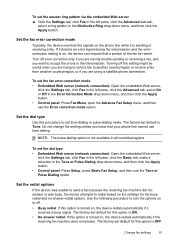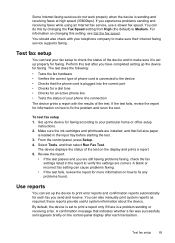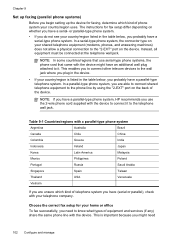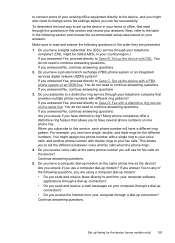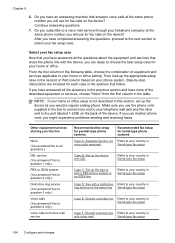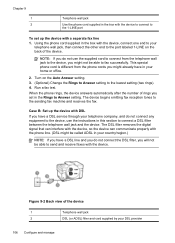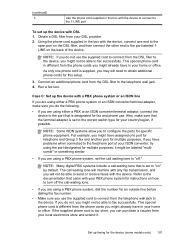HP L7590 Support Question
Find answers below for this question about HP L7590 - Officejet Pro All-in-One Color Inkjet.Need a HP L7590 manual? We have 3 online manuals for this item!
Question posted by hurkel on October 26th, 2013
Officejet Pro L7590 Does Not Connect To Phone Line
The person who posted this question about this HP product did not include a detailed explanation. Please use the "Request More Information" button to the right if more details would help you to answer this question.
Current Answers
Related HP L7590 Manual Pages
Similar Questions
How To Set Up The Fax For Hp Officejet Pro L7590 On A Dedicated Line
(Posted by bowfljack 10 years ago)
How Do You Connect Phone Line For The Hp 6600 All In One Printer?
(Posted by paWREST 10 years ago)
Why Won't My Hp Officejet Pro L7590 Connect To My Windows Xp 32 Bit Computer
(Posted by nernrl 10 years ago)
I Want To By Service Manual Officejet Pro L7590
(Posted by raymondmessier 11 years ago)
Fax Re-connect Phone Line
I disconnected my FAX phone line during a storm and now every time I recoonect it it shuts out all t...
I disconnected my FAX phone line during a storm and now every time I recoonect it it shuts out all t...
(Posted by bkpfeiffer 13 years ago)