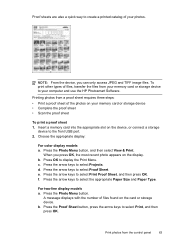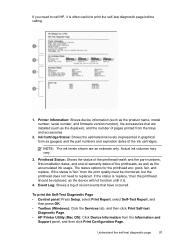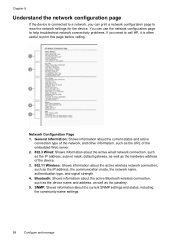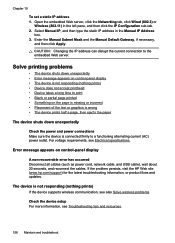HP L7590 Support Question
Find answers below for this question about HP L7590 - Officejet Pro All-in-One Color Inkjet.Need a HP L7590 manual? We have 3 online manuals for this item!
Question posted by Waynmle on August 27th, 2014
Hp Officejet Pro L7590 Won't Print Red Blue
The person who posted this question about this HP product did not include a detailed explanation. Please use the "Request More Information" button to the right if more details would help you to answer this question.
Current Answers
Related HP L7590 Manual Pages
Similar Questions
How To Manually Clean Hp Officejet Pro L7590 Print Head
(Posted by noalbe 10 years ago)
Hp Officejet Pro L7590 When Printing Ink Won't Dry
(Posted by Gurdmrs 10 years ago)
How Do I Print On A 3x5 Index Card Using A Hp Officejet Pro L7590
(Posted by KHGIGne 10 years ago)
Hp Officejet Pro 8600 Will Only Print One Copy When I Ask It For Multiple Copies
How Can I get my HP office jet pro 8600 to print multiple copies. Mine only prints when copy from Of...
How Can I get my HP office jet pro 8600 to print multiple copies. Mine only prints when copy from Of...
(Posted by wblindmj 11 years ago)
With Hp Officejet Pro 8600 Can't Print Pictures But Can Print Other Documents
Just purchaed an HP Officejet Pro 8600. I can print documents fine and pictures pasted into a power ...
Just purchaed an HP Officejet Pro 8600. I can print documents fine and pictures pasted into a power ...
(Posted by sseiple 11 years ago)