HP L7590 Support Question
Find answers below for this question about HP L7590 - Officejet Pro All-in-One Color Inkjet.Need a HP L7590 manual? We have 3 online manuals for this item!
Question posted by sajiao on February 9th, 2014
Hp L7590 Ink Expired Will Not Print
The person who posted this question about this HP product did not include a detailed explanation. Please use the "Request More Information" button to the right if more details would help you to answer this question.
Current Answers
There are currently no answers that have been posted for this question.
Be the first to post an answer! Remember that you can earn up to 1,100 points for every answer you submit. The better the quality of your answer, the better chance it has to be accepted.
Be the first to post an answer! Remember that you can earn up to 1,100 points for every answer you submit. The better the quality of your answer, the better chance it has to be accepted.
Related HP L7590 Manual Pages
HP Jetdirect External Print Server Products - External USB Compatibility - Page 3


...-in-One
* printing only; HP Color LaserJet CP1515, CP1518, CP3505, CP3525, CP4005, CP6015, 1500, 2500, 2550, 2605, 2700, 3000, 3500, 3550, 3600, 3700, 3800, 4610, 4650, 4700, 5550 series; HP Officejet Pro K550, K850, K5300, K5400, K8600, L7300, L7500, L7600, L7700, 8000, and 8500
Also works with these USB network-capable HP printers:
HP Business Inkjet 1000, 1100, 1200...
HP Jetdirect External Print Server Products - External USB Compatibility - Page 4


... 2007 Hewlett-Packard Development Company, L.P. HP Deskjet 895 Cse/Cxi; HP Officejet 6100 series*; HP Photosmart 1100, 1200, 1300, 7000**, and 8000 series; HP Color Inkjet cp1160 and cp1700; HP LaserJet 1015, 1022, 1150, 1160, 1200, 1300, 2200, 2300, 2410, 2420, 2430, 3015, 3020, 3030, 3200, 3300, 3380, 4240, 4250, 4350, and 5200 series; HP Officejet Pro K550, K850, K5300, K5400...
Setup Guide - Page 6


... different ways, including in the initialization process, which prepares the device and cartridges for printing, and in direct sunlight or near chemicals. Install the document feeder tray. 4. Ink from the printhead area.
2.
For more information, see www.hp.com/go/ inkusage.
5. Set up the device. Temperature
15° to 35° C (59° to 95...
User Guide - Page 10


... 161 The device prints half a page, then ejects the paper 162 Poor print quality and unexpected printouts 162 Poor quality printouts ...162 Meaningless characters print 163 Ink is smearing ...163 Ink is not filling the text or graphics completely 164 Output is faded or dull colored 164 Colors are printing as black and white 164 Wrong colors are printing 164 Printout...
User Guide - Page 11


...quality is poor ...168 Copy defects are apparent 168 Error messages appear 169 The device prints half a page, then ejects the paper 169
Solve scan problems ...169 Scanner ... the device 193 Clear jams in the ADF ...195 Tips for avoiding jams ...197
A HP supplies and accessories Order printing supplies online 198 Accessories ...198 Supplies ...198 Ink cartridges ...198 Printheads ...199 HP media ...
User Guide - Page 36
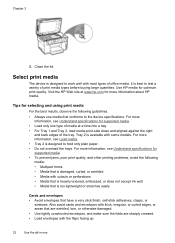
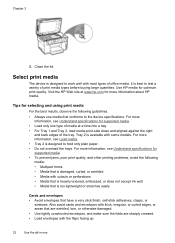
...Media that is damaged, curled, or wrinkled • Media with some models. For more information about HP media. For more information, see Load media. • Tray 2 is available with cutouts or ... embossed, or does not accept ink well • Media that have a very slick finish, self-stick adhesives, clasps, or
windows.
Select print media
The device is too lightweight or stretches easily...
User Guide - Page 66


... select photos on the color display of your device. The file name, index number, and date appear under each thumbnail.
62
Work with your device.
This section contains the following topics: • Print photos using a proof sheet • Print panoramic photos • Print passport photos • Print video action photos
Print photos using the HP Photosmart Software that came...
User Guide - Page 69


... x 30 cm (4 x 12 inch) panorama photo paper in the input
tray, and then press OK. b. Print photos from your memory card or storage
device. 5. Press the Photo Menu button. 5. Choose the appropriate display:
For color display models a.
The Print menu appears. 6. c. Press Photo Menu.
4. When prompted, select the paper size and paper type, and...
User Guide - Page 80


A received color fax is not able to forward the fax to the designated fax machine (for received faxes, it will receive the forwarded faxes.
5.
NOTE: If the device is forwarded in...Print and Forward or On - HP recommends that will also print an error report.
• Choose On-Print & Forward to print a backup copy of the fax machine that you verify the number you can set up the device...
User Guide - Page 95
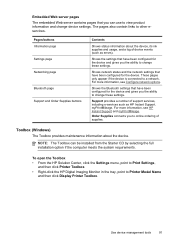
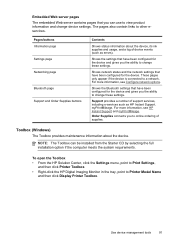
... the system requirements. Toolbox (Windows)
The Toolbox provides maintenance information about the device, its ink supplies and usage, and a log of device events (such as HP Instant Support, myPrintMileage. To open the Toolbox
• From the HP Solution Center, click the Settings menu, point to Print Settings, and then click Printer Toolbox.
• Right-click the...
User Guide - Page 97


...network
settings. Configure IP settings for a tray, and set the
tray priority.
Select hp, select Utilities, and then select HP Printer Selector. 4.
HP Printer Utility (Mac OS)
The HP Printer Utility contains tools to configure print settings, calibrate the device, clean the printheads, print the self-test diagnostic page, order supplies online, and find information about returning...
User Guide - Page 100
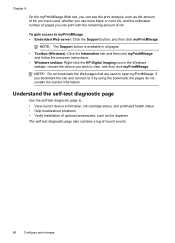
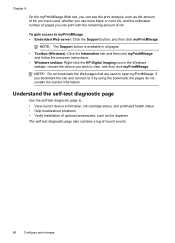
... pages that are used , whether you use more black or color ink, and the estimated number of pages you bookmark the site and...If you can see the print analysis, such as the amount of ink you have used to : • View current device information, ink cartridge status, and printhead ...HP Digital Imaging icon in the Windows taskbar, choose the device you wish to view, and then click myPrintMileage.
User Guide - Page 156
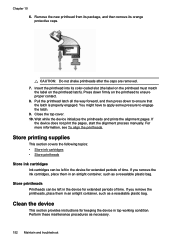
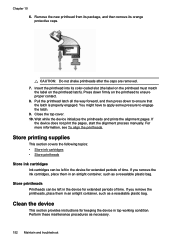
... manually.
You might have to apply some pressure to engage the latch. 9.
Store printing supplies
This section covers the following topics: • Store ink cartridges • Store printheads
Store ink cartridges
Ink cartridges can be left in the device for keeping the device in an airtight container, such as a resealable plastic bag. Perform these maintenance procedures...
User Guide - Page 166


... too rough. Chapter 10
Check the device location and length of USB cable High electromagnetic fields (such as black and white • Wrong colors are printing • Printout shows bleeding colors • Colors do not work, the problem may have run out of ink, and the print job was cancelled.
Poor print quality and unexpected printouts
• Poor...
User Guide - Page 167


... Normal, to reduce ink, or use HP Premium Paper designed for supported media. • Make sure you have selected the tray in the device • Make sure the tray supports the type of media you have rich, blended colors can wrinkle or smear when printed using the Best print quality. Meaningless characters print
If an interruption occurs...
User Guide - Page 169


... Understand specifications for supported media. Printout shows bleeding colors
Check the ink cartridges Make sure ink cartridges have not been tampered with the device opening. • Check for a paper jam. For more information, see Clear a jam in the device.
Colors do not line up properly
Check the printheads Print the print quality diagnostic page on resolving jams, see...
User Guide - Page 191
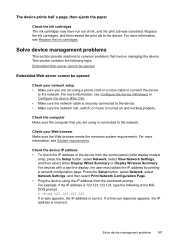
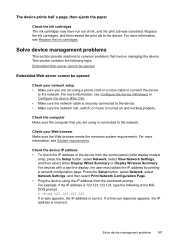
...the Web browser meets the minimum system requirements. Check the device IP address • To check the IP address of ink, and the print job was cancelled.
Check your network setup • ...Make sure you are not using the IP address from the control panel (color display models
only), press...
User Guide - Page 202


...
CB007A
HP Jetdirect 175x Print Server-Fast Ethernet*
J6035C
HP Jetdirect en3700 Fast Ethernet Print Server*
J7942A
HP Jetdirect ew2400 802.11g J7951A Wireless Print Server*
HP bt300, Bluetooth Wireless Q3395A Printer Adapter
Auto-duplexer allowing printing on HP supplies and accessories for the device. Supplies
• • •
Ink cartridges Printheads HP media
Ink cartridges...
User Guide - Page 239


...prints 67 view 62 Photosmart Software send scans to programs 54 Photosmart Studio send scans to a program 54 settings for 57 slow 170 Start Color...ink cartridges print driver accessories settings 22 settings 47 version 201 warranty 203 print quality diagnostic page 145 troubleshoot 162 Print quality diagnostic page 145 print...159 warranty 203 privacy, HP Instant Support 95 processor specifications 209 Proof Sheet...
User Guide - Page 241
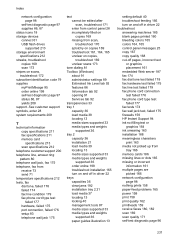
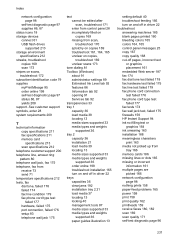
... printed 160 bleeding colors 165 colors ...HP Instant Support 94 ink not filling text or graphics 164 ink smearing 163 installation 188 meaningless characters print...print 158 print quality 162 printheads 159 receive faxes 180, 182 scan 169 scan quality 171 self-test diagnostic page 96
237 Index
network configuration page 98
self-test diagnostic page 97 supplies 86, 87 status icons 18 storage devices...
Similar Questions
How To Bypass Expired Hp L7590 Ink
(Posted by saulha 9 years ago)
How To Reset Hp L7590 Ink Expiration
(Posted by swophdi 9 years ago)
Will Hp Photosmart B210 Stop Printing If No Color Ink
(Posted by hademkatin 10 years ago)
Why Does My Hp L7590 Printer Stop Printing Due To Cartridge Problems?
(Posted by ekilbRosas 10 years ago)
How Can I Set My Hp Photosmart 5514 To Print With Other Colors When Black Ink
is out
is out
(Posted by piken 10 years ago)

