HP L7590 Support Question
Find answers below for this question about HP L7590 - Officejet Pro All-in-One Color Inkjet.Need a HP L7590 manual? We have 3 online manuals for this item!
Question posted by luckyu on August 22nd, 2014
How To Fix L7590 Printhead Missing Or Dammaged
The person who posted this question about this HP product did not include a detailed explanation. Please use the "Request More Information" button to the right if more details would help you to answer this question.
Current Answers
There are currently no answers that have been posted for this question.
Be the first to post an answer! Remember that you can earn up to 1,100 points for every answer you submit. The better the quality of your answer, the better chance it has to be accepted.
Be the first to post an answer! Remember that you can earn up to 1,100 points for every answer you submit. The better the quality of your answer, the better chance it has to be accepted.
Related HP L7590 Manual Pages
HP Jetdirect External Print Server Products - External USB Compatibility - Page 2


..., and 820mfp; HP Officejet Pro K550, K850, K5300, K5400 and 8000
Print and Windows based scanning:
HP Color LaserJet CM1015mfp and CM1017mfp
Print only:
HP Color LaserJet CM3530mfp, CM4730mfp, CM6030mfp, CM6040mfp, 4730mfp; Its eventual replacement is fully backward compatible with these USB network-capable HP printers, AIO's, and MFP's:
HP Business Inkjet 2300, 2600, 2800...
HP Jetdirect External Print Server Products - External USB Compatibility - Page 3


... series*; HP Color Inkjet cp1160 and cp1700; HP Deskjet 1180c, 1220c, 1280, 5150, 5550, 5650, 6122, 9300c, 9600c, 9650, 9670, 9680, and 9800 series; HP Color LaserJet CP1515, CP1518, CP3505, CP3525, CP4005, CP6015, 1500, 2500, 2550, 2605, 2700, 3000, 3500, 3550, 3600, 3700, 3800, 4610, 4650, 4700, 5550 series; HP Officejet Pro K550, K850, K5300...
HP Jetdirect External Print Server Products - External USB Compatibility - Page 4


...Color MFP with these USB network-capable HP peripherals:
HP Business Inkjet 1000, 1100, 1200, 2280, 2300, 2600, 2800, 3000; no webscan ** except HP Photosmart 7200 series printers
© February 2007 Hewlett-Packard Development Company, L.P. HP shall not be liable for a particular purpose. HP Officejet... notice. All other countries. HP Officejet Pro K550, K850, K5300, K5400, L7300...
Setup Guide - Page 7


... plain paper.
To ensure the best possible print quality, the device initializes and aligns the printheads. For more information about device software and connectivity, see "Set up to 250 sheets of... : • If your device has a two-line display, select Network Setup, select Print Network Settings, and then press OK. • If your device has a color display, select Network, select View...
Setup Guide - Page 9


... Memory device light 13 Document feeder tray 14 Width guides
1 Ink cartridge door 2 Ink cartridges 3 Print-carriage access door 4 Printheads 5 Printhead latch
Memory... card slots
1 Compact flash (types I and II, solid state only) 2 Secure Digital, MultimediaCard (MMC), Secure
MMC 3 xD 4 Memory Stick, Magic Gate Memory Stick,
Memory Stick Duo, and Memory Stick Pro...
Setup Guide - Page 19


... the display and prints a report.
5. Include any problems found. Make sure the ink cartridges and printheads are associated with the results of the test on the Starter CD. Managing and configuring fax settings 15...loaded in the report to verify the settings are connecting the device directly to fix any pauses or other required numbers, such as speed-dial entries. You can also launch...
User Guide - Page 10


... The device is not responding (nothing prints 158 Device does not accept printhead 159 Device takes a long time to print 160 Blank or partial page printed 160 Something on the page is missing or ...or dull colored 164 Colors are printing as black and white 164 Wrong colors are printing 164 Printout shows bleeding colors 165 Colors do not line up properly 165 Lines or dots are missing from ...
User Guide - Page 11


...missing or faded 168 Size is reduced ...168 Copy quality is poor ...168 Copy defects are apparent 168 Error messages appear 169 The device...) problems 185 The device cannot read the memory card 186 The device cannot read photos on... The device prints half a page, then ejects the paper 187
Solve device management ... jams ...192 Clear a jam in the device 193 Clear jams in the ADF ...195 Tips...
User Guide - Page 18
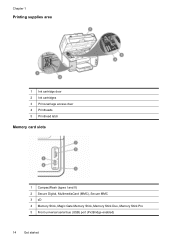
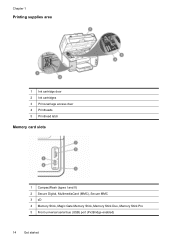
Chapter 1
Printing supplies area
1 Ink cartridge door 2 Ink cartridges 3 Print-carriage access door 4 Printheads 5 Printhead latch
Memory card slots
1 CompactFlash (types I and II) 2 Secure Digital, MultimediaCard (MMC), Secure MMC 3 xD 4 Memory Stick, Magic Gate Memory Stick, Memory Stick Duo, Memory Stick Pro 5 Front universal serial bus (USB) port (PictBridge-enabled)
14
Get started
User Guide - Page 75


... into the 2-EXT port on the glass.
Press START FAX Black or START FAX Color. • If the device detects an original loaded in the automatic document feeder, it easy for you load your... the quality of the fax you sent, you must load your originals on the back of the device.
prompt appears. Make sure your fax. For additional information, see Load media. You must load ...
User Guide - Page 76


...to send the fax, press START FAX Black or START FAX Color. Press START FAX Black or START FAX Color. • If the device detects an original loaded in the automatic document feeder, the Fax...the volume is transmitting. This enables you do not enter your calling card PIN fast enough, the device might start sending fax tones too soon and cause your fax. Chapter 8
3. If the recipient answers...
User Guide - Page 87
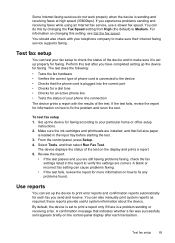
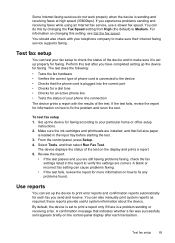
... the ink cartridges and printheads are installed, and that full-size paper
is set up the device for faxing. these reports provide useful system information about the device. Test fax setup
83...of your fax setup to fix any problems found.
From the control panel, press Setup. 4. The device displays the status of phone cord is connected to the device • Checks that indicates ...
User Guide - Page 154
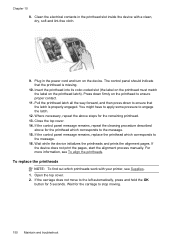
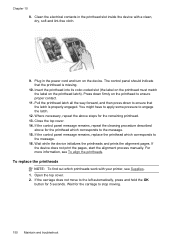
... more information, see Supplies. 1. To replace the printheads
NOTE: To find out which printheads work with a clean, dry, soft and lint-free cloth.
9. Plug in the printhead slot inside the device with your printer, see To align the printheads. The control panel should indicate that the latch is missing.
10. If the control panel message remains...
User Guide - Page 156
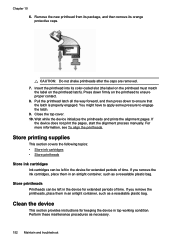
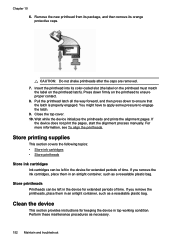
... cartridges, place them in the device for extended periods of time.
Remove the new printhead from its package, and then remove its color-coded slot (the label on the printhead must match
the label on the printhead to engage the latch. 9. Insert the printhead into its orange protective caps. If the device does not print the pages...
User Guide - Page 162
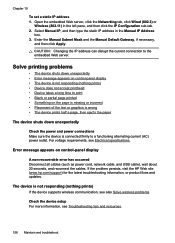
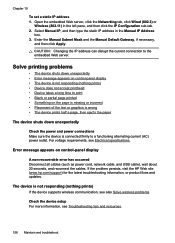
... appears on control-panel display • The device is connected firmly to the embedded Web server. The device is not responding (nothing prints) • Device does not accept printhead • Device takes a long time to print • Blank or partial page printed • Something on the page is missing or incorrect • Placement of the text...
User Guide - Page 165
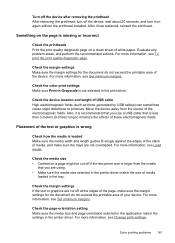
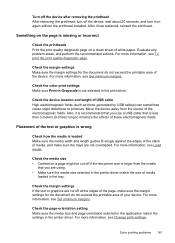
...Check the device location and length of your device. Also, it has restarted, reinsert the printhead.
Turn off the device after removing the printhead After removing the printhead, turn off the device, wait ...Check the color print settings Make sure Print in Grayscale is missing or incorrect
Check the printheads Print the print quality diagnostic page on again without the printhead installed. ...
User Guide - Page 166


...
Check the printheads and ink cartridges Print the print quality diagnostic page on a clean sheet of white paper. For more information, see To print the print quality diagnostic page. Chapter 10
Check the device location and length of USB cable High electromagnetic fields (such as black and white • Wrong colors are printing...
User Guide - Page 169


... Clear a jam in the device. HP does not guarantee or support refilled ink cartridges.
Lines or dots are missing from text or graphics
Check the printheads Print the print quality diagnostic ... a jam in the device. Colors do not line up properly
Check the printheads Print the print quality diagnostic page on a clean sheet of white paper.
Check the printheads Print the print quality ...
User Guide - Page 234


...with fax (parallel
phone systems) 117 set up 77 view list 78
Bluetooth color display icon 18 connect devices 136 dongle, order online 198 features available 20 Mac OS, print from 138 ...ink cartridges chlorofluorocarbons (CFCs) 228 clean ADF 153 exterior 157 printheads 147 scanner glass 152 color copy 50 colored text, and OCR 56 colors bleeding 165 faded or dull 164 print black and white,
...
User Guide - Page 241
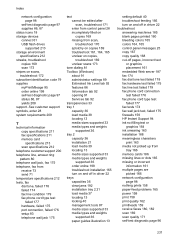
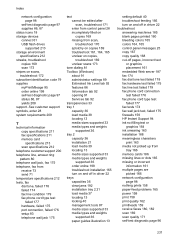
... after scan, troubleshoot 171 enter from control panel 28 incompletely filled on copies 169 missing from scan, troubleshoot 170 splotchy on copies 169 troubleshoot 161, 164, 165 unclear ...printheads 159 receive faxes 180, 182 scan 169 scan quality 171 self-test diagnostic page 96
237 Index
network configuration page 98
self-test diagnostic page 97 supplies 86, 87 status icons 18 storage devices...
Similar Questions
Printhead missing or defective Or Not Detected
Printhead missing or defective Or Not Detected Printhead appears to be missing is not recognized o...
Printhead missing or defective Or Not Detected Printhead appears to be missing is not recognized o...
(Posted by embuehler 9 years ago)
Hp Officejet Pro L7590 Printhead Error Will Fax Work
(Posted by focal 10 years ago)
How To Fix The Printheads On A Hp L7590
(Posted by daliFi 10 years ago)
Hp L7590 - Officejet Pro All-in-one Color Inkjet.
how do i chance the header on my printer?
how do i chance the header on my printer?
(Posted by annette98254 11 years ago)

