HP L7590 Support Question
Find answers below for this question about HP L7590 - Officejet Pro All-in-One Color Inkjet.Need a HP L7590 manual? We have 3 online manuals for this item!
Question posted by davejeng on August 16th, 2014
Why Doesn't The Scan Button Work On The Hp Officejet L7590 Windows 7
The person who posted this question about this HP product did not include a detailed explanation. Please use the "Request More Information" button to the right if more details would help you to answer this question.
Current Answers
There are currently no answers that have been posted for this question.
Be the first to post an answer! Remember that you can earn up to 1,100 points for every answer you submit. The better the quality of your answer, the better chance it has to be accepted.
Be the first to post an answer! Remember that you can earn up to 1,100 points for every answer you submit. The better the quality of your answer, the better chance it has to be accepted.
Related HP L7590 Manual Pages
HP Jetdirect External Print Server Products - External USB Compatibility - Page 2


... they are currently a print only solution. Many devices have their own networking scanning software and no longer support it. As a result, some of printers. In this section, I will remain on HP JetDirects web scan capability and in Full-Speed.
HP Officejet Pro K550, K850, K5300, K5400 and 8000
Print and Windows based scanning:
HP Color LaserJet CM1015mfp and CM1017mfp
Print only...
HP Jetdirect External Print Server Products - External USB Compatibility - Page 3


..., 3380, 3390, 3392, 4240, 4250, 4350, and 5200 series; HP Photosmart 1100, 1200, 1300, 7000**, and 8000 series; HP Color Inkjet cp1160 and cp1700; HP Officejet Pro K550, K850, K5300, K5400, K8600, L7300, L7500, L7600, L7700, 8000, and 8500
Also works with these USB network-capable HP printers:
HP Color LaserJet CM1015/1017mfp*, CM3530mfp*, CM4730mfp*, CM6030mfp*, CM6040mfp*, 4730mfp*, 9500mfp...
HP Jetdirect External Print Server Products - External USB Compatibility - Page 4


... 30, 70, 90, 110+, 130, 500, and 800; HP Officejet D, G series, K80/K80xi, and 9100 series; HP LaserJet M3027mfp*, M3035mfp*, M4345mfp*, M5025mfp*, M5035mfp*, 3050*, 3052*, 3055*, 3390*, 3392*; Microsoft, Windows, and Windows NT/2000/XP are trademarks or registered trademarks of this information. HP Color Inkjet cp1160 and cp1700; All other damage alleged in conjunction with...
Setup Guide - Page 8


...-right corner of the document.
Press START COPY Black or START COPY Color. Verify that the device software is installed correctly
To verify that the device is set up the device On the Windows desktop, double-click the HP Photosmart software icon.
2. To open the HP Photosmart software (Windows)
1. The device makes a copy of the glass. To open the...
Setup Guide - Page 20


...up to the appropriate directories.
16 Set up Direct Digital Filing for scanning (optional)
When you press the Digital Filing button on the all-inone control panel for the folder.
• The ...with HP Officejet L7600/L7700 all-in-one models that is automatically stored on a computer on your computer and then transfer them to set up Direct Digital Filing, you do not need to scan files...
Setup Guide - Page 21
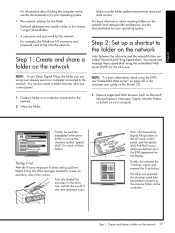
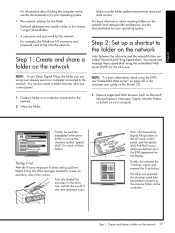
... the folder preferences provide read and write access. Finally, she were making a copy. For example, the Windows NT username and password used the embedded Web server (EWS) to set up a shortcut to the invoices ... if she selected the "Invoices" option and pressed the Scan button. After the IT-savvy employee finished setting up the shortcuts (called "Direct Digital Filing Speed-dials".
Setup Guide - Page 26


...that the USB drivers have been removed from www.hp.com/support.
• In the Windows device manager, make sure that all of the device driver. Check the hardware connections
• Make sure... software, make sure that you are firmly installed in their correct, colorcoded slot.
The device cannot work if they are not all installed.
• Make sure that the printhead latch and all...
User Guide - Page 5


...Understand the HP All-in-One parts 12 Front view ...13 Printing supplies area ...14 Memory card slots ...14 Back view ...15 Control panel ...15 Control panel buttons and lights 16 Color display ...... ...25 Error messages ...25 Critical error messages ...25 Change device settings ...25 Use the HP Solution Center (Windows 26 Use the HP photo and imaging software 26 Text and symbols ...28 Type ...
User Guide - Page 20
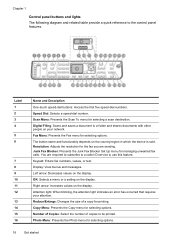
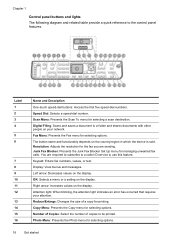
...button name and functionality depends on the display. Junk Fax Blocker: Presents the Junk Fax Blocker Set Up menu for selecting options. Left arrow: Decreases values on the country/region in which the device...to a caller ID service to be printed. Resolution: Adjusts the resolution for selecting a scan destination. Display: View menus and messages. Speed Dial: Selects a speed-dial number. ...
User Guide - Page 28


... panel menus • Control-panel message types • Change device settings • Use the HP Solution Center (Windows) • Use the HP photo and imaging software • Text and symbols • ...Scan menu: Presents a list of display on the control panel-color display or two-line display -depends on the control-panel display.
To display a menu, press the menu button for example, HP...
User Guide - Page 29


... shows an error code, press the Power button to clear them. Some of the device changes. For more information, see Embedded Web server. Change device settings
You can change as the state of these places: • From the control panel. • From the HP Solution Center (Windows) or HP Device Manager (Mac OS).
Control-panel message types...
User Guide - Page 30


... from the embedded Web server 1. Select the device in HP Device Manager, you want to change settings from the control panel (such as the scan settings). Open the embedded Web server. 2.
To... the HP Photosmart Software, and then reinstall the software. Click the HP Device Manager icon in -one of the following methods:
• Press a control-panel button, and then use the HP photo and...
User Guide - Page 31


... and imaging software differs by selecting and holding the mouse button over the HP Photosmart Studio icon in the HP Photosmart Software vary depending on a Windows computer 1. Click the HP Photosmart Studio icon in the HP Photosmart Studio software vary depending on your device from the Device drop-down menu.
NOTE: On a Macintosh computer, the features available in...
User Guide - Page 59
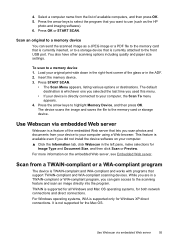
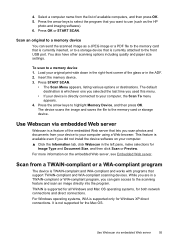
... Embedded Web server. Insert the memory device. 3.
This feature is supported for all Windows and Mac OS operating systems, for
Image Type and Document Size, and then click Scan or Preview. Select a computer name from a TWAIN-compliant or a WIA-compliant program
The device is directly connected to a memory device 1.
Press the arrow keys to the...
User Guide - Page 69


... keys to scroll through the photos on the device, or connect a storage
device to highlight Projects, and then press OK. The device scans the proof sheet and prints the selected photos. Press the arrow keys to select Projects, and then select Proof Sheet. b. Press the Photo Menu button. 5. b.
Insert a memory card into the appropriate slot...
User Guide - Page 142
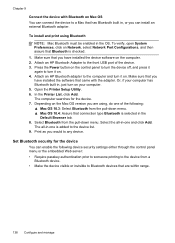
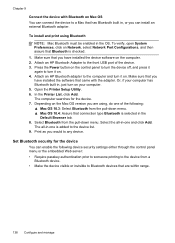
...that are within range.
138 Configure and manage
Attach an HP Bluetooth Adapter to the front USB port of the following device security settings either through the control panel menu or the ...device. In the Printer List, click Add. To install and print using , do one of the device. 3. Set Bluetooth security for the device. 7. Press the Power button on the control panel to turn the device...
User Guide - Page 144


... the embedded Web server To reset Bluetooth settings on a Macintosh computer.
Do not simply delete the device application files from your computer. Disconnect the device from your computer. On the Windows taskbar, click Start, select Programs or All Programs, select
HP, select Officejet Pro L7XXX Series, and then click Uninstall. 4. Other programs that came with the...
User Guide - Page 145


... instructions. 4.
NOTE: It is not available in -One Series, and then click Change/Remove or Uninstall/Change.
Disconnect the device from a Macintosh computer 1. Select HP Officejet Pro All-in the Windows Start menu. 1. Insert the device Starter CD into your computer.
Or Click Start, click Control Panel, and then double-click Programs and Features.
2. Start the...
User Guide - Page 236
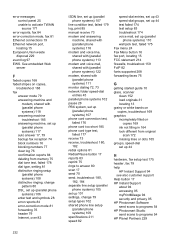
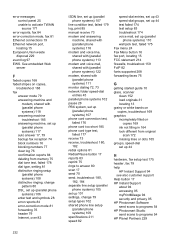
... 44
H
hardware, fax setup test 175 header, fax 79 help
HP Instant Support 94 see also customer support Help button 17 HP Instant Support
about 94 accessing 95 myPrintMileage 94 security and privacy 95 HP Photosmart Software send scans to programs 54 HP Photosmart Studio send scans to activate TWAIN source 171
error reports, fax 84 error...
User Guide - Page 240


... Windows networks 127 Setup button 17 setup poster 10 sharing 19 sharing device Mac OS 129 Windows 126 shipping the device 204 size scans, troubleshoot 173 troubleshoot copy 168
skew, troubleshoot copy 169 print 166 scan 172
slow print, troubleshoot 160 software
accessories settings 22 connection types 19 HP Photosmart 26 installation on Mac OS 128 installation on Windows...
Similar Questions
What Bluetooth Adapters Will Work For The Hp Officejet L7590 Windows 7
(Posted by soviemr 9 years ago)
How To Set Up Scan Destination For Hp Officejet Pro L7590
(Posted by davas 10 years ago)
How To Find Scan Options For Hp Officejet Pro L7590
(Posted by Kshahgi 10 years ago)

