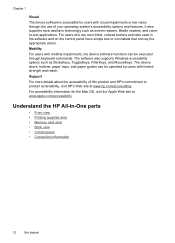HP L7580 Support Question
Find answers below for this question about HP L7580 - Officejet Pro All-in-One Color Inkjet.Need a HP L7580 manual? We have 3 online manuals for this item!
Question posted by sutwh on March 13th, 2014
How To Reset An Hp L7580
The person who posted this question about this HP product did not include a detailed explanation. Please use the "Request More Information" button to the right if more details would help you to answer this question.
Current Answers
Related HP L7580 Manual Pages
Similar Questions
Cold Reset Hp Cm2320 To Bypass Forgotten Password
how to do a Cold Reset HP CM2320 to bypass forgotten password
how to do a Cold Reset HP CM2320 to bypass forgotten password
(Posted by rbenson2337 7 years ago)
How To Reset Hp Officejet Pro L7580
(Posted by avrcvit5 10 years ago)
Resetting Hp Deskjet Ink Advantage 2060 All In One Printer
How to reset HP Dekjet Ink advantage 2060 all in One Printer
How to reset HP Dekjet Ink advantage 2060 all in One Printer
(Posted by rochellereyes2321 11 years ago)
How To Hide Fax Number When Sending A Fax With A Hp L7580 Officejet
how to hide fax number when sending a fax with hp l7580 vofficejet
how to hide fax number when sending a fax with hp l7580 vofficejet
(Posted by michaelcardiff1 12 years ago)