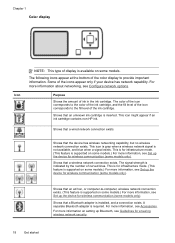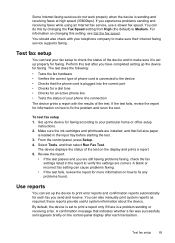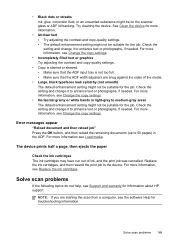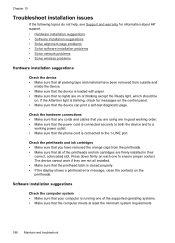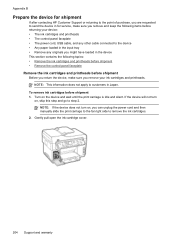HP L7580 Support Question
Find answers below for this question about HP L7580 - Officejet Pro All-in-One Color Inkjet.Need a HP L7580 manual? We have 3 online manuals for this item!
Question posted by celestunproperties on June 10th, 2011
Error Message
l7580 error message says ink cartridges and missing or damaged , replaced them same message is there
Current Answers
Related HP L7580 Manual Pages
Similar Questions
How To Override A Non Hp Ink Cartridge On An Officejet Pro L7580
(Posted by markchino8 9 years ago)
How To Reset L7580 Officejet Pro Ink Cartridge
(Posted by Elguadfbomb 10 years ago)
Officejet 6700 Can I Print With An Ink Cartridge Missing
(Posted by ltujosh 10 years ago)
Hp Officejet 7500a. I Installed A Non-hp Ink Cartridge-- Won't Print That Color
I installed a non-hp ink cartridge. it sees the cartridge. Reads it as full, but won't print with it...
I installed a non-hp ink cartridge. it sees the cartridge. Reads it as full, but won't print with it...
(Posted by andreaoneill 11 years ago)
I Had A Paper Jam And Cleared The Paper Out. Still Have Jam Error Message. Help
I had a paper jam and cleared the paper out of the back of the printer. Still have a "paper jam:" er...
I had a paper jam and cleared the paper out of the back of the printer. Still have a "paper jam:" er...
(Posted by JANE341 14 years ago)