HP L7580 Support Question
Find answers below for this question about HP L7580 - Officejet Pro All-in-One Color Inkjet.Need a HP L7580 manual? We have 3 online manuals for this item!
Question posted by adadiaz12 on May 7th, 2010
Were Is The Carriage Located, It Got Jam
The person who posted this question about this HP product did not include a detailed explanation. Please use the "Request More Information" button to the right if more details would help you to answer this question.
Current Answers
There are currently no answers that have been posted for this question.
Be the first to post an answer! Remember that you can earn up to 1,100 points for every answer you submit. The better the quality of your answer, the better chance it has to be accepted.
Be the first to post an answer! Remember that you can earn up to 1,100 points for every answer you submit. The better the quality of your answer, the better chance it has to be accepted.
Related HP L7580 Manual Pages
HP Jetdirect External Print Server Products - External USB Compatibility - Page 2


...down the supported printers for the Laserjet AIO's and Officejet Pro's. Many devices have their own networking scanning software and no longer support it.
HP Color LaserJet CP1515, CP1518, CP2025, CP3505, CP3525, CP4005,... compatible with these USB network-capable HP printers, AIO's, and MFP's:
HP Business Inkjet 2300, 2600, 2800, and 3000; Its eventual replacement is at the latest available...
HP Jetdirect External Print Server Products - External USB Compatibility - Page 3


... HP Photosmart 7200 series
HP Jetdirect ew2400
Supported with these USB network-capable HP printers:
HP Business Inkjet 1000, 1100, 1200, 2280, 2300, 2600, 2800, 3000; HP Officejet 6100 series*; HP Color Inkjet cp1160 and cp1700; HP Officejet Pro K550, K850, K5300, K5400, K8600, L7300, L7500, L7600, L7700, 8000, and 8500
Also works with these USB...
HP Jetdirect External Print Server Products - External USB Compatibility - Page 4


... alleged in this document is subject to this information. HP Color Inkjet cp1160 and cp1700; HP Deskjet 1180c, 1220c, 1280, 5150, 5550, 5650, 6122, 9300c, 9600c, 9650, 9670, 9680, and 9800 series; HP LaserJet M3027mfp*, M3035mfp*, M4345mfp*, M5025mfp*, M5035mfp*, M9040mfp*, M9050mfp*, 3050*; HP Officejet 6100 series*; HP shall not be liable for a particular...
Setup Guide - Page 8


...Color. Set up Direct Digital Filing for scanning (optional)" on page 16. Print a document from the ADF output tray.
6. To open the HP Photosmart Studio software (Mac OS)
1.
Verify that the device...Place the document in the document feeder tray with the top-left corner of the document located in the Dock.
2.
Remove the document from an application that you encounter problems, ...
Setup Guide - Page 9


... slots 12 Memory device light 13 Document feeder tray 14 Width guides
1 Ink cartridge door 2 Ink cartridges 3 Print-carriage access door 4 ...Printheads 5 Printhead latch
Memory card slots
1 Compact flash (types I and II, solid state only) 2 Secure Digital, MultimediaCard (MMC), Secure
MMC 3 xD 4 Memory Stick, Magic Gate Memory Stick,
Memory Stick Duo, and Memory Stick Pro...
Setup Guide - Page 20


...the computer that are connected directly to the network either through a wireless connection or with HP Officejet L7600/L7700 all-in -one could save the files to the appropriate directories.
16 Set ...Direct Digital Filing for the folder.
• The name of the computer where the folder is located.
Now, instead of filing invoices and other documents, the office manager uses the all -inone ...
User Guide - Page 18
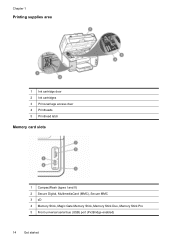
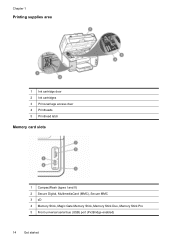
Chapter 1
Printing supplies area
1 Ink cartridge door 2 Ink cartridges 3 Print-carriage access door 4 Printheads 5 Printhead latch
Memory card slots
1 CompactFlash (types I and II) 2 Secure Digital, MultimediaCard (MMC), Secure MMC 3 xD 4 Memory Stick, Magic Gate Memory Stick, Memory Stick Duo, Memory Stick Pro 5 Front universal serial bus (USB) port (PictBridge-enabled)
14
Get started
User Guide - Page 75


... feeder, the Fax from the receiving fax machine. Press START FAX Black or START FAX Color. • If the device detects an original loaded in a phone into the 2-EXT port on the glass. prompt...number. Depending on the same phone line if you can try changing the resolution or contrast of the device when manually sending a fax. NOTE: This feature is connected to the fax machine when you can ...
User Guide - Page 76


...dialing. Send a fax using monitor dialing, you will hear a dial tone. • If the device does not detect an original loaded in the automatic document feeder, the Fax from glass? When you ...For additional information, see Load media.
2. Press START FAX Black or START FAX Color. • If the device detects an original loaded in the automatic document feeder, you do not enter your calling card ...
User Guide - Page 138
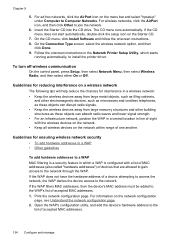
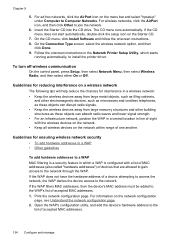
... absorb radio waves and lower signal strength. • For an infrastructure network, position the WAP in a central location in the Network Printer Setup Utility, which a WAP is configured with the wireless devices on the network. • Keep all wireless devices on the menu bar and select "hpsetup" under Computer to the
list of...
User Guide - Page 144


... in the Windows system tray. Uninstall and reinstall the software
If your installation is installed, connect the device to uninstall on . On the Windows taskbar, click Start, select Programs or All Programs, select
HP, select Officejet Pro L7XXX Series, and then click Uninstall. 4. ROM drive, follow the onscreen instructions, and also see To...
User Guide - Page 154
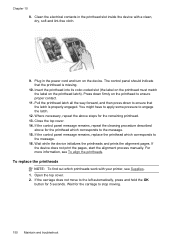
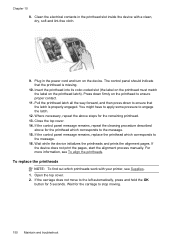
... and turn on the device. Insert the printhead into its color-coded slot (the label...the printhead latch). Wait while the device initializes the printheads and prints the alignment pages. The ...that the latch is missing.
10. If
the device does not print the pages, start the alignment process....
9. Plug in the printhead slot inside the device with your printer, see To align the printheads. If the ...
User Guide - Page 197
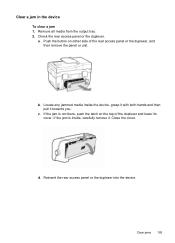
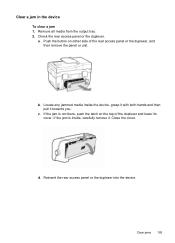
... access panel or the duplexer into the device. a.
c. Clear a jam in the device
To clear a jam 1. If the jam is not there, push the latch on either side of the duplexer and lower its cover. Locate any jammed media inside , carefully remove it towards you. If the jam is inside the device, grasp it with both hands and then...
User Guide - Page 198
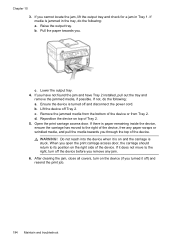
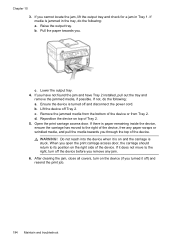
... output tray. c. Ensure the device is paper remaining inside the device, ensure the carriage has moved to its position on the right side of the device. Open the print carriage access door. If there is turned off ) and resend the print job.
194 Maintain and troubleshoot If you cannot locate the jam, lift the output tray and...
User Guide - Page 205


..., and click the About tab.)
6. Note how the device is connected to your system, such as HP Officejet Pro L7500 Series Version: 60.52.213.0. (To find the version number of telephone support numbers, see www.hp.com/support.
Telephone support numbers In many locations, HP provides toll free telephone support during the warranty...
User Guide - Page 234


...button 16 set up 77 view list 78
Bluetooth color display icon 18 connect devices 136 dongle, order online 198 features available 20 ... control panel display
mode 19 insert memory cards 58 port, locating 14, 59 print DPOF files 59 save photos to computer 68... ADF (automatic document feeder) capacity 30 clean 153 clear jams 195 load originals 30 media sizes supported 33 administrator management tools...
User Guide - Page 235
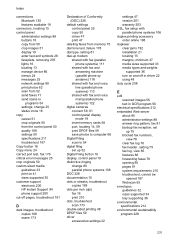
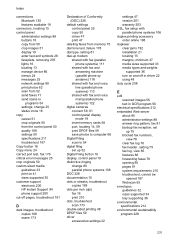
... images 51 display 19 enter text and symbols 28 faceplate, removing 205 lights 16 locating 13 manage device 86 menus 24 messages 25 network settings 99 print photos 62 scan from 52 send... setup with parallel phone systems 106 duplex printing accessory order online 198 duplexer clear jams 192 installation 21 locating 15 margins, minimum 37 media sizes supported 33 media types and weights
supported 36...
User Guide - Page 237


... humidity specifications 212
I
Information tab, Toolbox (Windows) 92
ink cartridge door, locating 14 ink cartridges
expiration dates 97 locating 14 order online 198 part numbers 97, 198 remove 204 replace 144 status 87...fax, using 82 IP address
checking for device 187 static, setting 158 IP settings 101 ISDN line, set up with fax parallel phone systems 107
J
jams ADF 195 clear 192
media to avoid 32...
User Guide - Page 239


...to a program 54 settings for 57 slow 170 Start Color Photo button 17
235 or WIAcompliant program 55 from control... print-carriage access door, locating 14 printer driver accessories settings 22
settings 47 version 201 warranty 203 printhead latch, locating 14 printheads...radio, turn off 100 readme 10 rear access panel clear jams 192 illustration 15 receive faxes auto answer mode 79 automatically ...
User Guide - Page 241
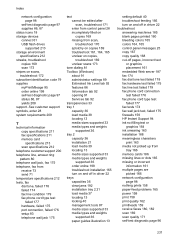
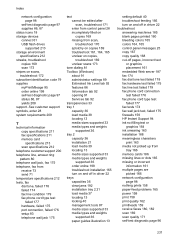
... driver 22 troubleshoot answering machines 185 blank pages printed 160 bleeding colors 165 colors 164, 165 control panel messages 25 copy 167 copy quality 168 cut-off in driver 22 trays capacities 36 clear jams 192 installation tray 2 21 load media 37 locating 13 locking 40 management tools 87 media sizes supported 33 media...
Similar Questions
Where Is The Carriage Access Door On A Hp Officejet Pro L7580
(Posted by efbasluc 9 years ago)
Where Is The Battery Located In A L7580 Office Jet Pro
(Posted by tonykmw 10 years ago)
Office Jet Pro L7580 After Scanning Cannot Locate Document
(Posted by Vicnadiro 10 years ago)
How Open Hp Officejet Pro 8500 A910 Carriage Access Door Jammed
(Posted by Ddsimul 10 years ago)

