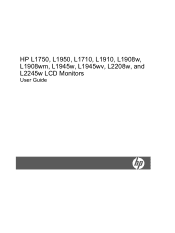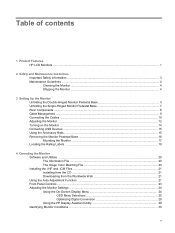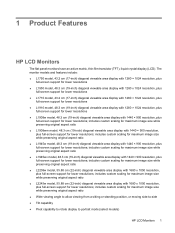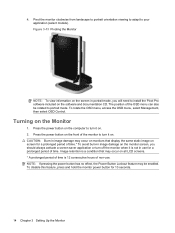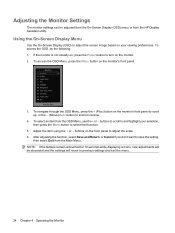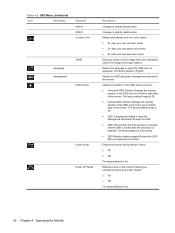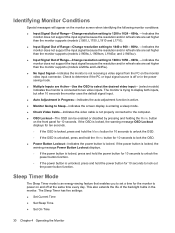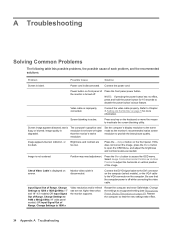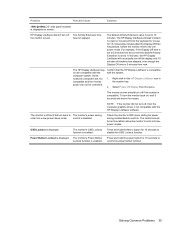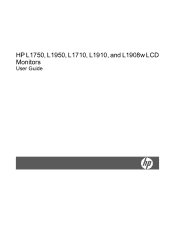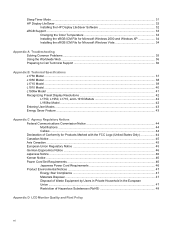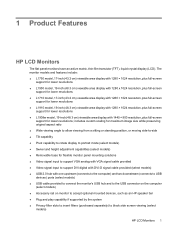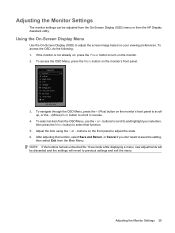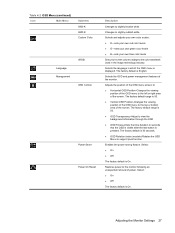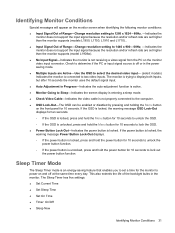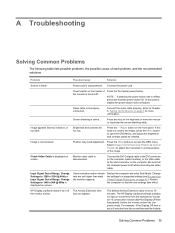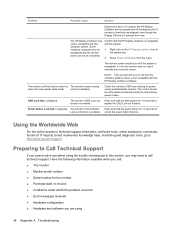HP L1908w Support Question
Find answers below for this question about HP L1908w - 19" LCD Monitor.Need a HP L1908w manual? We have 3 online manuals for this item!
Question posted by anderson4i on September 23rd, 2011
What Is Power Button Lockout
The person who posted this question about this HP product did not include a detailed explanation. Please use the "Request More Information" button to the right if more details would help you to answer this question.
Current Answers
Related HP L1908w Manual Pages
Similar Questions
How Can We Remove The Dialogue Box Shown On Display (steal Mode Enabled)
(Posted by ajazchisti786 2 years ago)
How Do I Power Down? See A 'power Button Lockout' Message Every Time I Press Th
I see a Power Button Lockout pop-up message every time I try "the normal way".
I see a Power Button Lockout pop-up message every time I try "the normal way".
(Posted by nicolosisa 6 years ago)
What Is Power Button Lockout On Hp Monitor La2405x
(Posted by nmontdigita 9 years ago)
How To Fix Backlight On Hp L1908w Lcd Monitor
(Posted by iosalabr 9 years ago)
Power Interruption Monitor Light
How can i stop the light from coming on after every power outage,it is irritating?
How can i stop the light from coming on after every power outage,it is irritating?
(Posted by ericreidpath 11 years ago)