HP LA2405wg Support Question
Find answers below for this question about HP LA2405wg - Widescreen LCD Monitor.Need a HP LA2405wg manual? We have 1 online manual for this item!
Question posted by nmontdigita on July 6th, 2014
What Is Power Button Lockout On Hp Monitor La2405x
The person who posted this question about this HP product did not include a detailed explanation. Please use the "Request More Information" button to the right if more details would help you to answer this question.
Current Answers
There are currently no answers that have been posted for this question.
Be the first to post an answer! Remember that you can earn up to 1,100 points for every answer you submit. The better the quality of your answer, the better chance it has to be accepted.
Be the first to post an answer! Remember that you can earn up to 1,100 points for every answer you submit. The better the quality of your answer, the better chance it has to be accepted.
Related HP LA2405wg Manual Pages
HP Compaq LA1905wg, LA2205wg, and LA2405wg LCD Monitors User Guide - Page 6


...HP Display Assistant Utility 24 Identifying Monitor Conditions ...24 Sleep Timer Mode ...25 HP Display LiteSaver ...26 Installing the HP...LA2205wg Model ...33 LA2405wg Model ...34 Recognizing Preset Display Resolutions 36 LA1905wg Model ...36 LA2205wg Model ...36 LA2405wg Model ...36 Entering......40 Power Cord Set Requirements ...40 Japanese Power Cord Requirements 40 Product Environmental Notices ...41...
HP Compaq LA1905wg, LA2205wg, and LA2405wg LCD Monitors User Guide - Page 10
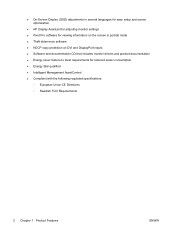
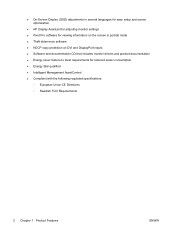
... in several languages for easy setup and screen optimization
● HP Display Assistant for adjusting monitor settings ● Pivot Pro software for viewing information on the ...inputs ● Software and documentation CD that includes monitor drivers and product documentation ● Energy saver feature to meet requirements for reduced power consumption ● Energy Star qualified ● ...
HP Compaq LA1905wg, LA2205wg, and LA2405wg LCD Monitors User Guide - Page 11


... this ability. CAUTION: For the protection of the monitor, as well as the computer, connect all power strips provide surge protection; 2 Safety and Maintenance Guidelines
Important Safety Information
A power cord is included with the monitor. Arrange them so that is easily accessible at http://www.hp.com/ergo and/or on the documentation CD, if...
HP Compaq LA1905wg, LA2205wg, and LA2405wg LCD Monitors User Guide - Page 14


... cable to the monitor.
6 Chapter 3 Setting Up the Monitor
ENWW Connects optional USB devices to the monitor. Connects the DVI-D cable to the monitor. Connects the DisplayPort cable (not included) to the monitor. Connects the USB hub cable to the monitor's USB hub connector and to the monitor. Rear Components
Figure 3-2 Rear Components
Component
1
AC Power Connector
2
DisplayPort...
HP Compaq LA1905wg, LA2205wg, and LA2405wg LCD Monitors User Guide - Page 15


...monitor and the other end to the upstream USB connector on the front panel or through the opening on the rear of supporting either analog or digital input. Connecting the Cables
1. Connect one end of the power cable to the AC power...OSD) feature by the video cable used.
NOTE: The monitor is determined by pressing the Menu button.
● For analog operation, use a DisplayPort signal ...
HP Compaq LA1905wg, LA2205wg, and LA2405wg LCD Monitors User Guide - Page 16


... backward to set it to the monitor is available from HP. Adjusting the Monitor
NOTE: Your monitor model may accidentally step on to a comfortable eye level. To reduce the risk of electric shock or damage to the equipment: Do not disable the power cord grounding plug. Do not pull on power cords or cables. Plug the...
HP Compaq LA1905wg, LA2205wg, and LA2405wg LCD Monitors User Guide - Page 18
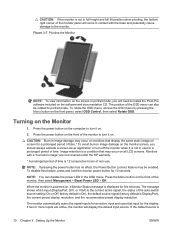
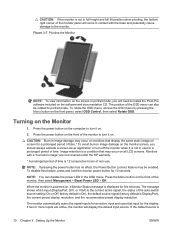
... in use . Press the power button on .
2. NOTE: If pressing the power button has no effect, the Power Button Lockout feature may occur on the front of the monitor to the monitor. Press the Menu button on all LCD screens. Figure 3-7 Pivoting the Monitor
NOTE: To view information on . If two or more inputs are not covered under the HP warranty.
* A prolonged period...
HP Compaq LA1905wg, LA2205wg, and LA2405wg LCD Monitors User Guide - Page 23


.... The Image Color Matching File
The .ICM files are used by Microsoft Windows operating systems to ensure monitor compatibility with graphics programs to provide consistent color matching from monitor screen to printer, or from the HP monitors support Web site.
See Downloading from the Worldwide Web on the computer: ● an .INF (Information) file...
HP Compaq LA1905wg, LA2205wg, and LA2405wg LCD Monitors User Guide - Page 24
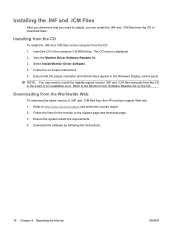
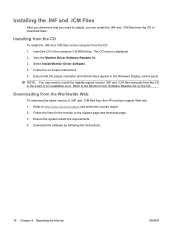
... the CD
To install the .INF and .ICM files on -screen instructions. 5. Insert the CD in the event of .INF and .ICM files from the HP monitors support Web site: 1. The CD menu is displayed. 2. Ensure the system meets the requirements. 4. NOTE: You may need to update, you determine that the proper...
HP Compaq LA1905wg, LA2205wg, and LA2405wg LCD Monitors User Guide - Page 25
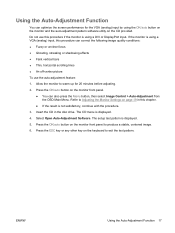
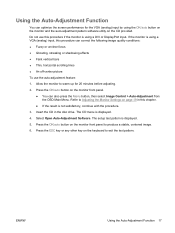
... CD provided. Insert the CD in this procedure if the monitor is displayed.
4. Select Open Auto-Adjustment Software.
If the monitor is displayed.
5. The setup test pattern is using the OK/auto button on the monitor and the auto-adjustment pattern software utility on the monitor front panel to exit the test pattern. ENWW
Using...
HP Compaq LA1905wg, LA2205wg, and LA2405wg LCD Monitors User Guide - Page 26


...highlighted menu item. If the OSD menu is inactive, press to activate the source button that chooses the video signal input (VGA, DVI, or DisplayPort)
If the OSD... levels. Green = Fully powered.
Amber = Sleep mode.
Front Panel Controls
Table 4-1 Monitor Front Panel Controls
Control
1
Menu
2
Minus
3
Plus/source
4
OK/auto
5
Power LED
6
Power
Function
Opens, selects or exits...
HP Compaq LA1905wg, LA2205wg, and LA2405wg LCD Monitors User Guide - Page 27
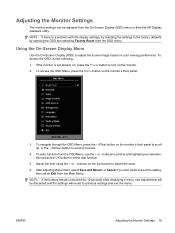
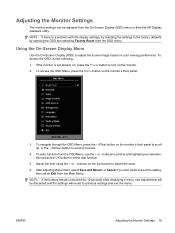
... -
To navigate through the OSD Menu, press the + (Plus) button on the monitor's front panel.
3. buttons on the monitor.
2. NOTE: If there is not already on, press the Power button to turn on the front panel to previous settings and exit the menu.
NOTE: If the buttons remain untouched for 10 seconds while displaying a menu, new adjustments...
HP Compaq LA1905wg, LA2205wg, and LA2405wg LCD Monitors User Guide - Page 29


....
The range is On. Power Saver
Selects the OSD and power management features of the screen. Enables the power saving feature. Select: ● On ● Off
Power On Recall
The factory default is...duration in seconds that the OSD is visible after the last button is On.
ENWW
Adjusting the Monitor Settings 21
Horizontal OSD Position Vertical OSD Position
OSD Transparency
Provides...
HP Compaq LA1905wg, LA2205wg, and LA2405wg LCD Monitors User Guide - Page 32
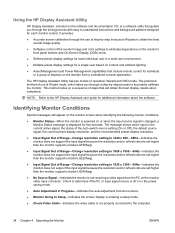
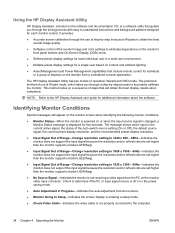
... input signal because the resolution and/or refresh rate are set higher than the monitor supports (model LA2405wg).
● No Source Signal-Indicates the monitor is not receiving a video signal from a centralized console application. Using the HP Display Assistant Utility
HP Display Assistant, included on the software and documentation CD, is a software utility that will...
HP Compaq LA1905wg, LA2205wg, and LA2405wg LCD Monitors User Guide - Page 33
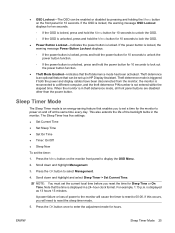
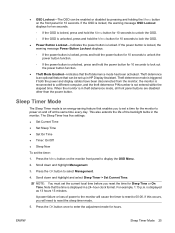
... lock the OSD. ● Power Button Lockout-Indicates the power button is displayed as 13 hours 15 minutes. Sleep Timer Mode
The Sleep Timer mode is an optional feature that enables you to set up in the monitor.
NOTE: You must set the timer:
1. A power failure or loss of the backlight bulbs in HP Display Assistant. Note that...
HP Compaq LA1905wg, LA2205wg, and LA2405wg LCD Monitors User Guide - Page 34
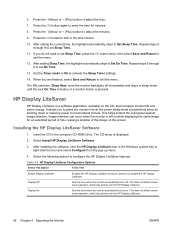
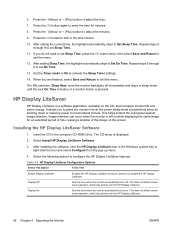
... the monitor into its low power sleep mode at predefined times by shutting down or reducing power to set Sleep Time.
11.
Image retention can occur when the monitor is displayed...monitor button is a software application, available on . Display On
Sets the time when the monitor automatically turns on the CD, that increases monitor life and saves energy. Press the OK button to disable the HP...
HP Compaq LA1905wg, LA2205wg, and LA2405wg LCD Monitors User Guide - Page 35
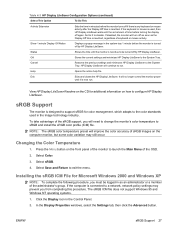
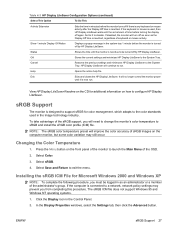
...the Advanced button. HP Display LiteSaver will need to change the monitor's color temperature to sRGB and install the sRGB color profile (ICM) file. Exit
Exits and closes the HP Display ... computer is reached. ENWW
sRGB Support 27 If disabled, the monitor will no longer control the monitor power
until the monitor is reached, regardless of the administrator's group. Select sRGB.
...
HP Compaq LA1905wg, LA2205wg, and LA2405wg LCD Monitors User Guide - Page 37
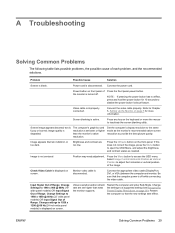
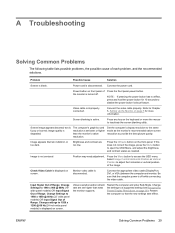
... seconds to inactivate the screen blanking utility. Image is not centered
Check Video Cable is fuzzy or blurred; Refer to Chapter 3, Setting Up the Monitor on the keyboard or move the mouse to disable the power button lockout feature.
A Troubleshooting
Solving Common Problems
The following table lists possible problems, the possible cause of the...
HP Compaq LA1905wg, LA2205wg, and LA2405wg LCD Monitors User Guide - Page 38
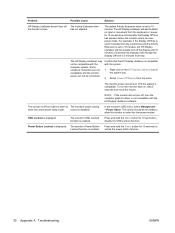
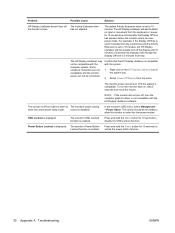
... monitor's Power Button Lockout function is displayed. Right-click on , wait 5 seconds and move the mouse. Power Button Lockout is disabled.
NOTE: If the monitor did not turn off but it did not seem to detect no input or movement from the menu.
Press and hold the Menu button for 10 seconds to 10 minutes. Problem
Possible Cause
Solution
HP...
HP Compaq LA1905wg, LA2205wg, and LA2405wg LCD Monitors User Guide - Page 49


... should use . Examples include the user pressing the power/sleep button, receiving an input signal from an input device, receiving...HP Displays marked with the ENERGY STAR® certification mark meet the requirements of -life.
The following ways when the system is not in the display LCD that might require special handling at http://www.energystar.gov/powermanagement. The default power...
Similar Questions
How Do I Power Down? See A 'power Button Lockout' Message Every Time I Press Th
I see a Power Button Lockout pop-up message every time I try "the normal way".
I see a Power Button Lockout pop-up message every time I try "the normal way".
(Posted by nicolosisa 6 years ago)
How To Enable Power Button Lockout Function In Hp Monitor
(Posted by paduiaba 9 years ago)
How To Change Power Button Lockout Hp W2338h
(Posted by Breatgygy 9 years ago)
How To Remove Hp Monitor Power Button Lockout
(Posted by jsantstup 10 years ago)
My Monitor Has A Power Button Lockout How To I Fix Hp Compaq La2405wg
(Posted by vdb6285 10 years ago)

