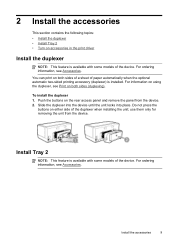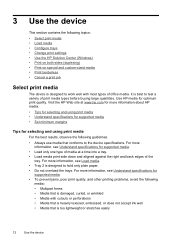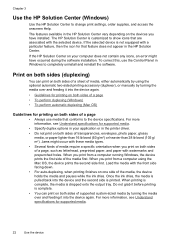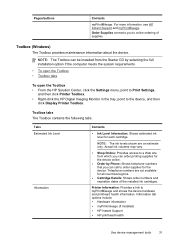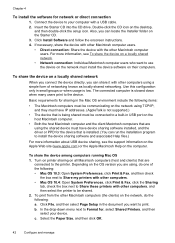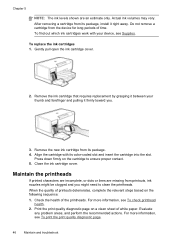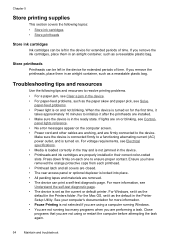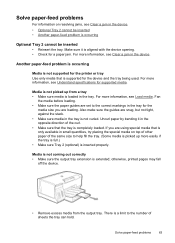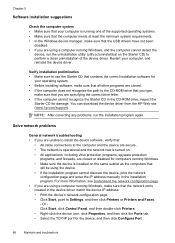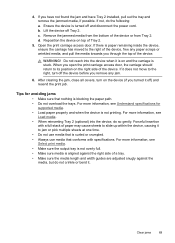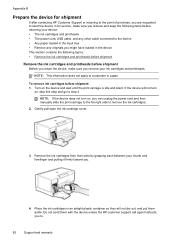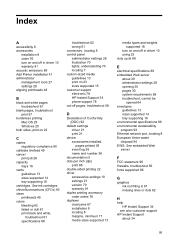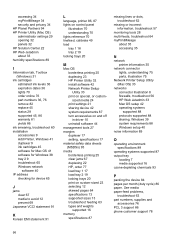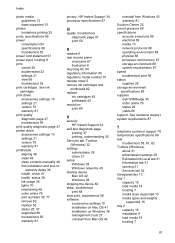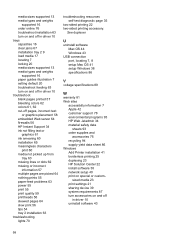HP K5400 Support Question
Find answers below for this question about HP K5400 - Officejet Pro Color Inkjet Printer.Need a HP K5400 manual? We have 1 online manual for this item!
Question posted by cherylkwilder on April 18th, 2015
I Have A Paper Jam Which Requires Removal Of Double Sided Device. Cant' Find.
The person who posted this question about this HP product did not include a detailed explanation. Please use the "Request More Information" button to the right if more details would help you to answer this question.
Current Answers
Answer #1: Posted by hzplj9 on April 21st, 2015 11:06 AM
This link will explain the procedure:
https://support.hp.com/us-en/error?errorType=404.
It will also give access to other areas of the site.
Related HP K5400 Manual Pages
Similar Questions
Paper Jam Mistakenly Removed From Front
Please could you tell me what I can do having mistakenly removed a paper jam from the front of my HP...
Please could you tell me what I can do having mistakenly removed a paper jam from the front of my HP...
(Posted by carol12596 9 years ago)
Paper Keeps Coming Out Sheet After Sheet
replaced black ink cartridage-wont print for awhile when i pushed print the paper would keep coming...
replaced black ink cartridage-wont print for awhile when i pushed print the paper would keep coming...
(Posted by sudstheduds 10 years ago)
Mechanism Error?
After clearing a paper jam, I am still getting a Mechanism error message. Have turned the printer of...
After clearing a paper jam, I am still getting a Mechanism error message. Have turned the printer of...
(Posted by cateoff 11 years ago)
How To Remove The Paper Jam Error?
WE removed the paper jam but still it shows the paper jam error.how to solve the issue
WE removed the paper jam but still it shows the paper jam error.how to solve the issue
(Posted by xvictorrodrigo 13 years ago)