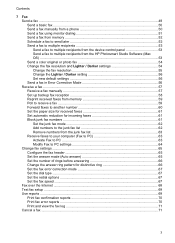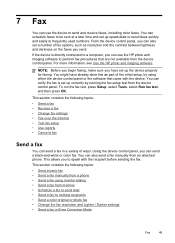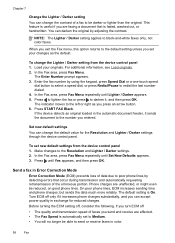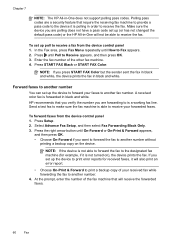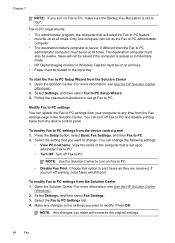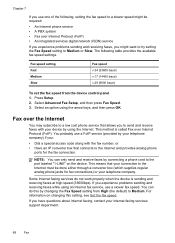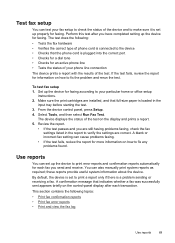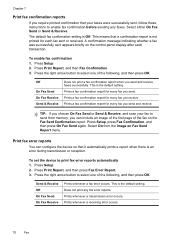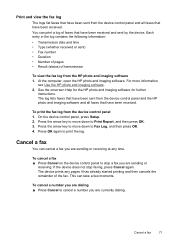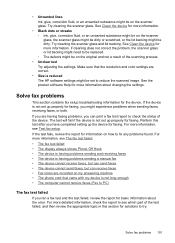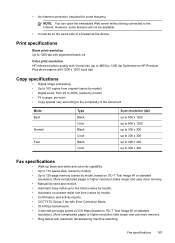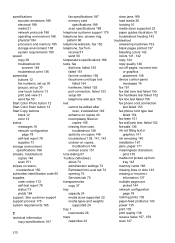HP J6480 Support Question
Find answers below for this question about HP J6480 - Officejet All-in-One Color Inkjet.Need a HP J6480 manual? We have 4 online manuals for this item!
Question posted by stephaniepoethomas on August 31st, 2010
Can Send Faxes But Not Receive Them.
The person who posted this question about this HP product did not include a detailed explanation. Please use the "Request More Information" button to the right if more details would help you to answer this question.
Current Answers
Related HP J6480 Manual Pages
Similar Questions
Says Phone Line Is In Use When Sending Fax Hp Officejet 4620
(Posted by SusLi 10 years ago)
Officejet J6480 Paper Jams When Sending Fax
(Posted by gdfmarkh 10 years ago)
Officejet J6480 In Mac Os X 10.7 Will Only Show Up As Fax And Will Not Allow
wireless print/scan
wireless print/scan
(Posted by applDru 10 years ago)
Hinge Came Apart -- Misaligned
The left-side hinge supporting the top to the printer came apart when I was replacing ink. Now the t...
The left-side hinge supporting the top to the printer came apart when I was replacing ink. Now the t...
(Posted by katelin 11 years ago)