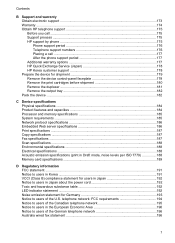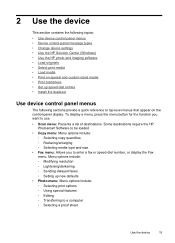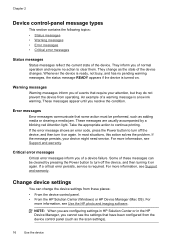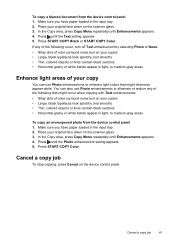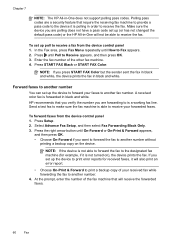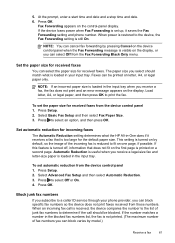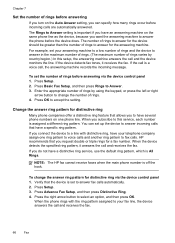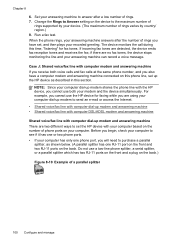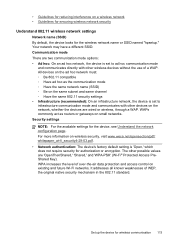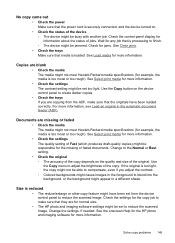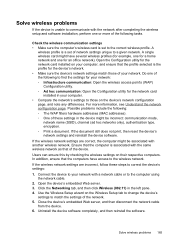HP J6480 Support Question
Find answers below for this question about HP J6480 - Officejet All-in-One Color Inkjet.Need a HP J6480 manual? We have 4 online manuals for this item!
Question posted by barje on April 6th, 2014
How To Set Up Wireless Hp J6480 Without Cd
The person who posted this question about this HP product did not include a detailed explanation. Please use the "Request More Information" button to the right if more details would help you to answer this question.
Current Answers
Related HP J6480 Manual Pages
Similar Questions
How To Set Up Wireless Hp Officejet Mac J6480
(Posted by eliswec 10 years ago)
Laptop Usb Ports Are Broken Can I Still Set Wireless Hp 4500
(Posted by arawl 10 years ago)
How To Reset Network Settings On Hp J6480 From Control Panel
(Posted by nucleWebste 10 years ago)
Hp J6480 Wont Flip Pages Up
My new computer has Win 7, up from Vista. Now, my HP J6480 won't flip pages up on duplex. I reloaded...
My new computer has Win 7, up from Vista. Now, my HP J6480 won't flip pages up on duplex. I reloaded...
(Posted by pdcoviello 11 years ago)
Installation Cannot Find Wireless Hp Laserjet Pro Cm1415fnw Color Mfp.
Installation worked fine on 3 other computers XPSP2 & W7 (64), and I cannot figure out why. It a...
Installation worked fine on 3 other computers XPSP2 & W7 (64), and I cannot figure out why. It a...
(Posted by fsonnez 12 years ago)