HP J6480 Support Question
Find answers below for this question about HP J6480 - Officejet All-in-One Color Inkjet.Need a HP J6480 manual? We have 4 online manuals for this item!
Question posted by drlynn on September 14th, 2010
Scan Using Wireless Connection Hp Officejet J64800 All-in-one
Please advise how to utilize scanner connecting via wireless. HP OfficeJet J64700 All-in-One
Current Answers
There are currently no answers that have been posted for this question.
Be the first to post an answer! Remember that you can earn up to 1,100 points for every answer you submit. The better the quality of your answer, the better chance it has to be accepted.
Be the first to post an answer! Remember that you can earn up to 1,100 points for every answer you submit. The better the quality of your answer, the better chance it has to be accepted.
Related HP J6480 Manual Pages
Wireless Getting Started Guide - Page 4


... network administrator, or person who set up the HP Officejet/Officejet Pro device to use a wireless router, you must have the following information about the network connections types, the SSID, and the WEP key/WPA Passphrase, see "Connect the HP Officejet/ Officejet Pro device using an ad hoc wireless network connection, see "About wireless communication" on page 12.
3 Set up the...
Wireless Getting Started Guide - Page 12


...Make sure the HP Officejet/Officejet Pro device is also printed on the Network Configuration Page. Open the router's configuration utility, and add the device's wireless hardware address ...) ports: 137, 139, 427, 9100,
9220, 9500
The ports are also used for the HP Officejet/ Officejet Pro device.
Advanced firewall information
The following functions:
Printing • UDP ports: 427, 137...
User Guide - Page 3
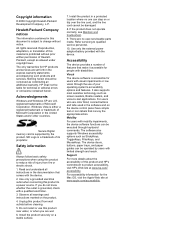
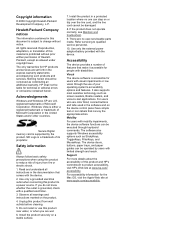
... services are color blind, colored buttons and tabs used in the United States and/or other countries. If the product does not operate normally, see Maintain and troubleshoot.
9.
Windows Vista is prohibited without notice. Accessibility
The device provides a number of HewlettPackard, except as screen readers, Braille readers, and voice-to product accessibility, visit HP's Web...
User Guide - Page 6
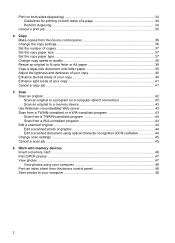
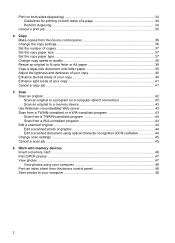
... a copy job ...41
5 Scan Scan an original ...42 Scan an original to a program on a computer (direct connection 43 Scan an original to a memory device 43 Use Webscan via embedded Web server 43 Scan from a TWAIN-compliant or a WIA-compliant program 43 Scan from a TWAIN-compliant program 44 Scan from a WIA-compliant program 44 Edit a scanned original ...44 Edit a scanned photo or graphic...
User Guide - Page 46


... HP Device Manager, and click Scan Picture. This section contains the following topics:
• Scan an original • Use Webscan via embedded Web server • Scan from the device control panel. This section contains the following topics:
• Scan an original to a program on a computer (direct connection) • Scan an original to a memory device
42
Scan To use the scan features...
User Guide - Page 47
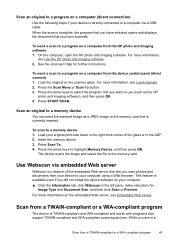
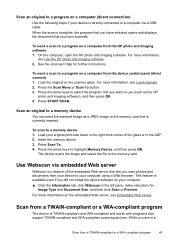
... from the device control panel (direct connect) 1. To send a scan to a program on the scanner glass. Load the original on a computer from your device to your computer using a Web browser. To scan to highlight Memory Device, and then press OK.
For more information,
see Load originals. 2. Scan an original to a memory device
You can send the scanned image as the HP
photo...
User Guide - Page 58


...: These settings do not affect faxes you use only color originals for documents that you change the Resolution and Lighter / Darker settings for color faxing. Continue to enter recipients, clicking Add...black and white. HP recommends that you send from the device control panel do not affect copy settings. In the Fax area, press Fax Menu. Enter the fax number by using the keypad, press...
User Guide - Page 59


... Standard: provides the fastest possible fax transmission with very fine detail.
The device sends all color faxes using Fine resolution instead.
• Photo: provides the best quality fax when ...quality text suitable for faxes that you have chosen, the HP All-in black and white. When faxing photographs in color, the device always uses the Fine setting.
• Very Fine: provides the best...
User Guide - Page 78


...only. NOTE: Ink level warnings and indicators provide estimates for each cartridge. Use device management tools
This section contains the following tabs. NOTE: The Toolbox can order... (Windows) • Embedded Web server • HP Printer Utility (Mac OS)
Toolbox (Windows)
The Toolbox provides maintenance information about the device. This section contains the following ...
• Change...
User Guide - Page 81


...: Shows the print cartridge replacement options. • Device Information: Displays information about returning and recycling used printing supplies. Understand the self-test diagnostic page
77
Open the HP Printer Utility
To open the HP Printer Utility from the HP Device Manager 1. Select the HP device and click the Launch Utility. Select Maintain printer from the Go menu. 2. Select...
User Guide - Page 87
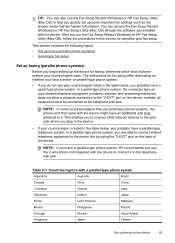
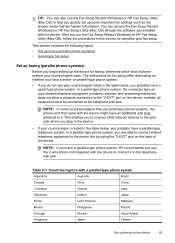
... table below , you run the Fax Setup Wizard (Windows) or HP Fax Setup Utility (Mac OS), follow the procedures in the device.
• If your shared telephone equipment (modems, phones, and answering machines) does not allow a physical connection to complete your country/region uses. NOTE: In some important fax settings such as the answer mode...
User Guide - Page 91
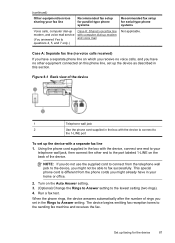
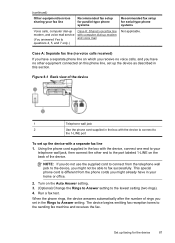
... supplied in the Rings to fax successfully. NOTE: If you do not use the supplied cord to your
telephone wall jack, then connect the other equipment connected on this section. When the phone rings, the device answers automatically after the number of the device.
Run a fax test.
(continued)
Other equipment/services sharing your fax line...
User Guide - Page 92
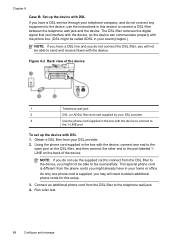
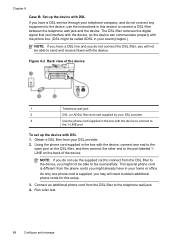
... to the
open port on the DSL filter, and then connect the other end to connect a DSL filter between the telephone wall jack and the device.
Connect an additional phone cord from your DSL provider
3
Use the phone cord supplied in the box with the device, connect one phone cord is different from the DSL filter to...
User Guide - Page 94


... answer both voice calls and fax calls at all ring patterns. Chapter 8
1
Telephone wall jack
2
Use the phone cord supplied in the box with the device to connect to
the 1-LINE port
To set up the device as described in this section. Run a fax test.
This special phone cord is set to Answer setting...
User Guide - Page 100


... a computer with the device, connect one end to your modem software, the HP device will not be able to the parallel splitter. 5. This special phone cord is set up the device on the back of the device. 2. Find the phone cord that setting. NOTE: If you do not use the supplied cord to connect from the telephone wall...
User Guide - Page 105
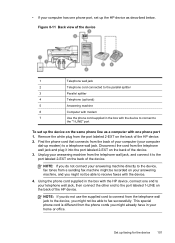
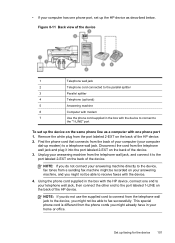
... it to a telephone wall jack.
Set up the device on the back of your computer (your computer
dial-up the HP device as a computer with the device to connect to
the "1-LINE" port
To set up modem) to the port labeled 2-EXT on the back of the device. Using the phone cord supplied in the box with...
User Guide - Page 127
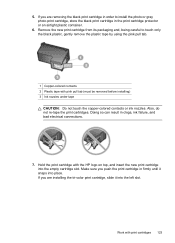
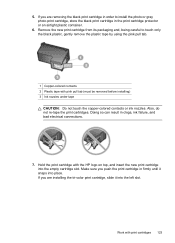
..., gently remove the plastic tape by using the pink pull tab.
1 Copper-colored contacts 2 Plastic tape with pink pull...HP logo on top, and insert the new print cartridge into the left slot. Remove the new print cartridge from its packaging and, being careful to install the photo or gray photo print cartridge, store the black print cartridge in clogs, ink failure, and bad electrical connections...
User Guide - Page 161
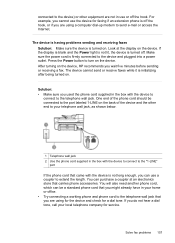
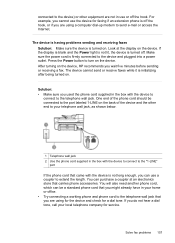
....
One end of the device and the other equipment are using for the device and check for a dial tone. You can use the device for faxing if an extension phone is initializing after being turned on the device, HP recommends you do not hear a dial tone, call your home or office. • Try connecting a working phone and phone...
User Guide - Page 166


... receive faxes (Fax to the device as recommended, fax tones might already have an answering machine on the same phone line you use for fax
calls, try connecting the answering machine directly to PC) Cause: The HP Digital Imaging monitor is turned off.
TIP: If the device came with the device is not long enough, you...
User Guide - Page 210


...system, set up (parallel phone systems) 89 phone cord connection test, failed 153 phone cord too short 162 phone cord...68 fonts supported 184 forwarding faxes 60
G
glass, scanner clean 130 load originals 19 locating 10
grainy or ...HP Photosmart Software
send scans to programs 43 HP Photosmart Studio
send scans to programs 43 HP Printer Utility (Mac OS)
administrator settings 74 opening 76 panels 77 HP...
Similar Questions
How To Set-up Scan Options On A Hp Officejet J6480
(Posted by Gawato 9 years ago)
How To Scan Manually Into Computer From Officejet J6480
(Posted by tritrucke 10 years ago)
How To Use Airprint On Hp Officejet J6480
(Posted by JOSEPbfisch 10 years ago)

