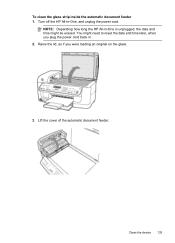HP J6480 Support Question
Find answers below for this question about HP J6480 - Officejet All-in-One Color Inkjet.Need a HP J6480 manual? We have 4 online manuals for this item!
Question posted by JUMAMaxi on December 11th, 2013
How To Reset Cover Of Hp J6480
The person who posted this question about this HP product did not include a detailed explanation. Please use the "Request More Information" button to the right if more details would help you to answer this question.
Current Answers
Related HP J6480 Manual Pages
Similar Questions
How Do I Reset My Hp J6480 Back To Factory Settings
(Posted by pipasto 9 years ago)
How Do I Reset The Hp 6700 Officejet Depleted Ink Cartridge Notice After Refill
(Posted by queenanetlu 10 years ago)
How To Reset Network Settings On Hp J6480 From Control Panel
(Posted by nucleWebste 10 years ago)
How To Reset My Hp J6480 Ink Cartridge
(Posted by bakryycut 10 years ago)
Hp J6480 Wont Flip Pages Up
My new computer has Win 7, up from Vista. Now, my HP J6480 won't flip pages up on duplex. I reloaded...
My new computer has Win 7, up from Vista. Now, my HP J6480 won't flip pages up on duplex. I reloaded...
(Posted by pdcoviello 11 years ago)