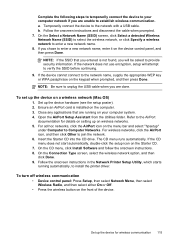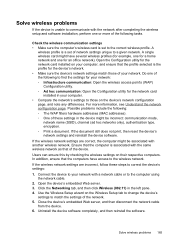HP J6480 Support Question
Find answers below for this question about HP J6480 - Officejet All-in-One Color Inkjet.Need a HP J6480 manual? We have 4 online manuals for this item!
Question posted by ghkellyl on May 13th, 2014
How To Install Up Hp J6480 Wireless Printer
The person who posted this question about this HP product did not include a detailed explanation. Please use the "Request More Information" button to the right if more details would help you to answer this question.
Current Answers
Related HP J6480 Manual Pages
Similar Questions
How To Setup Wireless Printer Hp J6480
(Posted by lovepSam 10 years ago)
How To Install Hp D110 Wireless Printer Without A Disk
(Posted by Rhinma 10 years ago)
How To Reset Network Settings On Hp J6480 From Control Panel
(Posted by nucleWebste 10 years ago)
How To Install Hp 3050 Wireless Printer
(Posted by dahex 10 years ago)
Hp J6480 Wont Flip Pages Up
My new computer has Win 7, up from Vista. Now, my HP J6480 won't flip pages up on duplex. I reloaded...
My new computer has Win 7, up from Vista. Now, my HP J6480 won't flip pages up on duplex. I reloaded...
(Posted by pdcoviello 11 years ago)