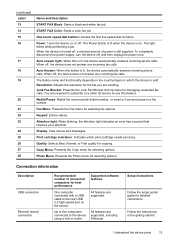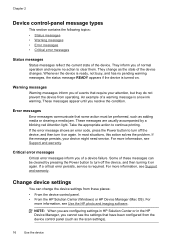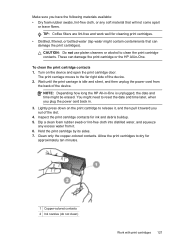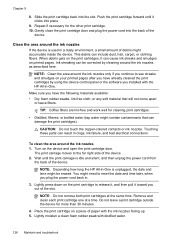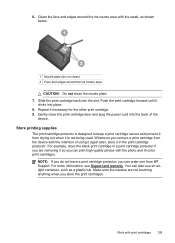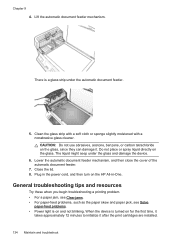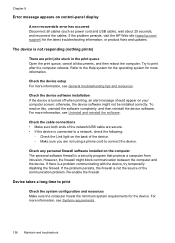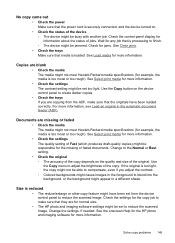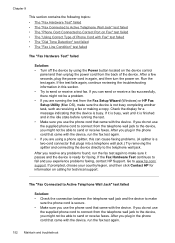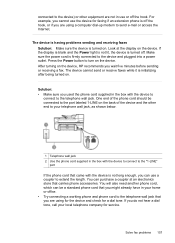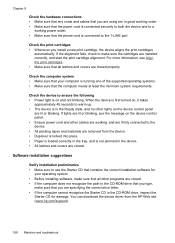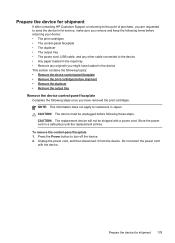HP J6480 Support Question
Find answers below for this question about HP J6480 - Officejet All-in-One Color Inkjet.Need a HP J6480 manual? We have 4 online manuals for this item!
Question posted by jmoeller on September 10th, 2010
I Have A Hpj6480 Printer. I Have Lost The Power Cord
what type of power cord do I need for the j6480?
Current Answers
Answer #1: Posted by Mets86 on September 10th, 2010 3:34 PM
According to page 192 of the user guide (found on http://www.helpowl.com/manuals/HP/J6480/6020), the electrical specifications for the HP J6480 are:
- Power supply
- Universal power adapter (external)
- Power requirements
- Input voltage: 100 to 240 VAC (± 10%), 50/60 Hz (± 3Hz)
- Output voltage: 32 Vdc at 940 mA; 16 Vdc at 625 mA
- Power consumption
- 35 watts printing (Fast Draft Mode); 40 watts copying (Fast Draft Mode)
Hope this helps.
Related HP J6480 Manual Pages
Similar Questions
How To Block Faxes On Hpj6480 Printer
(Posted by Stepkm 9 years ago)
I Lost Power Cord And Whatever I Need To Hook Up To Internet
(Posted by soks01 10 years ago)
Hinge Came Apart -- Misaligned
The left-side hinge supporting the top to the printer came apart when I was replacing ink. Now the t...
The left-side hinge supporting the top to the printer came apart when I was replacing ink. Now the t...
(Posted by katelin 11 years ago)
Lost Power Cord
I lost the power cable that connect one end to printer and other to power suply, can you send me the...
I lost the power cable that connect one end to printer and other to power suply, can you send me the...
(Posted by shumian14 11 years ago)
Can You Get New Hinges For Hpj6480 Printer
the hinges pn printer both broke, is there a recall on this printer or can i purchase hinges
the hinges pn printer both broke, is there a recall on this printer or can i purchase hinges
(Posted by HANDCUFFS42 11 years ago)